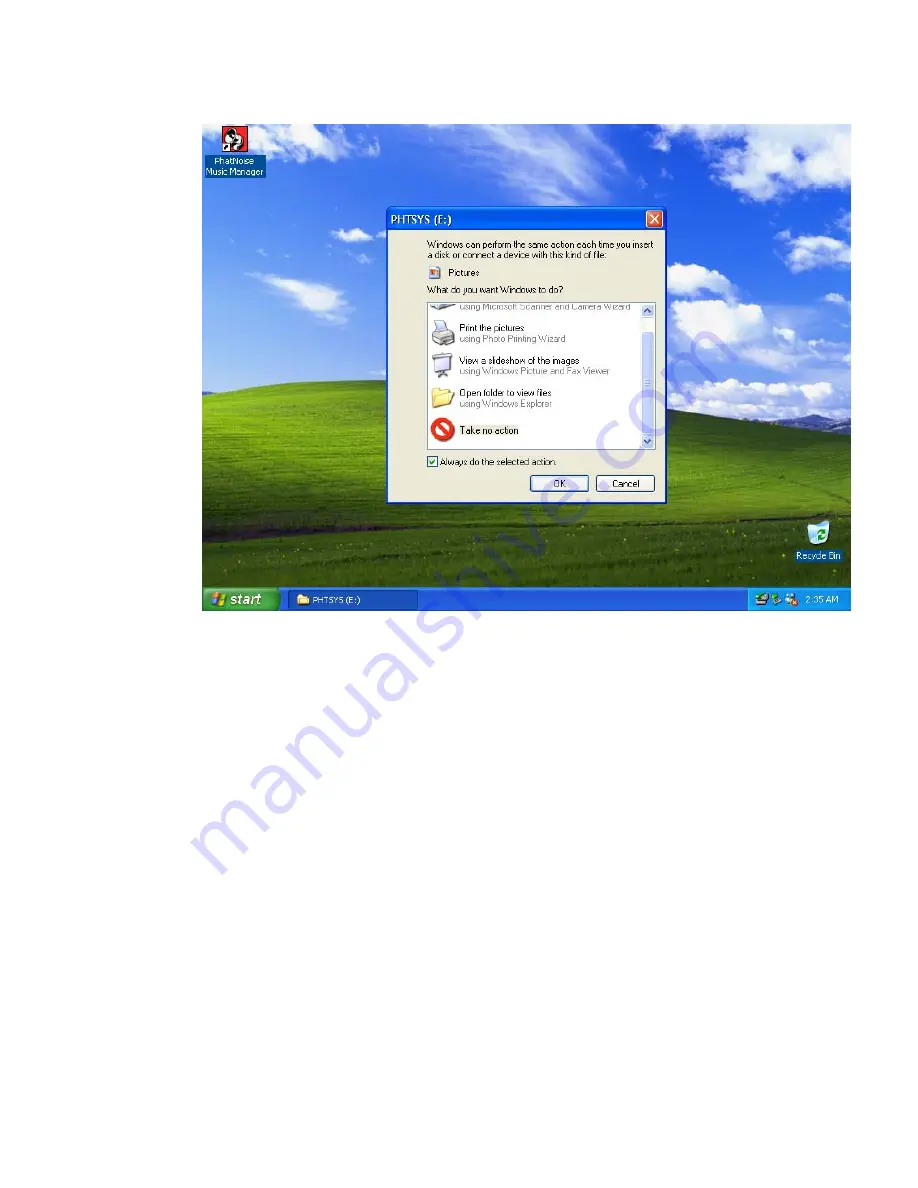
Page 22
Kenwood Music Keg User Manual
Copyright 2002 Kenwood USA Corporation & PhatNoise Inc.
10. Dialogs will appear for PHTDTA and PHTSYS
11. For each dialog, select “Take No Action” and check “Always do
the selected Action” Click “OK”
12. Your DMS cartridge is ready!

















