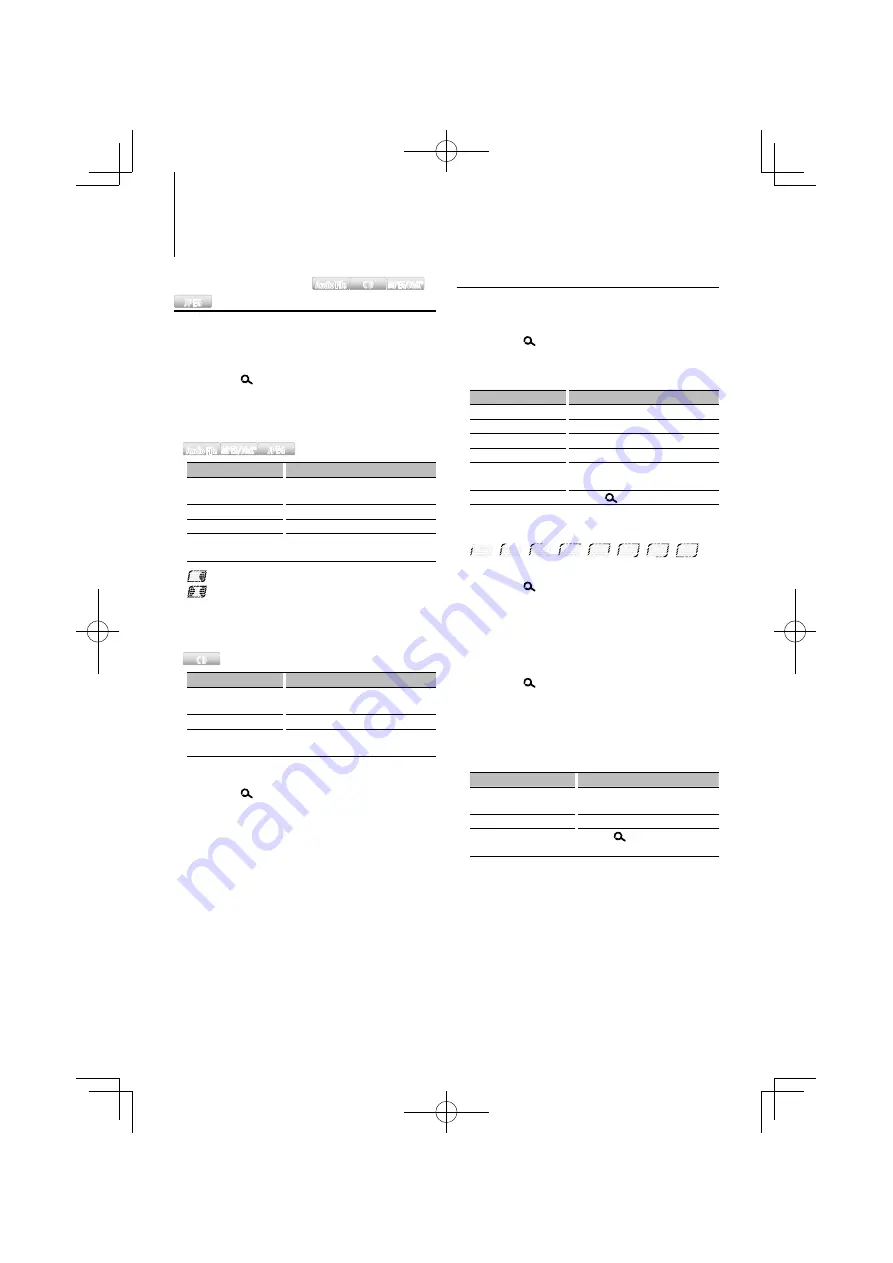
English
|
21
Music disc/Audio file/iPod Operation of Control Panel
Music/Video Search
Audio File
Audio File
CD
CD
MPEG/DivX®
MPEG/DivX®
JPEG
JPEG
Selecting the track/ file you want to listen to from
the device or media being played now.
1
Enter Music/Video Search mode
Press the [
] button.
“SEARCH” is displayed.
Displays the current Audio file name.
2
Search for track/ file
Audio File
Audio File MPEG/DivX®
MPEG/DivX® JPEG
JPEG
Operation type
Operation
Movement between
folders/files
Turn the [AUD] knob, or press the [FM+]/
[AM–] button.
Selection of folder/flie
Press the [AUD] knob or [
¢
] button.
Return to previous folder
Press the [
4
] button.
Return to root folder
Press the [
4
] button for at least 1
second.
: Indicates that your selection is a folder.
: Indicates that your selection is a file.
✍
The folder tree is not displayed and only folders
with files are displayed in order. Refer to <Playing
order of the Audio file> (page 4).
CD
CD
Operation type
Operation
Movement between track
Turn the [AUD] knob, or press the [FM+]/
[AM–] button.
Selection of track
Press the [AUD] knob.
Return to first track
Press the [
4
] button for at least 1
second.
Cancelling the Music/Video Search mode
Press the [
] button.
⁄
• Music/Video Search cannot be performed during
Random play.
Music Search for iPod
Search for the song (in iPod) you want to play.
1
Enter Music Search mode
Press the [
] button.
“SEARCH” is displayed.
2
Search for song
Operation type
Operation
Movement between items Turn the [AUD] knob.
Skip Search *
1
Press the [
4
] or [
¢
] button.
Selection of item
Press the [AUD] knob.
Return to previous item
Press the [FM+] button.
Return to Top menu
Press the [FM+] button for at least 1
second.
Search by initial
Press the [
] button for at least 1 second.
The position of the currently displayed item is
indicated by the icon bar in eight steps.
Cancelling the Music Search mode
Press the [
] button.
Searching for Music by Initial
You can select an alphabetic character from the list
in the browse item (artist, album, etc.) selected now.
1
Enter alphabet search mode
Press the [
] button for at least 1 second.
“A B C …” is displayed.
• If you can not search for a song by an alphabetic
character in the browse item selected now, the data on
the screen does not change.
2
Select the initial to be searched for
Operation type
Operation
Move to the next character.
Turn the [AUD] knob, or press the
[
4
]/ [
¢
] button.
Move to the next row.
Press the [FM+] or [AM–] button.
Cancelling the alphabet
search mode
Press the [
] button.
3
Determine the selected initial
Press the [AUD] knob.
Start search. When search is completed, the Music
Search mode is selected again at the selected
character position.
Next page
3
















































