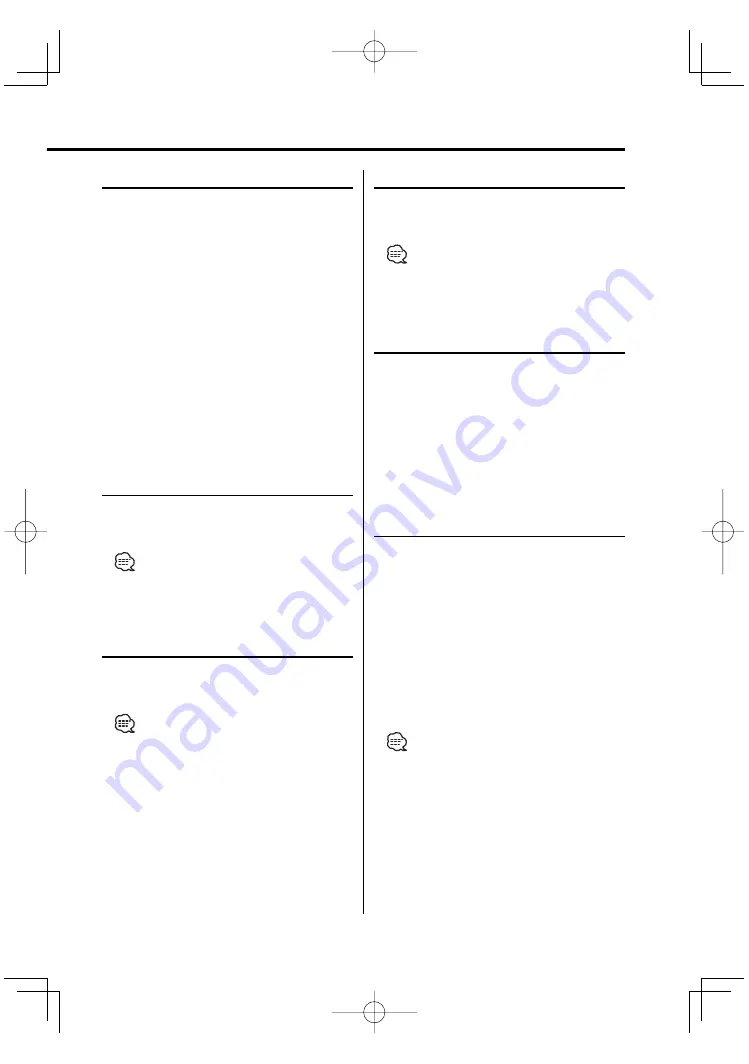
English
|
13
DVD menu/Top (title) menu [DVD]
Calls the DVD menu and the Top (title) menu to
set up various settings.
1
Display the DVD menu
Press the [MENU] button.
Display the Top (title) menu
Press the [TOP MENU] button.
2
Select the item
Press the [
2
]/[
5
]/[
3
]/[
∞
] or [0] – [9] button.
3
Finalize the item
Press the [
38
] button.
Refer to the disc manual for instructions on using
each menu.
4
Cancel the menu display
Press the [MENU] or [TOP MENU] button.
Audio Language select [DVD]
Press the [AUDIO] button.
Switches the languages recorded on the disc in
order.
• If no more than one language is recorded on the disc,
it does not switch.
Subtitle Language select [DVD]
Press the [SUB TITLE] button.
Switches the languages recorded on the disc in
order.
• If no more than one language is recorded on the disc,
it does not switch.
Picture Angle select [DVD]
Press the [ANGLE] button.
Switches the angles recorded on the disc in
order.
• If no more than one angle is recorded on the disc, it
does not switch.
Zoom [DVD]
Zooms the image.
1
Select the zoom ratio
Press the [ZOOM] button.
Each time the button is pressed, the zoom ratio
changes at 3 levels (X1.5, X2, X3).
2
Select the displaying position
Press the [
2
]/[
5
]/[
3
]/[
∞
] button.
PBC [VCD]
Uses the playback control (PBC) function.
1
Turn the PBC function on
Press the [PBC] button.
Each time the button is pressed, the PBC function
turns ON or OFF.
2
Select the item
Press the [0] – [9] button.
3
Finalize the item
Press the [
38
] button.
Refer to the disc manual for instructions on using
PBC.
• You can use the PBC function when playing a VCD of
Ver2.0 or higher.
KDV-S210P̲09.Indd 13
04.5.25, 4:27:04 PM
























