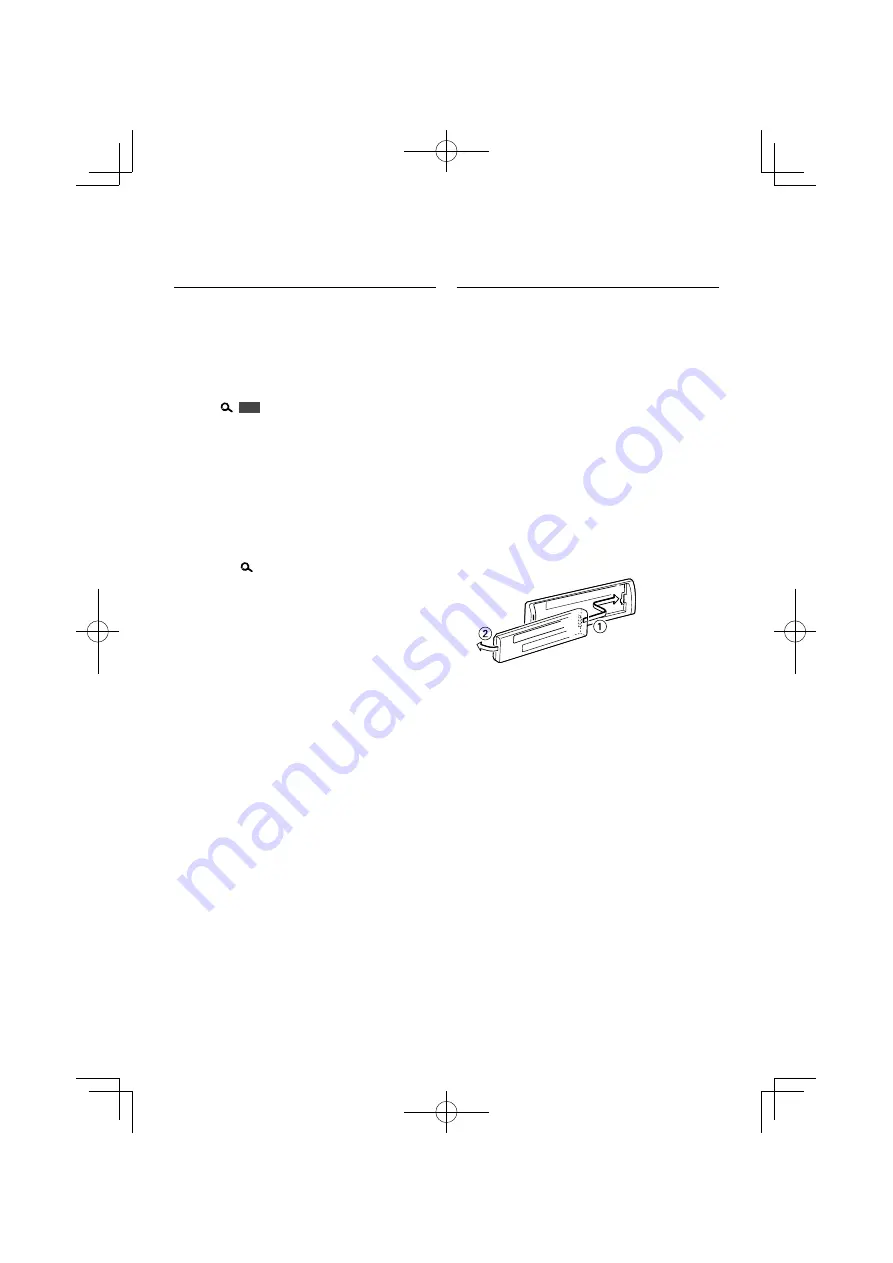
English
|
15
AV Input Display Setting
Selecting the display when changing to AV IN or
AUX source.
1
Select AV IN source
Press the [SRC] button.
Select the “AVIN” display.
2
Enter AV input display setting mode
Press [
]
1 sec.
, and select “MENU”
>
“NAME
SET”.
Press the [AUD] knob for at least 1 second.
The presently selected AV input display is displayed.
• For how to select Function Control items, refer to
<Function Control> (page 10).
3
Select the AV input display
Turn the [AUD] knob.
“AVIN”/ “DVD”/ “PORTABLE”/ “GAME”/ “VIDEO”/ “TV”
4
Exit AV input display setting mode
Press the [
] button.
⁄
• When operation stops for 10 seconds, the name at that
time is registered, and the AV input display setting mode
closes.
• The AV input display can be set only when the built-in
AV input or the auxiliary input of optional KCA-S220A
is used. On the KCA-S220A, “AUX EXT” is displayed by
default.
Theft Deterrent Faceplate
The faceplate of the unit can be detached and
taken with you, helping to deter theft.
Removing the Faceplate
Press the Release button.
The faceplate unlocks, allowing you to detach it.
¤
• The faceplate is a precision piece of equipment and can
be damaged by shocks or jolts.
• Keep the faceplate in its faceplate case while detached.
• Do not expose the faceplate (and the faceplate case) to
direct sunlight or excessive heat or humidity. Also avoid
places with too much dust or the possibility of water
splashing.
• To prevent deterioration, do not touch the terminals of
the unit or faceplate with your fingers.
Reattaching the Faceplate
Refer to the following diagram when
reattaching the faceplate.
B64-4433-00̲00̲E̲English.indd 15
B64-4433-00̲00̲E̲English.indd 15
09.2.10 10:08:28 AM
09.2.10 10:08:28 AM






























