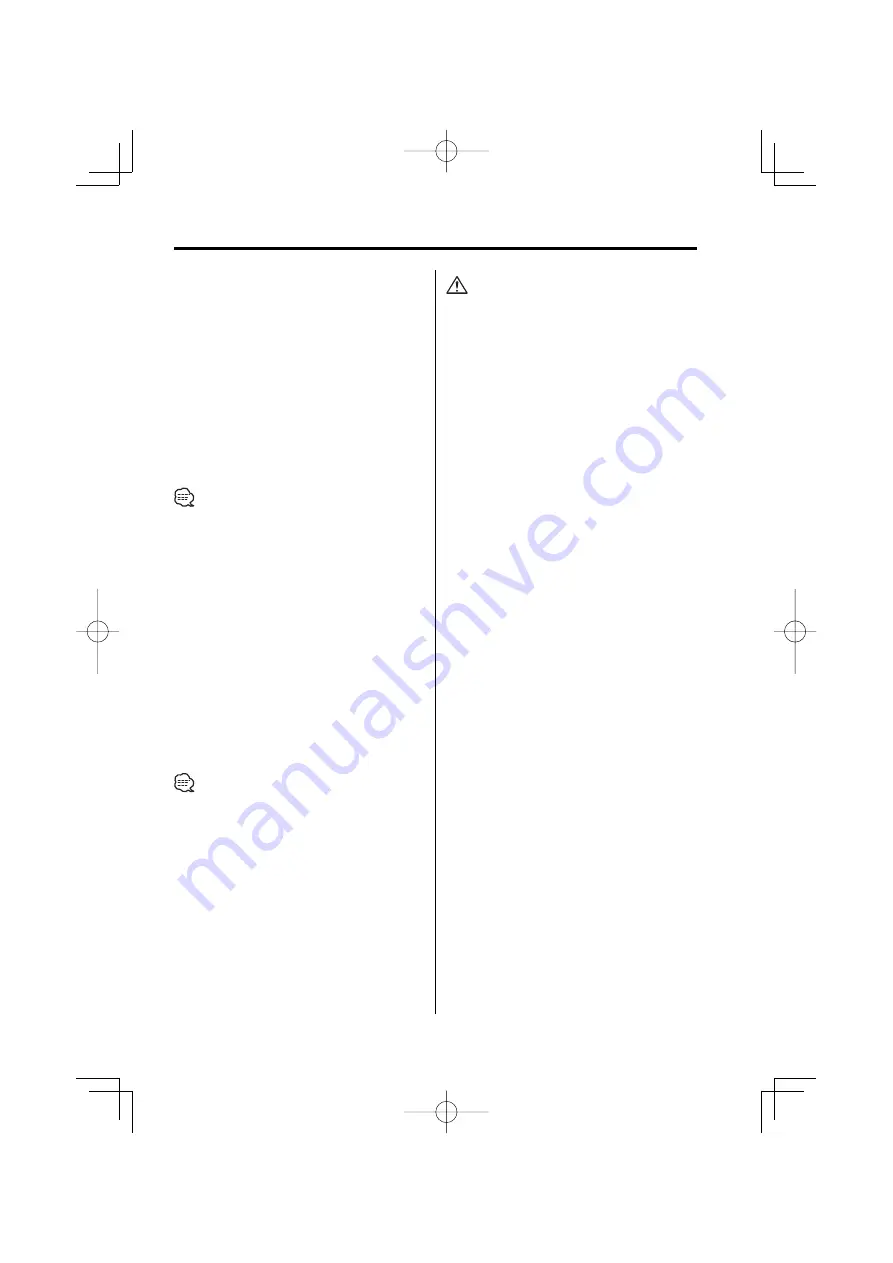
English
|
7
About USB device
Notes on Use of the USB device
This unit can play audio files stored in the flash
memory and digital audio player that have a USB
port (these devices are referred to as USB devices in
this document).
The following restrictions are placed on the types
and usage of available USB devices:
Available USB devices
• USB devices belonging to the USB mass storage
class.
• USB devices whose maximum current
consumption is 500 mA or less.
For the supported formats and USB device types,
refer to
http://www.kenwood.mediamanager.jp/
.
•
USB Mass Storage Class:
USB devices that the PC can recognize as an external
storage without using any special driver or application
software.
• Contact the sales agent as to whether your USB device
conforms to the USB mass storage class specs.
• Using an unsupported USB device can result in abnormal
playback or display of the audio file.
Even if you use the USB device conforming to the above
specs, audio files cannot be played normally depending
on the type or condition of the USB device.
About the Connection of the USB device
• When connecting the USB device, usage of the
CA-U1EX (option) is recommended.
Normal playback is not guaranteed when a cable
other than the USB compatible cable is used.
Connecting a cable whose total length is longer
than 5 m can result in abnormal playback.
• You cannot connect a USB device via a USB hub.
• Install the USB device in the place where it will not
prevent you from driving your vehicle properly.
• Do not leave the USB device in the vehicle for a long
time. It can deform or damage due to direct sunlight,
high temperature, etc.
• Take backups of the audio files used with this unit.
The files can be erased depending on the operating
conditions of the USB device.
We shall have no compensation for any damage arising
out of erasure of the stored data.
About USB device Operation
• USB device operation is the same as audio
file operation unless otherwise some notice is
indicated.
• USB source is recognized as CD source on the
connected unit.
B64-3390-00̲00̲M̲English.Indd 7
B64-3390-00̲00̲M̲English.Indd 7
06.1.27 1:31:31 PM
06.1.27 1:31:31 PM








































