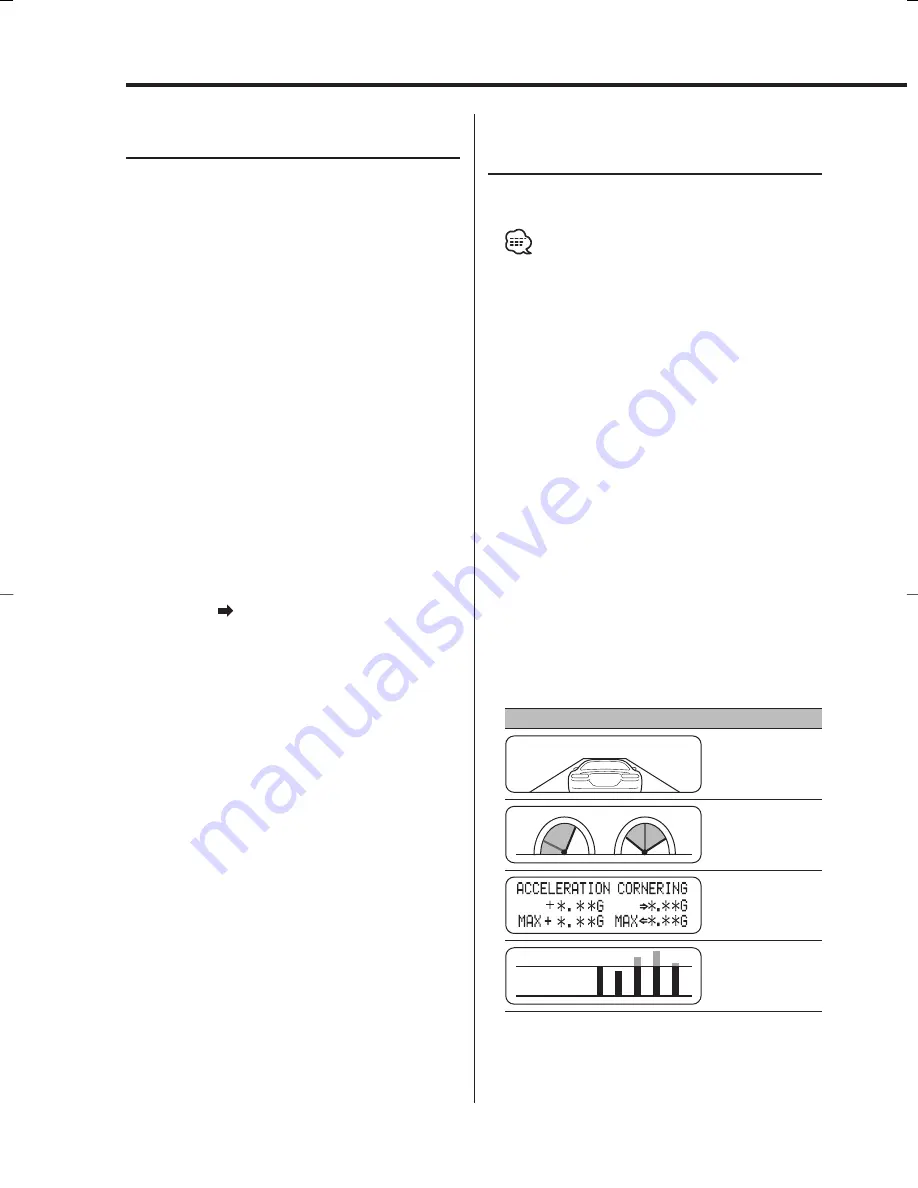
20
|
English
General features
Display Type C/ Display Type D
Font Color Select
Selecting the display font color.
1
Select the key function section
Press the [NEXT] button.
Repeatedly press the button until "DISP" is
displayed above the [2] button.
Refer to <Notes on Multi-function Key System>
(page 9).
2
Enter display control mode
Press the [2] ("DISP") button.
3
Select the display mode
Press the [1] ("MODE") button.
4
Select the display Type
Push the Control knob to [
4
] or [
¢
].
Select the "Display Type C"/"Display Type D"
display.
5
Enter Font Color select mode
Press the [4] ("COLOR") button.
6
Select the text display part
Push the Control knob to [FM] or [AM].
The cursor (
) moves to the selected text display
part.
Select the Font Color
Push the Control knob to [
4
] or [
¢
].
7
Exit display control mode
Press the [6] ("RTN") button.
Function of the KDC-W7031
Display Type E
G-Analyzer display Switching
Switches G-Analyzer display when the Display
type is set to "Display Type E". (G: gravity)
• Before switching G-Analyzer display, <G-Counter Level
set> (page 37) and <G-Analyzer Calibration setup>
(page 37) are required to be setup.
1
Select the key function section
Press the [NEXT] button.
Repeatedly press the button until "DISP" is
displayed above the [2] button.
Refer to <Notes on Multi-function Key System>
(page 9).
2
Enter display control mode
Press the [2] ("DISP") button.
3
Select the display mode
Press the [1] ("MODE") button.
4
Select the display Type
Push the Control knob to [
4
] or [
¢
].
Select the "Display Type E" display.
5
Enter G-Analyzer display select mode
Press the [3] ("GMENU") button.
6
Select the G-Analyzer display
Push the Control knob to [
4
] or [
¢
].
G-Force Sensor display
G- Graphic display
G-Meter display
(Graphic)
G-Meter display
(Text)
Point
Time
G-Counter display
B64-2987-00̲E̲r4̲English.Indd 20
B64-2987-00̲E̲r4̲English.Indd 20
04.11.12 2:13:41 PM
04.11.12 2:13:41 PM






























