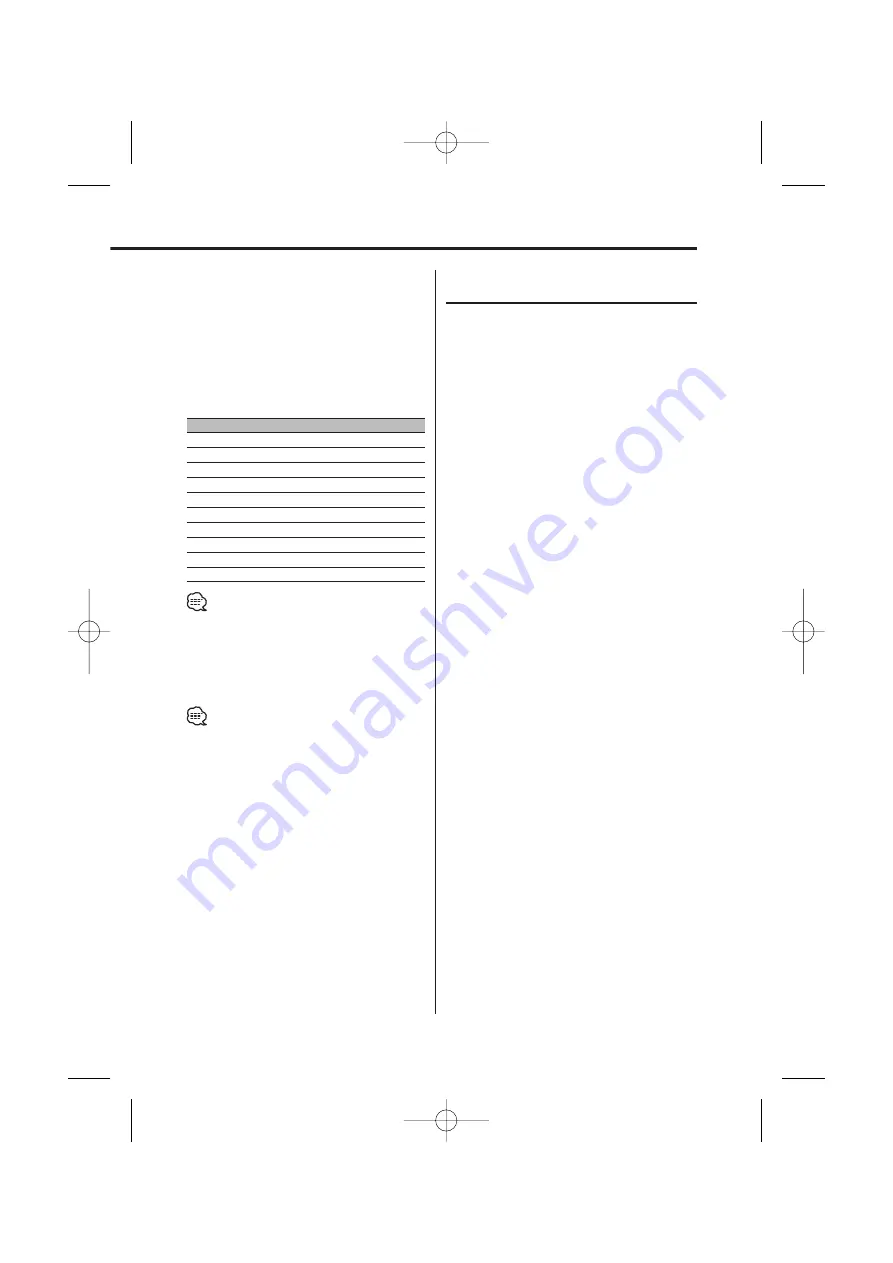
English
|
21
5
Select the graphic/ spectrum analyzer
display
Press the [3] ("Graph") button.
6
Select the graphic/ spectrum analyzer
display part display
Push the Control knob to [
4
] or [
¢
].
Each time the button is pressed, the graphic
display/ spectrum analyzer display switches as
shown below.
Graphic display/ Spectrum Analyzer display
Movie 1
Movie 2
Movie 3 (KDC-X889/MP828 only)
*Downloaded movie
Spectrum analyzer 1
Spectrum analyzer 2
Spectrum analyzer 3
Spectrum analyzer 4 (KDC-X889/MP828 only)
Spectrum analyzer 5 (KDC-X889/MP828 only)
Wallpaper & *Downloaded Wallpaper
• * Function of the KDC-X889/MP828/X789
• * Downloaded movie and Downloaded Wall Paper,
refer to <Picture downloading> (page 48).
• KDC-X789 doesn't display the Spectrum analyzer.
7
Exit display control mode
Press the [6] ("RTN") button.
• The setting of this function is available while "Display
Type A"/ "Display Type B" is selected for the Display
mode.
Display Type A/ Display Type B
Wallpaper selecting
Select a wallpaper to display when Display Type is
set to "Display Type A"/ "Display Type B".
1
Select the wallpaper display
Refer to <Graphic part/ Spectrum Analyzer
Display Switching> (page 20).
2
Select the wallpaper
Display the wallpapers one after another
and select one
1 Turn the wallpaper scan ON.
Press the Control knob.
Each time the knob is pressed, the Wallpaper
scan is turned ON and OFF.
When it’s ON, "SCAN" is displayed.
When it’s ON, each wallpaper is displayed every
several seconds.
2 At the wallpaper you want to display.
Press the Control knob.
Select wallpaper manually
1 Turn the wallpaper scan OFF.
Press the Control knob.
Each time the knob is pressed, the Wallpaper
scan is turned ON and OFF.
2 Select the wallpaper.
Push the Control knob to [FM] or [AM].
Each time the knob is pushed, the Wallpaper
changes.
3
Exit Display Control mode
Press the [6] ("RTN") button.
B64-2962-00̲K̲r4̲English.Indd 21
B64-2962-00̲K̲r4̲English.Indd 21
04.11.11 11:30:38 AM
04.11.11 11:30:38 AM
















































