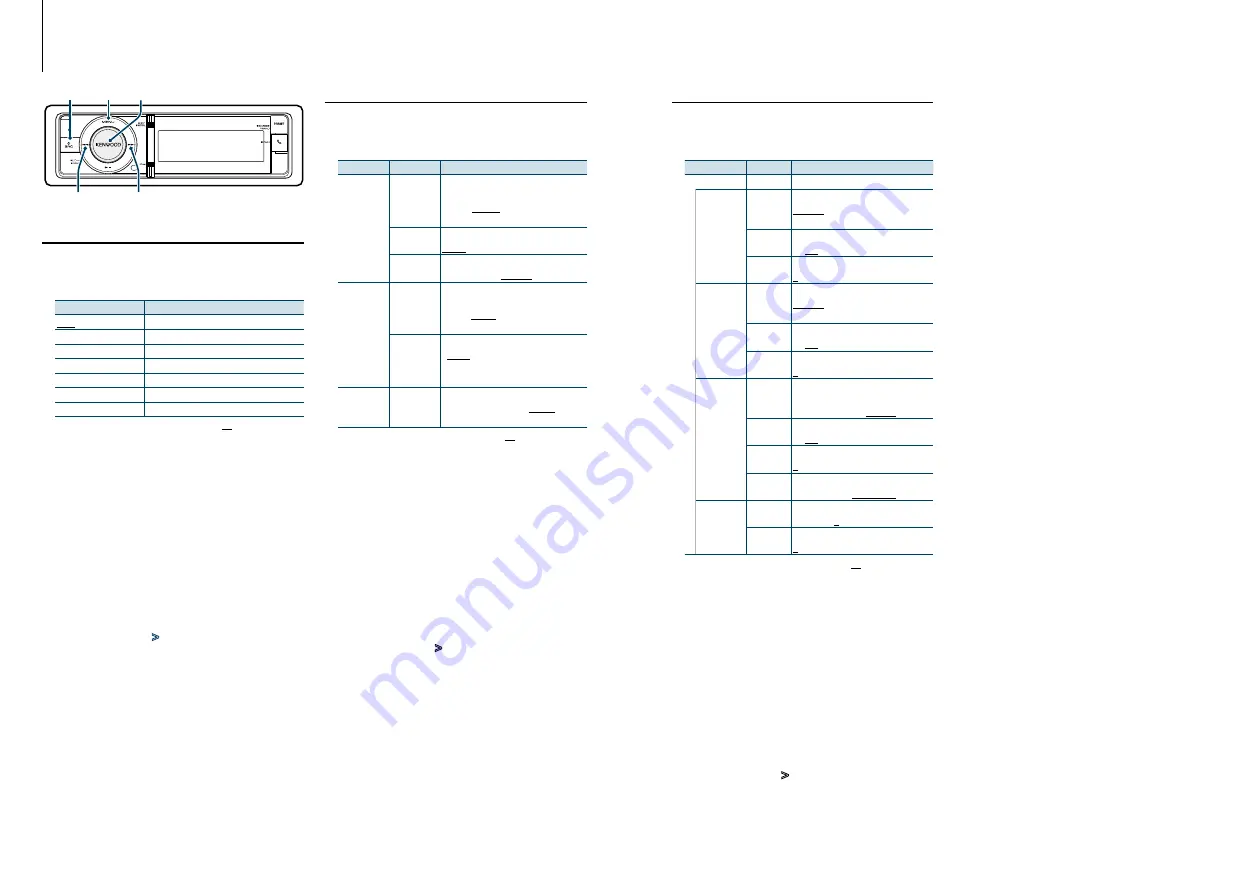
47
|
KDC-BT92SD
English
|
48
DSP Setup
Car Type Selection
You can compensate the delay of the sound arrival
time by selecting your environment from the
following car types.
Display
Overview
“OFF”
Not compensating.
“Compact”
Compact car
“Sedan”
Sedan
“Wagon”
Station wagon
“Minivan”
Minivan
“SUV”
Sport-utility vehicle
“Passenger Van”
Passenger van
( : Factory setting)
1
Select the source
Pressing the [SRC] button repeatedly switches
source.
Select a source other than “STANDBY”.
✍
SRC Select mode 2: Press the [SRC] button and
then turn the [VOL] knob. To determine the
selected source, press the [VOL] knob.
2
Enter Audio Control mode
Press the [VOL] knob.
3
Enter Car Type select mode
Turn the [VOL] knob and press it when the
desired item is displayed.
Select “Pro Setup”
>
“Car Type”.
4
Select the car type
Turn the [VOL] knob.
5
Set the value
Press the [VOL] button.
6
Exit Audio Control mode
Press the [MENU] button for at least 1 second.
⁄
• You can compensate the distances in more details by
using
<Listening Position Fine Adjustments> (page 49)
function.
Speaker Setting
The speaker X’Over is automatically set when the
position and size of each speaker are selected from
the following items.
Speaker
Item
Range
“Front”
“SIZE”
Speaker Size Front
“O.E.M.”, “8cm”, “10cm”, “12cm”,
“13cm”, “16cm”, “17cm”, “18cm”, “4x6”,
“5x7”, “6x8”, “6x9”, “7x10”
“LOCATION” Speaker Location Front
“Door”, “On Dash”, “Under Dash”
“TWEETER” Speaker Range Tweeter
“None”, “Small”, “Middle”, “Large”
“Rear”
“SIZE”
Speaker Size Rear
“None”, “O.E.M.”, “8cm”, “10cm”, “12cm”,
“13cm”, “16cm”, “17cm”, “18cm”, “4x6”,
“5x7”, “6x8”, “6x9”, “7x10”
“LOCATION” Speaker Location Rear
• “Door”, “Rear Deck”
• “2nd Row”, “3rd Row”
(Car Type:
“Minivan”, “Passenger Van”)
“SubWoofer” “SIZE”
Speaker Size Subwoofer
“None”, “16cm”, “20cm”, “25cm”,
“30cm”, “38cm Over”
( : Factory setting)
1
Select the source
Pressing the [SRC] button repeatedly switches
source.
Select a source other than “STANDBY”.
✍
SRC Select mode 2: Press the [SRC] button and
then turn the [VOL] knob. To determine the
selected source, press the [VOL] knob.
2
Enter Audio Control mode
Press the [VOL] knob.
3
Enter Speaker setting mode
Turn the [VOL] knob and press it when the
desired item is displayed.
Select “Pro Setup”
>
“Speaker Setting”.
4
Select the setting item to adjust
Turn the [VOL] knob and press it when the
desired item is displayed.
5
Make a setting
Turn the [VOL] knob to select a setting value,
and then press the [VOL] knob.
6
Exit Audio Control mode
Press the [MENU] button for at least 1 second.
SRC
4
MENU VOL
¢
4
Select the speaker you want to set
Turn the [VOL] knob and press it when the
desired item is displayed.
Select “Front”, “Rear”, “SubWoofer” or “Tweeter”.
5
Select the setting item to adjust
Turn the [VOL] knob and press it when the
desired item is displayed.
6
Make a setting
Turn the [VOL] knob to select a setting value,
and then press the [VOL] knob.
7
Repeat steps 4 to 6 to complete the X’Over
settings.
8
Exit Audio Control mode
Press the [MENU] button for at least 1 second.
X’Over Setting
Fine adjusting the following setting values
corresponding to the X’Over values set in the
section
.
Display
Item
Range
“X’Over”
“Front”
“FC”
Front High Pass Filter
Through, 30, 40, 50, 60, 70, 80, 90,
100, 120, 150, 180, 220, 250 (Hz)
“SLOPE”
Front High Pass Slope
-6, -12, -18, -24 dB/Oct
“GAIN”
Front Gain
0, -1, -2, -3, -4, -5, -6, -7, -8 dB
“Rear”
“FC”
Rear High Pass Filter
Through, 30, 40, 50, 60, 70, 80, 90,
100, 120, 150, 180, 220, 250 (Hz)
“SLOPE”
Rear High Pass Slope
-6, -12, -18, -24 dB/Oct
“GAIN”
Rear Gain
0, -1, -2, -3, -4, -5, -6, -7, -8 dB
“SubWoofer” “FC”
Subwoofer Low Pass Filter
30, 40, 50, 60, 70, 80, 90, 100, 120,
150, 180, 220, 250, Through (Hz)
“SLOPE”
Subwoofer Slope
-6, -12, -18, -24 dB/Oct
“GAIN”
Subwoofer Gain
0, -1, -2, -3, -4, -5, -6, -7, -8 dB
“PHASE”
Subwoofer Phase
Reverse (180°)/ Normal (0°)
“Tweeter”
“FC”
Tweeter High Pass Filter
1, 1.6, 2.5, 4, 5, 6.3, 8, 10, 12.5 (kHz)
“Volume” Tweete Volume
0, -1, -2, -3, -4, -5, -6, -7, -8 dB
( : Factory setting)
1
Select the source
Pressing the [SRC] button repeatedly switches
source.
Select a source other than “STANDBY”.
✍
SRC Select mode 2: Press the [SRC] button and
then turn the [VOL] knob. To determine the
selected source, press the [VOL] knob.
2
Enter Audio Control mode
Press the [VOL] knob.
3
Enter X’Over setting mode
Turn the [VOL] knob and press it when the
desired item is displayed.
Select “Pro Setup”
>
“X’Over”.






























