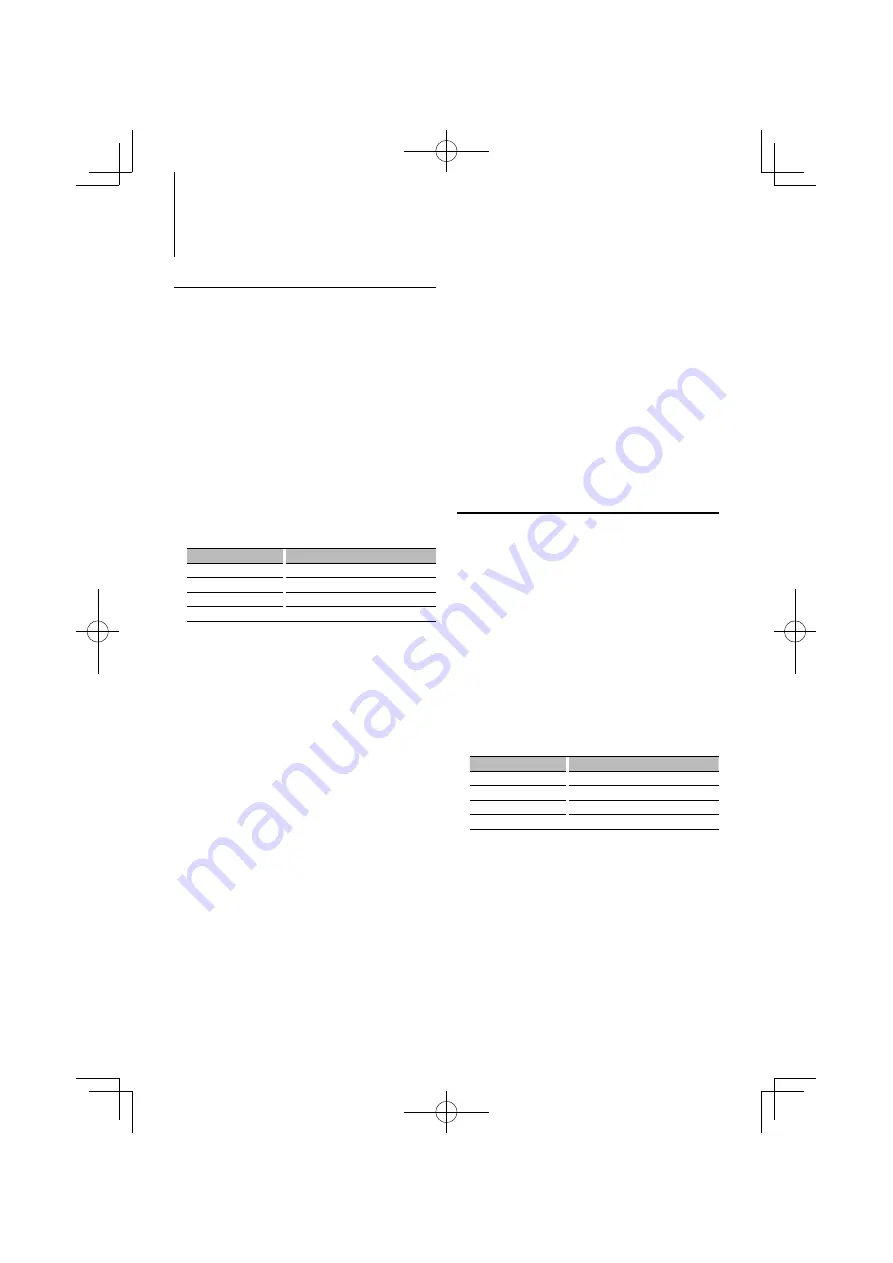
38
|
KDC-BT8044U/ KDC-BT8044UY/ KDC-W7544U/ KDC-W7644UY/ KDC-W7044U/ KDC-W7144UY
Bluetooth Setup
Function of KDC-BT8044U/ KDC-BT8044UY
KDC-W7544U/ KDC-W7644UY/ KDC-W7044U/ KDC-W7144UY with KCA-BT200 (Optional Accessory)
Adding a voice dialing command
Add a voice tag to the phonebook for voice dialing.
You can register up to 35 voice tags.
1
Select Phonebook name edit mode
Select “BT”
>
“Voice Tag”
>
“PB Name Edit”.
For how to select Function Control item, refer to
<Function Control> (page 6).
2
Enter Phonebook name edit mode
Press the Control knob.
3
Search for the name to register
Select the name to register with reference to 4 in
<Calling a number in the Phone Book> (page 21).
If a voice tag has already been registered for a
name, “*” is displayed before the name.
4
Select a mode
Turn the Control knob.
Display
Operation
“PB Name Regist”
Register a voice tag.
“PB Name Check”*
Play a voice tag.
“PB Name Delete”*
Delete a voice tag.
“Return”
Return to step 2.
* Displayed only when a name for which a voice tag has
been registered is selected.
Select “PB Name Regist” (Regist)
5
Register a voice tag (first)
Press the Control knob.
“Enter Voice 1” is displayed.
When a beep is heard, utter a voice tag within 2
seconds.
6
Confirm the voice tag (second)
Press the Control knob.
“Enter Voice 2” is displayed.
When a beep is heard, utter the same voice tag as
that you uttered in step 4 within 2 seconds.
“Completed” is displayed.
7
End registration
Press the Control knob.
Return to step 2. You can register another voice tag
continuously.
⁄
• If your voice cannot be recognized, a message is
displayed. Pressing the Control knob allows you to retry
voice input. (page 52)
Select “PB Name Check” (Play)
5
Press the Control knob.
Play the registered voice and return to step 2.
Select “PB Name Delete” (Delete)
5
Delete a voice tag
Press the Control knob.
6
Turn the Control knob to select “YES”, and then
press the Control knob.
Exit Phonebook name edit mode
Press the [FNC] button.
⁄
• Audio sound is not output during voice tag registration.
Setting a Voice Command for
Category
Add a voice tag to the phone number category
(type) for voice calling.
1
Select Phone Number type edit mode
Select “BT”
>
“Voice Tag”
>
“PN Type Edit”.
For how to select Function Control item, refer to
<Function Control> (page 6).
2
Enter Phone Number type edit mode
Press the Control knob.
3
Select the category (type) you wish to set
Turn the Control knob and push the center
when the desired category name is displayed.
“General”/ “Home”/ “Office”/ “Mobile”/ “Other”
4
Select a mode
Turn the Control knob.
Display
Operation
“PN Type Regist”
Register a voice tag.
“PN Type Check”*
Play a voice tag.
“PN Type Delete”*
Delete a voice tag.
“Return”
Return to step 2.
* Displayed only when a name for which a voice tag has
been registered is selected.
5
Register the category (type) by performing
steps 5 to 7 in <Adding a voice dialing
command> (page 38).
6
Exit Phone Number type edit mode
Press the [FNC] button.
⁄
• Set the voice tag for all the 5 categories. If the voice tag
is not registered for all the categories, the Phonebook
may not be recalled by voice command.
B64-4421-00_00_en.indd 38
09.1.13 4:03:54 PM






























