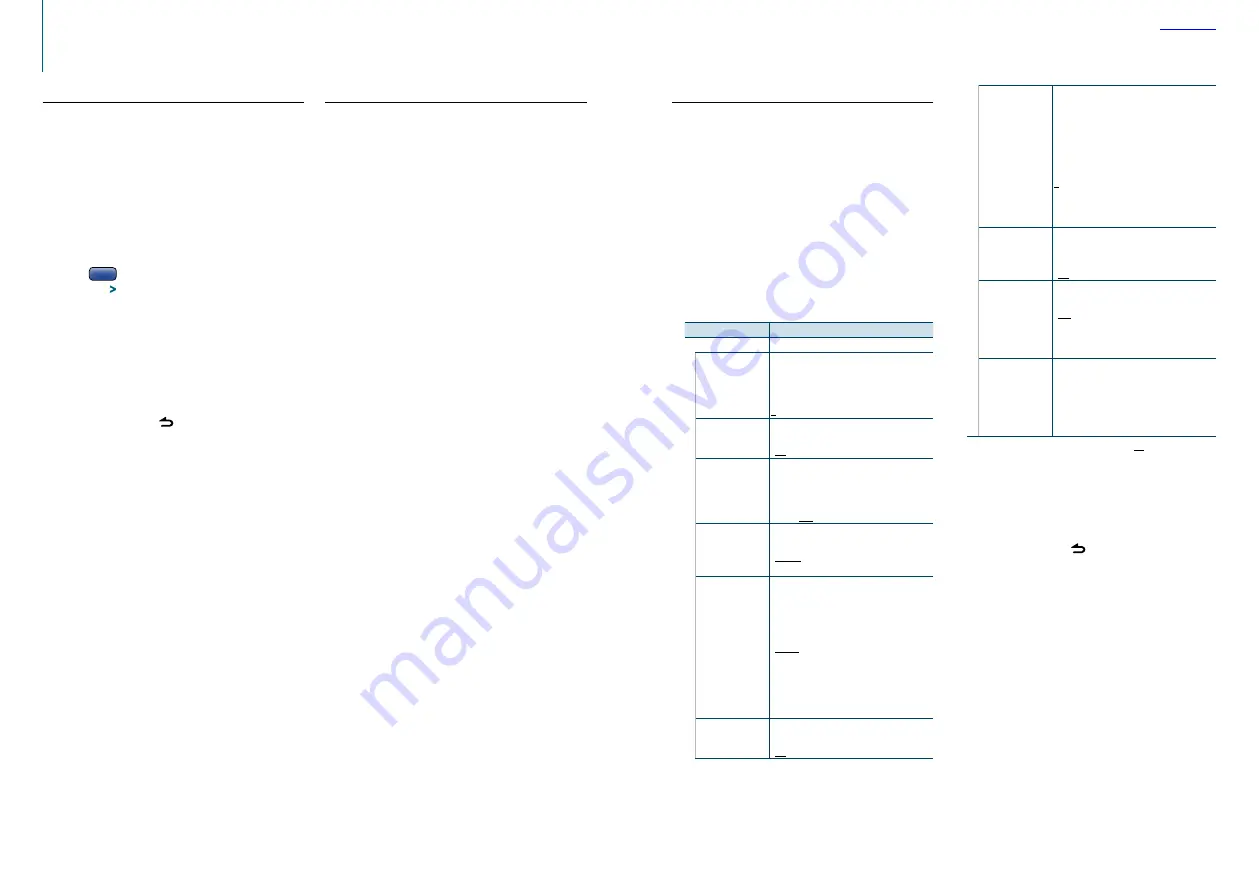
26
|
KDC-BT52U
English
|
27
General operation
Auxiliary input display setting
You can set the display when switched the AUX
source.
1
Select the AUX source
Press the [SRC] button.
Select the “AUX” display.
2
Enter the Function setting mode
Press and hold the Control knob.
3
Select the AUX name set item
Select the following items using the Control
knob.
“Settings”
>
“AUX Name Set”
4
Select the display connected as an AUX source
and determine it
Turn the Control knob to select the Auxiliary
input display, and then press the Control knob.
Select “AUX”, “DVD”, “PORTABLE”, “GAME”, “VIDEO”, or
“TV”.
5
Exit the Function setting mode
Press and hold the [ ] button.
Initial settings
You can configure initial settings of this unit.
1
Select the Standby
Press the [SRC] button.
Select the “STANDBY” display.
2
Enter the Function setting mode
Press and hold the Control knob.
3
Select the Initial settings item
Turn the Control knob to select “Initial Settings”,
and then press the Control knob.
4
Select a desired Initial setting item
Turn the Control knob to select an Initial setting
item, and then press the Control knob.
Display
Description
“Initial Settings”
“SRC Select”
Select “2” to change the source selection
method. Press the [SRC] button, turn the
Control knob to select the source, and then
press the Control knob to determine it.
1 / 2
“Key Beep”
Setting the operation check sound (beep
sound) ON/OFF.
“ON” / “OFF”
“Russian”
When this is set to ON, the following character
strings are displayed in Russian:
Folder name/ File name/ Song title/ Artist
name/ Album name
“ON” / “OFF”
“Function Language” Changes the display language of items
displayed in the Function setting mode.
“English” / “Français” / “Español” /
“Deutsch” / “Italiano” / “Pyccкий”
“Power OFF Wait”
Setting the timer to turn this unit’s power OFF
automatically when Standby mode continues.
Using this setting can save the vehicle’s battery
power.
“OFF”:
Power OFF Timer function is OFF.
“20MIN”:
Turns the power OFF after 20
minutes. (Factory setting)
“40MIN”:
Turns the power OFF after 40
minutes.
“60MIN”:
Turns the power OFF after 60
minutes.
“Built-in AUX”
Sets whether to display AUX during source
selection.
“ON” / “OFF”
“CD Read”
Sets the method for reading CD.
When unable to play a special format CD, set
this setting to “2” to force playing. Note that
some music CDs may be unplayable even
when set to “2”.
In addition, audio files cannot be played when
set to “2”. Normally, keep this set to “1”.
1
: Automatically distinguishes between the
audio file disc and music CD when playing
a disc.
2
: Forces playing as a music CD.
“Built-in AMP”
Selecting “OFF” turns off the built-in amplifier.
Turning off the built-in amplifier improves the
quality of the sound from Preout.
“ON” / “OFF”
“Speaker Select”
Sets the speaker type so that the System Q
value is optimal.
“OFF”
: OFF
“5/4inch”
: For 5 & 4 in. speaker
“6x9/6inch”
: For 6 & 6x9 in. speaker
“O.E.M.”
: For the OEM speaker
“F/W Update”
Upgrades the firmware.
Selecting “YES” and then pressing the Control
knob starts upgrading the firmware.
For how to update the firmware, access our
web site.
http://www.kenwood.com/cs/ce/
( : Factory setting)
5
Select an Initial setting and determine it
Turn the Control knob to select desired setting,
and then press the Control knob.
The previous item is displayed.
6
Exit the Function setting mode
Press and hold the [ ] button.
Demonstration mode setting
You can turn on/off the demonstration mode.
1
Enter the Function setting mode
Press and hold the Control knob.
2
Select the Demonstration mode item
Turn the Control knob to select “DEMO Mode”,
and then press the Control knob.
3
Select a setting and determine it
Turn the Control knob to select a desired
setting (“ON” or “OFF”), and then press the
Control knob.
Exit the Function setting mode.
Refer





























