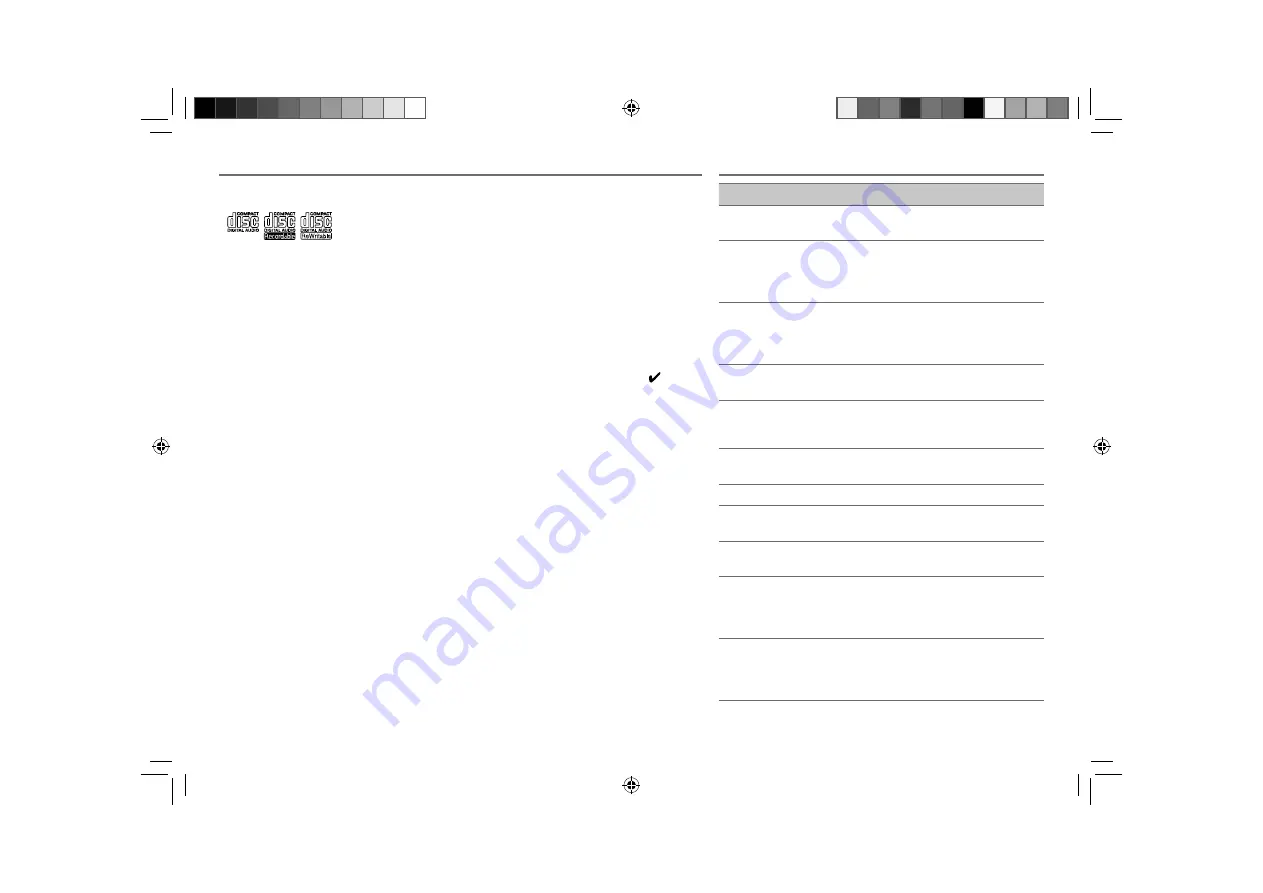
13
ENGLISH |
MORE INFORMATION
General
• This unit can only play the following CDs:
• Detailed information and notes about the playable audio
files are stated in an online manual on the following site:
www.kenwood.com/cs/ce/audiofile/
Playable files
• Playable Audio file:
AAC (.m4a), MP3 (.mp3), WMA (.wma)
• Playable disc media: CD-R/RW/ROM
• Playable disc file formats: ISO 9660 Level 1/2, Joliet,
Romeo, Long file name.
• Playable USB device file system: FAT16, FAT32
Although the audio files are complied with the standards
listed above, playback maybe impossible depending on the
types or conditions of media or device.
Unplayable discs
• Discs that are not round.
• Discs with coloring on the recording surface or discs that
are dirty.
• Recordable/ReWritable discs that have not been finalized.
• 8 cm CD. Attempting to insert using an adapter may
cause malfunction.
About USB devices
• This unit can play AAC/MP3/WMA files stored on a USB
mass storage class device.
• You cannot connect a USB device via a USB hub and Multi
Card Reader.
• Connecting a cable whose total length is longer than 5 m
may result in abnormal playback.
• This unit cannot recognize a USB device whose rating is
other than 5 V and exceeds 1 A.
About iPod/iPhone
Made for
- iPod touch (1st, 2nd, 3rd, and 4th generation)
- iPod classic
- iPod with video
- iPod nano (1st, 2nd, 3rd, 4th, 5th, and 6th generation)
- iPhone, iPhone 3G, 3GS, 4, 4S
• For the latest compatible list and software versions of
iPhone/iPod, see: www.kenwood.com/cs/ce/ipod
• If you start playback after connecting the iPod, the music
that has been played by the iPod is played first.
In this case, “RESUMING” is displayed without displaying
a folder name, etc. Changing the browse item will display
the correct title, etc.
• You cannot operate iPod if “KENWOOD” or “
” is
displayed on iPod.
About Bluetooth
• Depending on the Bluetooth version of the device, some
Bluetooth devices may not be able to connect to this unit.
• This unit may not work with some Bluetooth devices.
• Signal conditions vary, depending on the surroundings.
• For more information about Bluetooth, visit the following
website: www.kenwood.com/cs/ce/
About KENWOOD Music Editor Light and
KENWOOD Music Control
• This unit supports the PC application KENWOOD Music
Editor Light and Android™ application KENWOOD Music
Control.
• When you play audio files with song data added using
the KENWOOD Music Editor Light or KENWOOD Music
Control, you can search for audio files by Genres, Artists,
Albums, Playlists, and Songs.
• KENWOOD Music Editor Light and KENWOOD Music
Control are available from the following web site:
www.kenwood.com/cs/ce/
TROUBLESHOOTING
Symptom
Remedy
Sound cannot be heard.
• Adjust the volume to the optimum level.
• Check the cords and connections.
“PROTECT” appears and no
operations can be done.
Check to be sure the terminals of the speaker
wires are insulated properly, then reset the
unit. If this does not solve the problem,
consult your nearest service center.
• Sound cannot be heard.
• The unit does not turn on.
• Information shown on the
display is incorrect.
Clean the connectors.
(
➜
2)
The unit does not work at
all.
Reset the unit.
(
➜
3)
• Radio reception is poor.
• Static noise while listening
to the radio.
• Connect the antenna firmly.
• Pull the antenna out all the way.
“NA FILE” appears.
Make sure the media contains supported
audio files.
(
➜
13)
“NO DISC” appears.
Insert a playable disc into the loading slot.
“TOC ERROR” appears.
Make sure the disc is clean and inserted
properly.
“PLEASE EJECT”/ “PLS
EJECT” appears.
Reset the unit. If this does not solve the
problem, consult your nearest service center.
Disc cannot be ejected.
Press and hold
0
to forcibly eject the disc.
Be careful not to drop the disc when it is
ejected. If this does not solve the problem,
reset the unit.
(
➜
3)
“READ ERROR” appears.
Copy the files and folders onto the USB
device again. If this does not solve the
problem, reset the USB device or use another
USB device.
EN_KDC-BT43U_001A_4.indd 13
EN_KDC-BT43U_001A_4.indd 13
10/19/12 9:06:00 AM
10/19/12 9:06:00 AM
















































