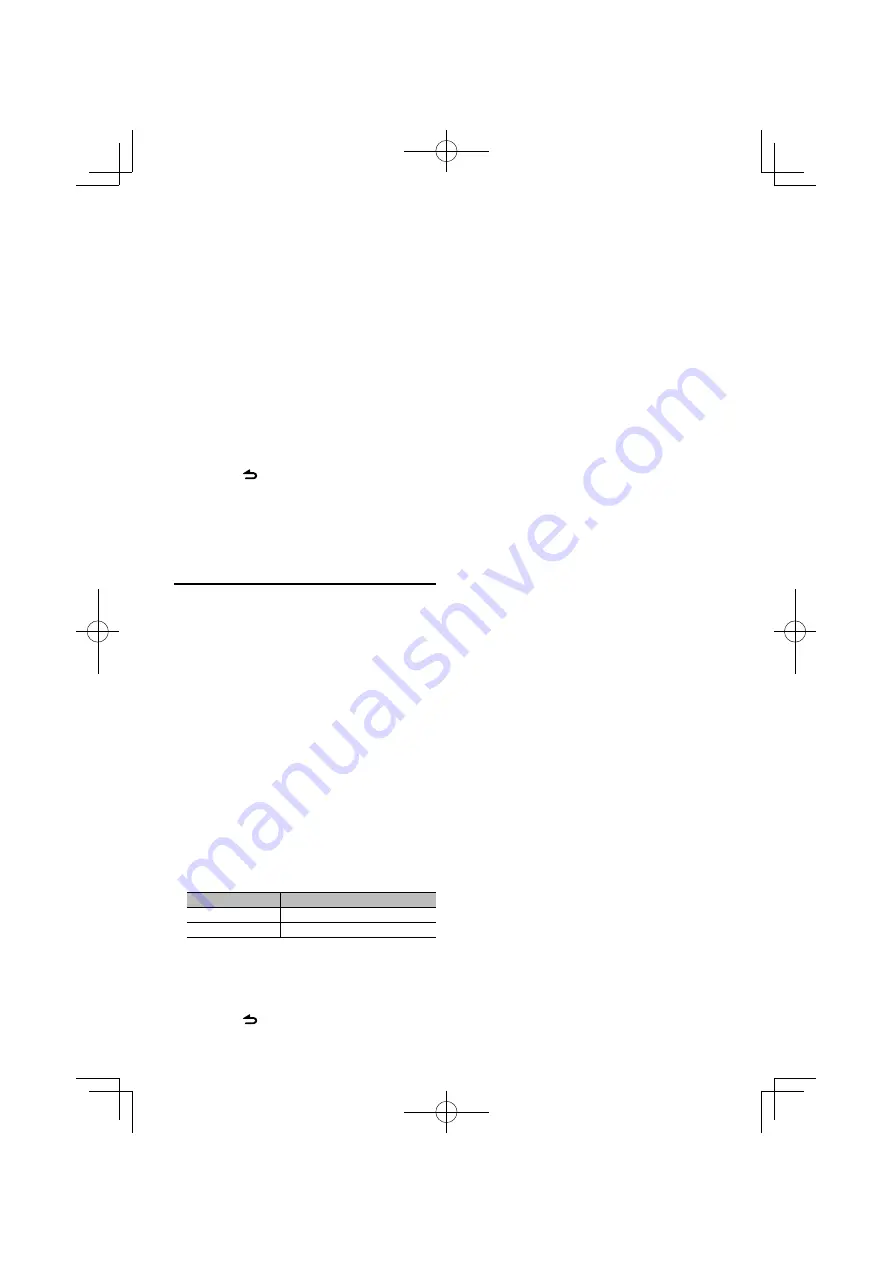
English
|
25
⁄
• If your voice cannot be recognized, a message is
displayed. Pressing the [VOL] knob allows you to retry
voice input. (page 37)
Select “PB NAME CHK” (Play)
6
Press the [VOL] knob.
Play the registered voice and return to step 3.
Select “PB NAME DEL” (Delete)
6
Delete a voice tag
Press the [VOL] knob.
Exit Phone book name edit mode
Press the [
] button for at least 1 second.
⁄
• Audio sound is not output during voice tag registration.
Setting a Voice Command for
Category
Add a voice tag to the phone number category
(type) for voice calling.
1
Select Phone Number type edit mode
For how to select setup item, refer to <Bluetooth
Setup> (page 20).
Select “SETTINGS”
>
“VOICE TAG”.
2
Enter Voice Tag edit mode
Press the [VOL] knob.
3
Enter Phone Number type edit mode
Turn the [VOL] knob to select “PN TYPE EDIT”
(“PN TYPE EDT”), and then press the [VOL]
knob.
4
Select the category (type) you wish to set
Turn the [VOL] knob and press it when the
desired category name is displayed.
“GENERAL”/ “HOME”/ “OFFICE”/ “MOBILE”/ “OTHER”
5
Select a mode
Turn the [VOL] knob.
Display
Operation
“PN TYPE REG”
Register a voice tag.
“RETURN”
Return to step 3.
6
Register the category (type) by performing
steps 6 to 8 of select “PB NAME REG” (Register)
in <Adding a Voice Dialing Command> (page 24).
7
Exit Function Setting mode
Press the [
] button for at least 1 second.
⁄
• Set the voice tag for all the 5 categories. If the voice tag
is not registered for all the categories, the Phone book
may not be recalled by voice command.






























