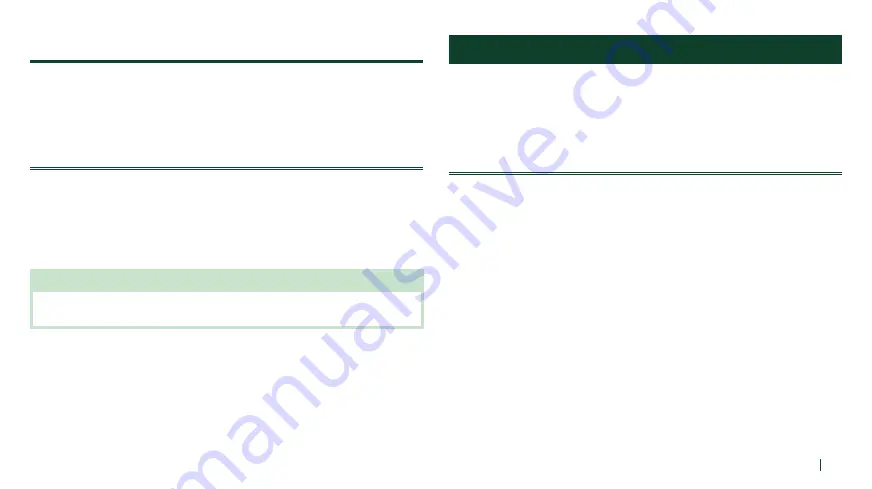
15
English
Format SD Card
1
Press and hold the Camera Button for 5 seconds until you hear the voice
prompt,
“
Format SD card
”
.
2
Tap the Phone Button to confirm.
Wireless LAN Channel (Default: 5 GHz)
1
Press and hold the Camera Button for 10 seconds until you hear the voice
prompt,
“
Wi-Fi channel
”
.
2
Tap the Phone Button to confirm 2.4 GHz. You will hear triple beep.
3
Tap the Jog Dial to confirm 5 GHz. You will hear double beep.
NOTE
IF YOUR SMARTPHONE OR REGION DOES NOT SUPPORT 5 GHz,
YOU MUST CHANGE THE WIRELESS LAN CHANNEL TO 2.4 GHz.
PAIRING THE HEADSET WITH BLUETOOTH DEVICES
You can pair the headset with Bluetooth mobile phones, Bluetooth stereo devices
such as MP3, or GPS, and with other Bluetooth headsets. The pairing operation is
required only once for each Bluetooth device.
Mobile Phone Pairing - Mobile Phone, Bluetooth
Stereo Device
1
Press and hold the Phone Button for 5 seconds and you will hear a voice
prompt,
“
Phone pairing
”
.
2
Search for Bluetooth devices on your mobile phone. Select the KCA-
HX7C in the list of the devices detected on the mobile phone.
3
If your mobile phone asks for a PIN, enter 0000.
Содержание KCA-HX7C
Страница 36: ...Instruction Manual for Firmware v1 0 ...






























