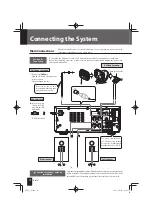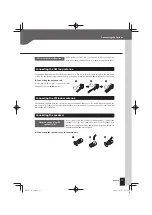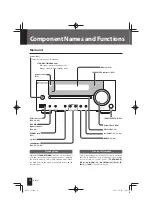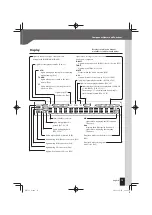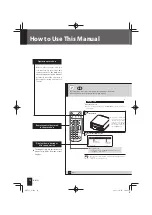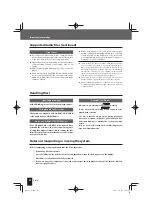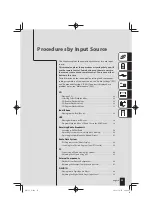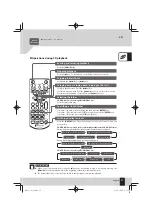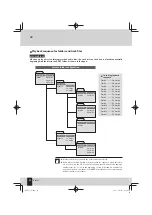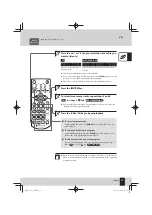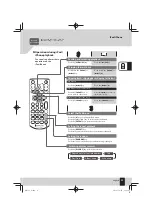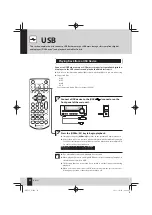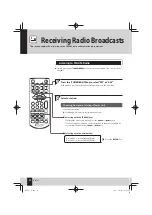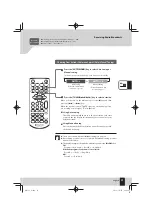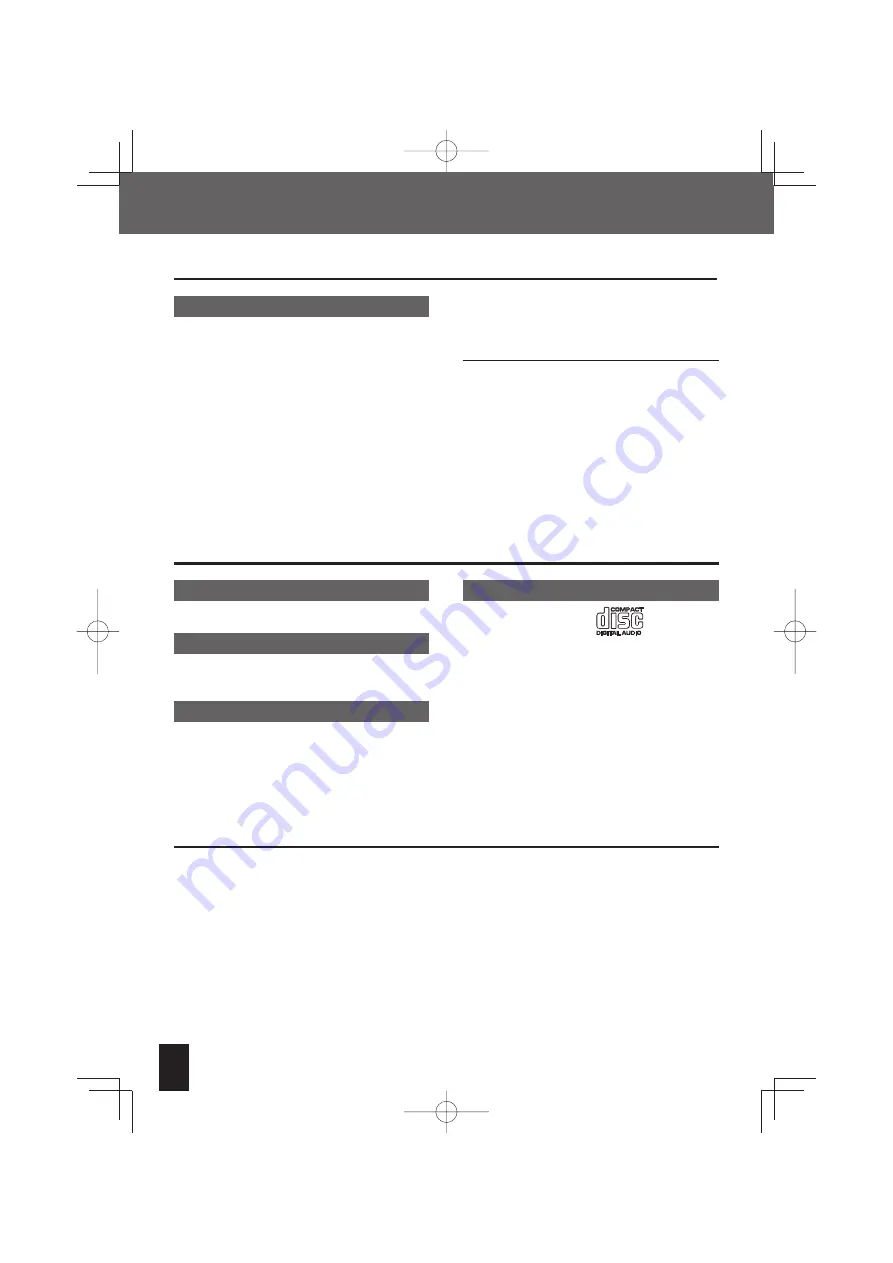
R-K731
24
Important Information
Cautions on CD discs
Always use a disc carrying the
marking.
A disc without this marking may be unable to be
played back correctly.
The disc rotates at a high speed during playback.
Never use a cracked, chipped or greatly warped disc.
Otherwise, damage or malfunction of the player may
result.
Also, do not use a disc with a non-circular shape as this
may result in malfunction.
Handling precautions
Hold a CD taking care not to touch the played surface.
Discs playable on the system
This system can play back a CD, CD-ROM, CD-R, CD-RW
or the audio part of a CD-EXTRA disc.
Notes on CD-ROM/CD-R/CD-RW discs
If the CD-ROM, CD-R or CD-RW disc being used has a
printable label surface, the label surface may cause
sticking that makes it impossible to remove the disc
from the system. To prevent malfunction of the system,
do not use such a disc.
Supported Audio Files (continued)
Notes on transporting or moving the system
Before transporting or moving this unit, take the following actions:
1
Remove any CDs from the unit.
2
Press the [CD
E
] key and check to make sure that the message "No Disc" appears on the display.
3
Wait a few seconds and then turn the system off .
4
If there are any other components connected to the system, check to make sure they are all turned off before
disconnecting the cables.
Handling Discs
z
“Made for iPod” and “Made for iPhone” mean that an electronic
accessory has been designed to connect specifi cally to iPod or
iPhone, respectively, and has been certifi ed by the developer to
meet Apple performance standards. Apple is not responsible for
the operation of this device or its compliance with safety and
regulatory standards. Please note that the use of this accessory
with iPod or iPhone may aff ect wireless performance.
z
iPhone, iPod, iPod classic, iPod nano, and iPod touch are trade-
marks of Apple Inc., registered in the U.S. and other countries.
z
Microsoft and Windows Media are either registered trademarks
or trademarks of Microsoft Corporation in the United States and/
or other countries.
Other notes
z
Note that even where audio files comply with the
above standards, playback may fail due to factors such
as the disc characteristics or recording conditions.
z
Playback also may fail depending on the specifi cations
of the encoding software or the settings used for en-
coding.
z
DRM (Digital Rights Management) files cannot be
played.
z
Audio fi les encoded using VBR (Variable Bit Rate) may
use bit rates that fall outside the supported range.
Audio fi les with bit rates outside the supported range
cannot be played.
z
Please back up audio files to be used in the system.
Certain conditions while using a USB device can cause
contents stored on the USB device to be lost. Please
note that Kenwood will not be held liable for any losses
arising out of loss of stored data.
R-K731̲E.indb 24
R-K731̲E.indb 24
2011/10/07 14:08:41
2011/10/07 14:08:41