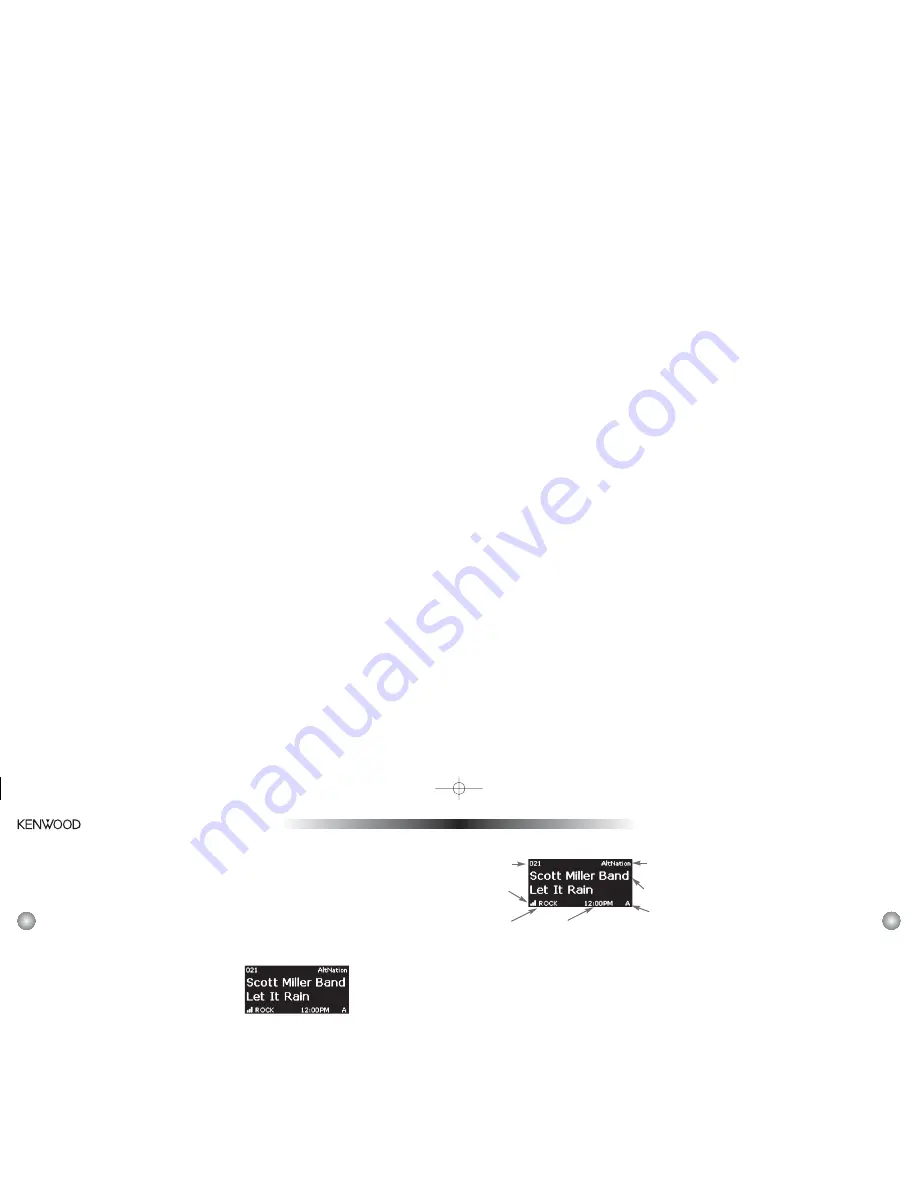
Basic Operation
After you have activated your SIRIUS subscription, the
Default Display screen will appear (see above). The
Default Display screen has two font sizes: Medium
and Large (medium is shown above). You can change
font sizes by pressing the Display button.
On the above screen, you’ll see the current SIRIUS
channel number (021), the channel name, the
artist and song title, the category, the time, the
preset bank indicator (A), and the antenna signal
strength indicator. (When the unit is muted via the
remote Mute button, the antenna signal strength
indicator is replaced with a Mute indication.)
Basic Operation and Screens
The previous screen is the Default screen. However,
you can choose several different screens. Press and
hold the Display button (press the List button on
the remote) to see a list of channels.
17
Press it again to see the list of currently playing
artists, and again to see the currently playing song
titles. Press the Control Knob (or on the remote, the
Select button) to return to the default screen.
Selecting Channels
Direct Tuning Using the Control Knob
To enter a specific channel number, press the
Control Knob to enter Direct Tuning Mode. Turn the
Control Knob to select the first digit of the channel
number, then press the Control Knob to confirm
this choice. Repeat this step for the second and
third digits of the channel number.
Note:
For channels under 100, simply press the
control knob while the third digit is still blank.
Direct Tuning Using the Remote
Press the Direct button on the remote to enter
Direct Tuning Mode. Use buttons 0-9 and the Select
button on the remote to enter the desired SIRIUS
channel number.
Selecting Channels With
the Control Knob
To select a channel number through scrolling, turn the
Control Knob to the left or right to dial up or down
channels. The selected channel will automatically
16
Note:
If the display reads, “Updating Channels,” the
receiver is getting the latest channel listing from the
SIRIUS satellites. Give it 5 minutes to complete
before moving to the next step.
4. If your Here
2
Everywhere has been properly con-
nected and the antenna is receiving the SIRIUS
signal (Preview Channel #184), you will hear
audio. If you do not hear audio, re-orient the
antenna until you do. (See Antenna Aiming, on
pg. 27 to use the ANTENNA SIGNAL screen.)
•
Channel #184 is the SIRIUS Preview Channel.
You will not be able to tune to any other
channels until you activate your SIRIUS
subscription.
Note:
If you’ve previously activated your subscrip-
tion and then deactivated it, the Preview Channel
will be mute. You will still see the message, “Call
888-539-SIRIUS to Subscribe.”
5. Press the menu button on Here
2
Everywhere to
enter the Menu Options. Make sure the first item,
“SIRIUS ID,” is highlighted, then press the Control
Knob (or the remote Select button).
6. Your unit’s unique 12-digit SIRIUS ID Number will
be displayed. Write the number down, and have
your credit card handy.
7. You can also call SIRIUS toll-free at 1-888-539-
SIRIUS (7474), and the operator will instruct
you. (You can also contact SIRIUS on the
Internet at: www.siriusradio.com and click on
the “Activate” link.)
8. Once your subscription has been activated, the
display will read “Subscription Updated” for a
few seconds. Press any button. The
Here
2
Everywhere will return to the Default display
screen. At this point, try turning the Control Knob.
You should have access to many channels now.
Default Screen
Removing Here2Everywhere
From the Car Docking
Cradle
When docked in the Car Docking Cradle,
Here
2
Everywhere has a secure locking mechanism
to hold it in place while the vehicle is in motion.
To remove Here
2
Everywhere from the Car Docking
Cradle, press the small button on the back of the
unit and gently slide Here
2
Everywhere out.
Channel
number
Signal
strength
indicator
Category
name
Clock
Channel
name
Artist and
song title
Preset bank
indicator
(A-E)
KEN.4061 ReceiverCarHome Manual 11/18/04 12:46 PM Page 16

















