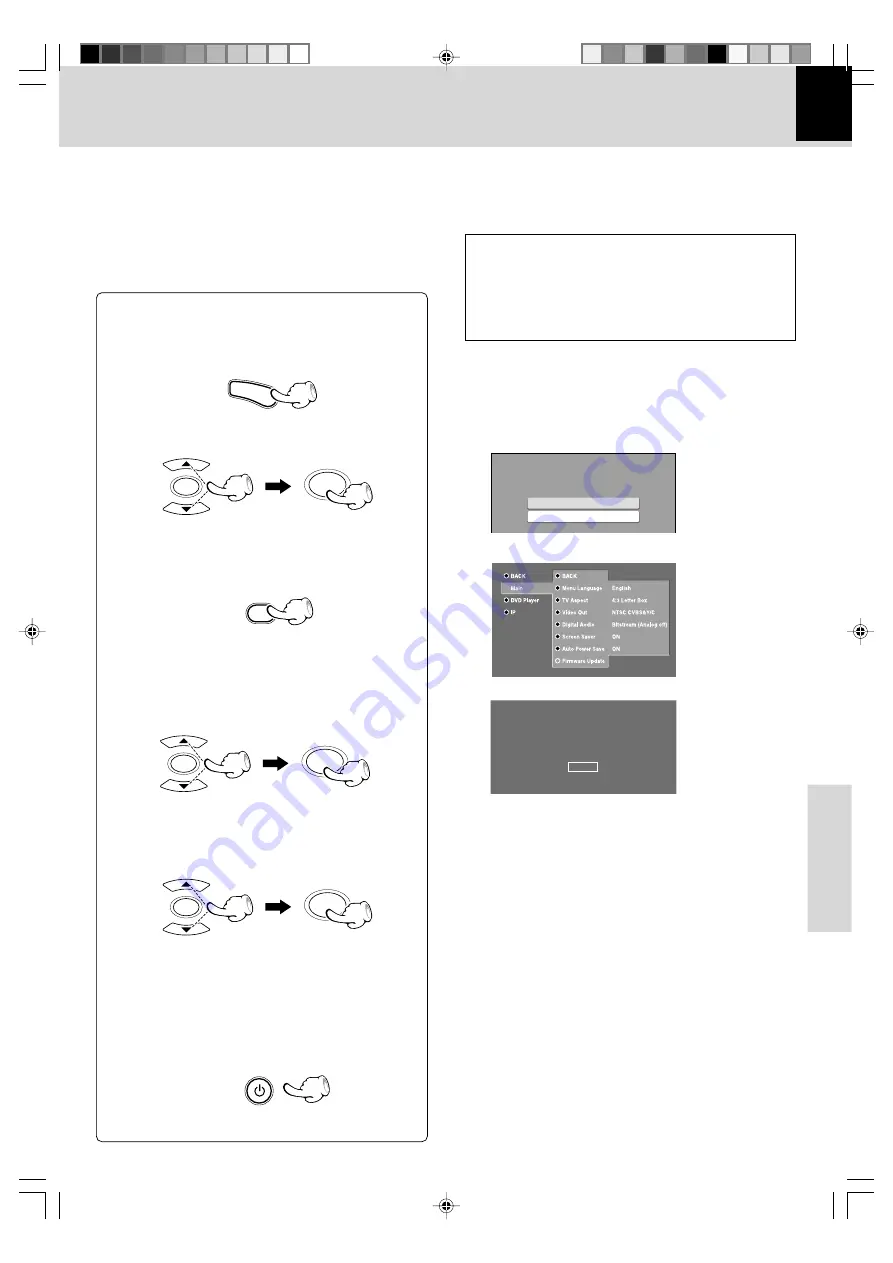
47
DVF-N7080 (EN/E,X)
Memory Card operation
ENTER
ENTER
ENTER
ENTER
POWER
NETWORK SERVER
ENTER
ENTER
SETUP
PC Server 1
PC Server 2
Please choose a server
Firmware-Update
UPDATE
CANCEL
Current Virsion V00.00
Firmware Update
For a firmware update, first connect to the PC server (on
which the updated file has been downloaded) and this
unit via LAN. Exit from all software that is currentry
running.
Do not perform any other operations while perform-
ing the operations of steps
1
to
6
, but perform the
steps one after the other.
5
Select "Firmware Update" in the MAIN Setup
menu, then press the ENTER key.
6
Select "UPDATE" on the TV screen, then press
the ENTER key.
7
After the indication "UPDATE OK" appears, re-
start this unit to make the update effective.
÷
The update starts.
÷
During update, don't turn off this unit, PC and router,
nor extract the ethernet cable.
÷
When the update has been completed, "UPDATE OK" is
displayed.
÷
If the update failed, "ERROR" is displayed on the
screen.
÷
The update may fail and stop operating due to possible
PC, network environment or power failure during the
update process. In that case please remove the power
cord from the wall socket immediately and consult your
dealer.
2
Press the NETWORK SERVER key to enter the
NETWORK SERVER mode.
4
Press the SETUP key.
To cancel the update operation, select "
CANCEL
".
3
Select the PC server where the Firmware Update
program has been downloaded.
÷
It takes approx. 10 seconds until the power is switched
off.
IMPORTANT:
Be sure to update the KENWOOD PC
SERVER software to the latest version before updating
the Firmware.
^
The latest information and procedure to update your
DVF-N7080 Firmware can be found in the "Technical
Support" / "Service" section on the website of your resi-
dent country (if necessary you can find a link to your
local website on www.kenwood.com <http://
www.kenwood.com>).
Other
1
Turn on the power.
*5498/43-47/EN
04.7.29, 6:24 PM
47




















