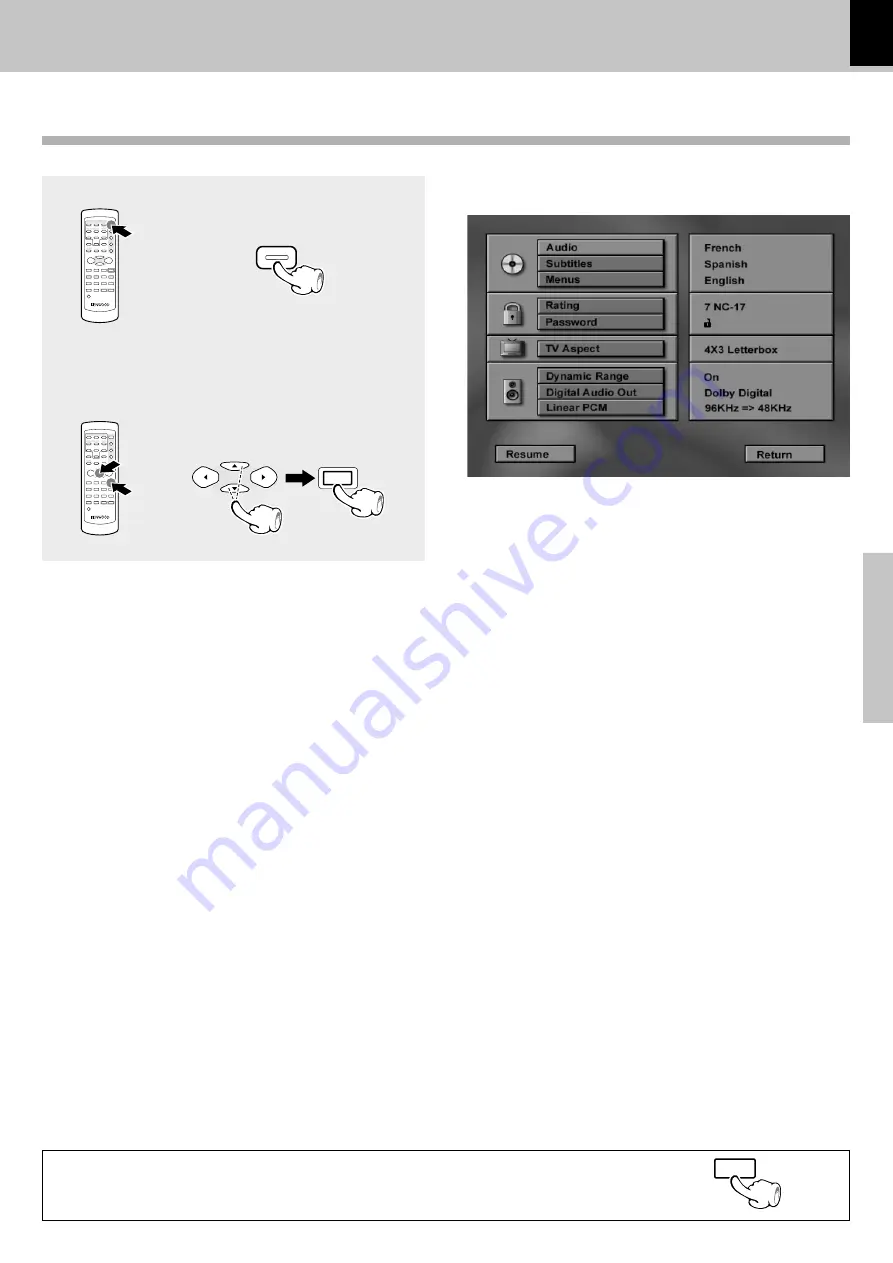
27
Operations
DV-505/DVF-R4050 (EN)
Set Up functions
Set up menu
The initial setup of the player, which has been made at the factory, can be changed to the desired setup.
1
During stop mode or resume mode,
press MENU key on the remote.
Audio / Subtitle
: This sets the language to be used when playing a disc. (If a disc does not contain the recording
the selected language, it is played in the priority language set for each disc.)
Menus
: This sets the initial setup of language as well as the language used in on-screen messages such
as “PLAY”.
Rating
: This can restrict playback of adult-oriented DVD discs that you do not want to be seen by
children.
However, even when a DVD disc is marked “Adult-oriented” or so on the label, its viewing
cannot be restricted unless the restriction level is recorded in the disc itself.
Password
: The password for rating setting, change, cancellation, etc. is set.
TV Aspect
: This sets the screen size (4:3 or 16:9 aspect ratio) according to the connected TV.
4 x 3 letterbox
: Choose this setting if you would prefer to see movies in their original
aspect ratio. You will see the entire frame of the movie, but it will
occupy a smaller portion of the screen. This setting may result in the
movie appearing with black bars at the top and bottom of the screen.
4 x 3 Pan Scan
: Choose this setting if you want the movie to fill the entire screen of
your TV. You won’t see part of the picture (particularly the right and
left edge).
Some disc produced in a wide screen format can’t be cropped in this
fashion, which means the black bars would appear at the top and the
bottom of the screen.
16 x 9 Widescreen : Choose this setting if your DVD player is connected to a widescreen
TV.
Dynamic Range
: This is set to ON when the volume change should not become overly large, for example when
listening late at night.
Digital Audio Out : This sets the type of audio output from the digital audio output jack.
Current setup menu display appears
on the screen.
2
Press Cursor up/down (
5
/
∞
) keys
on the remote to select the item,
then press the ENTER key to ac-
cess the sub features
(disc languages)
How to use the RETURN key
When the RETURN key is pressed, the display returns to the previous screen
(STOP mode).
MENU
MULTI CONTROL
ENTER
RETURN
(Menu display example)
















































