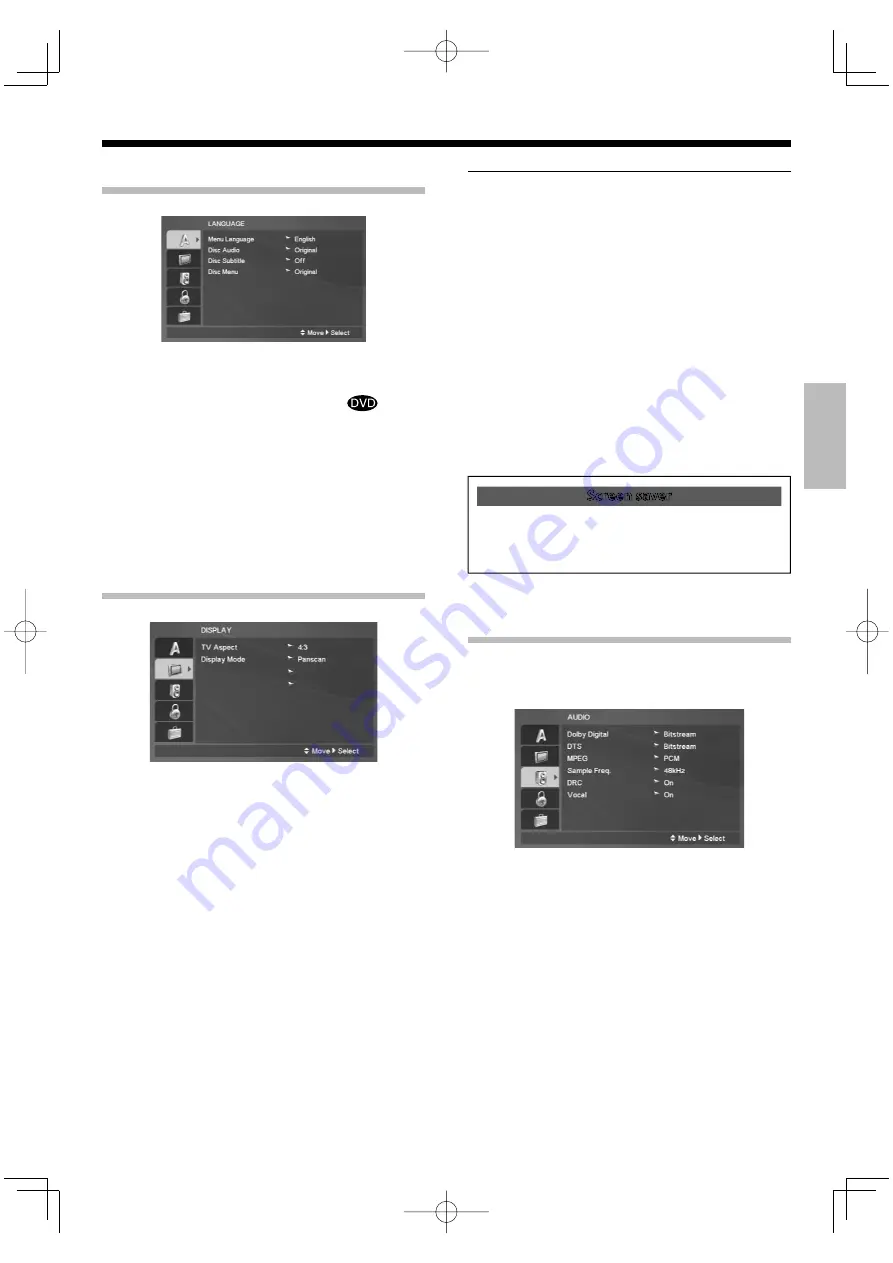
P
repar
a
tions
English
17
LANGUAGE
Menu Language
Select a language for the Setup menu and on-screen display.
Disc Audio/ Disc Subtitle/ Disc Menu
Select the language you prefer for the audio Track (disc audio),
subtitles, and the disc menu
Original:
Refers to the original language in which the disc was
recorded.
Other:
To select another language, press numeric keys then
[ENTER] key to enter the corresponding digit number according
to the language code list (See page 21.). If You enter the wrong
Language code, press [CLEAR] key.
DISPLAY
Off
Progressive Scan
TV Output Select
RGB
TV Aspect
4:3:
Select when a standard 4:3 TV is connected.
16:9:
Select when a 16:9 wide TV is connected.
Display Mode
Display Mode setting works only when the TV Aspect mode is
set to "4:3".
Letterbox:
Displays a wide picture with bands on the upper
and lower portions of the screen.
Panscan:
Automatically displays the wide Picture on the entire
screen and cuts off the portions that do not fit.
Progressive Scan
If you are using the
COMPONENT VIDEO
jacks, but are con-
necting the DVD Player to a standard (analog) television, set
Progressive Scan to "Off".
If you are using the
COMPONENT VIDEO
jacks for connection
to a TV or monitor that is compatible with a progressive scan
signal, set Progressive Scan to "On".
When "On" is selected, the confirmation screen for switching to
Progressive Scan appears. In case of a TV not compatible with
Progressive Scan, the screen disappears and return to the origi-
nal display is made after 10 seconds.
Note:
Once the setting for progressive scan output is entered, an image
will only be visible on a progressive scan compatible TV or monitor.
If you set Progressive Scan to "On" in error, press and hold [
7
] key
for about 3 seconds. Set Progressive Scan to "Off".
TV Output Select
Set the player's TV Output Select options according to the TV
connection type.
For Europe;
RGB:
When your TV is connected with the
SCART
jack.
Y Cb Cr:
When your TV is connected with the
COMPONENT
VIDEO
jacks on the DVD player.
For Australia;
S:
When your TV is connected with the
S VIDEO
jack.
Y Cb Cr:
When your TV is connected with the
COMPONENT
VIDEO
jacks on the DVD player.
Screen saver
The screen saver appears when you leave the DVD player
in stop mode for about 5 minutes. If the Screen saver is
displayed for 5 minutes, the DVD player automatically turns
itself off.
AUDIO
Each DVD disc has a variety of audio output options. Set the
player’s AUDIO options according to the type of audio system
you use.
Dolby Digital/ DTS/ MPEG
Bitstream:
Select "Bitstream" if you connect the DVD Player’s
DIGITAL OUT
jack to an amplifier or other equipment with a
Dolby Digital, DTS or MPEG decoder.
PCM (for Dolby Digital/ MPEG)
: Select when connected to a
two-channel digital stereo amplifier. DVDs encoded in Dolby
Digital or MPEG will be automatically down mixed to two-
channel PCM audio.
Off (for DTS):
If you select “Off'', the DTS signal is not output
through the
DIGITAL OUT
jack.
Continued to next page
3
B60-5767-08̲3500̲EN.indd 17
B60-5767-08̲3500̲EN.indd 17
08.4.28 10:17:24 AM
08.4.28 10:17:24 AM






























