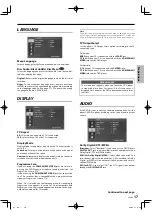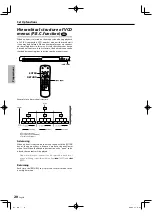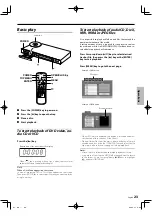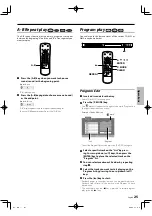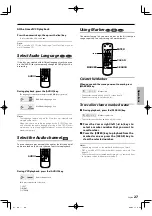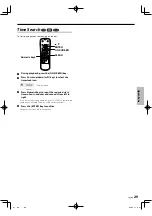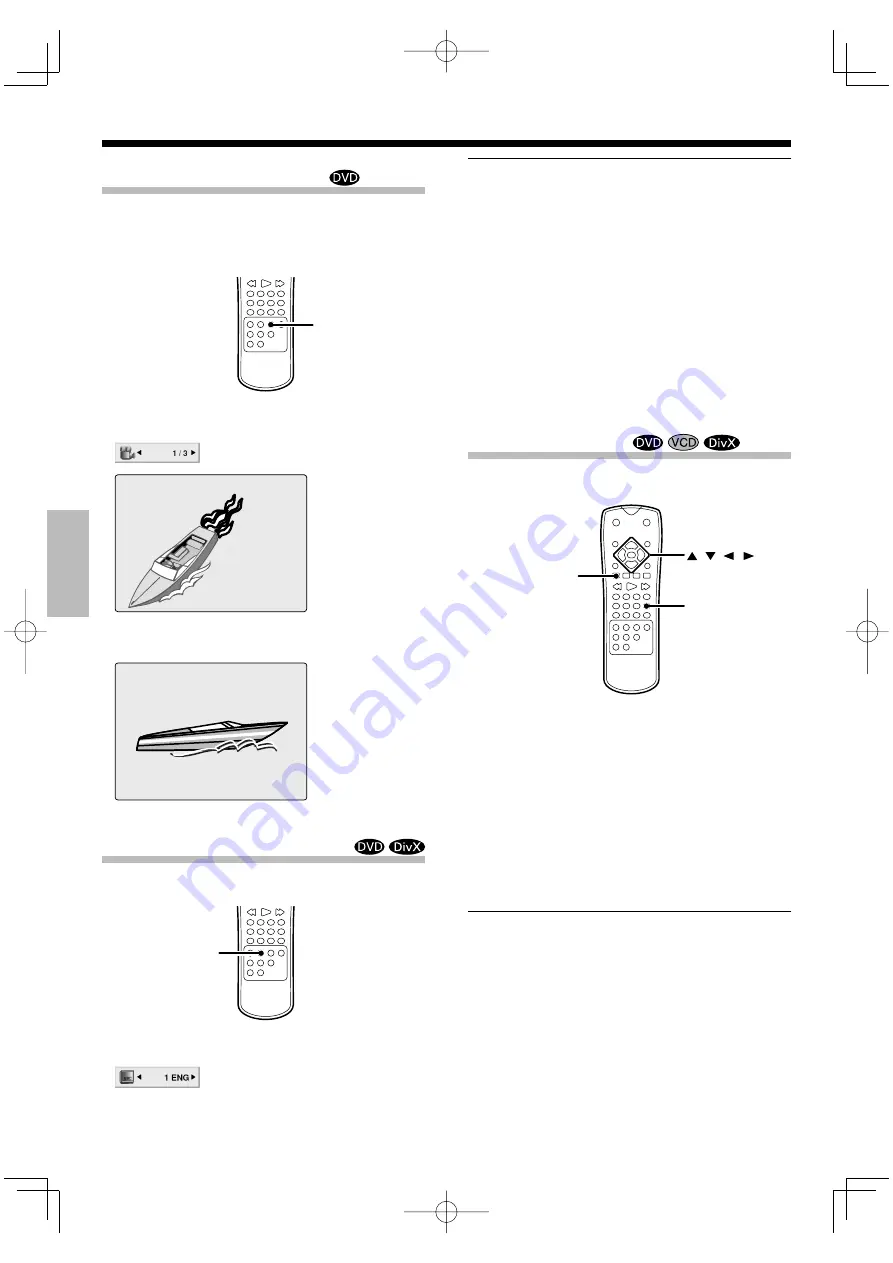
Oper
a
tions
28
English
Select Camera angle
Some disc contains multiple angles particular scene or se-
quence. If the disc only has one angle, this feature won’t work.
When you are playing a DVD disc contains scenes recorded dif-
ferent camera angles, the angle indicator will blink on the TV
screen.
ANGLE
1
During the angle indicator has blinked, press the
[ANGLE] key.
2
Select the Camera angle with press the [ANGLE]
key.
Select Subtitle Language
You can change the Subtitle language while you’re watching a
disc (but only if the disc was created with subtitles).
SUBTITLE
During playback, press the [SUBTITLE] key.
The language is switched each time the [SUBTITLE] key is pressed.
Subtitle language icon
Notes:
• The subtitle feature only works if the disc was created with mul-
tiple subtitle tracks.
• The subtitle menu of the disc appears in some discs.
• The subtitle file of the DivX file is displayed only srt, txt, smi, ssa
and sub.
• If there is no information or there is a code that can not read in
the DivX file, " 1 " etc are displayed.
Notice for displaying the DivX subtitle
If the subtitle does not display properly, please follow the steps
below.
1
Press the [
8
] key when the subtitle appears.
2
Press and hold [SUBTITLE] key for about 3 seconds. The lan-
guage code will appear.
3
Press the Cursor right/left [
2
/
3
] keys to select another lan-
guage code until the subtitle is displayed properly.
4
Press the [
£
] key to continue playback.
Zoom function
Use zoom to enlarge the video image.
ZOOM
CLEAR
1
During playback, press the [ZOOM] key.
• The square frame appears briefly in the right bottom of the pic-
ture.
Each press switches the selection.
1
200 % size
2
400 % size
3
900 % size
4
normal
size
2
Press the Cursor [
2
/
3
/
5
/
∞
] keys to move
through the zoomed picture.
• To resume normal playback, press [ZOOM] or [CLEAR] key re-
peatedly.
Note:
Zoom may not work on some DVDs.
Angle icon
Movie disc playback
3400_EN.indd 28
07.3.26 11:30:34