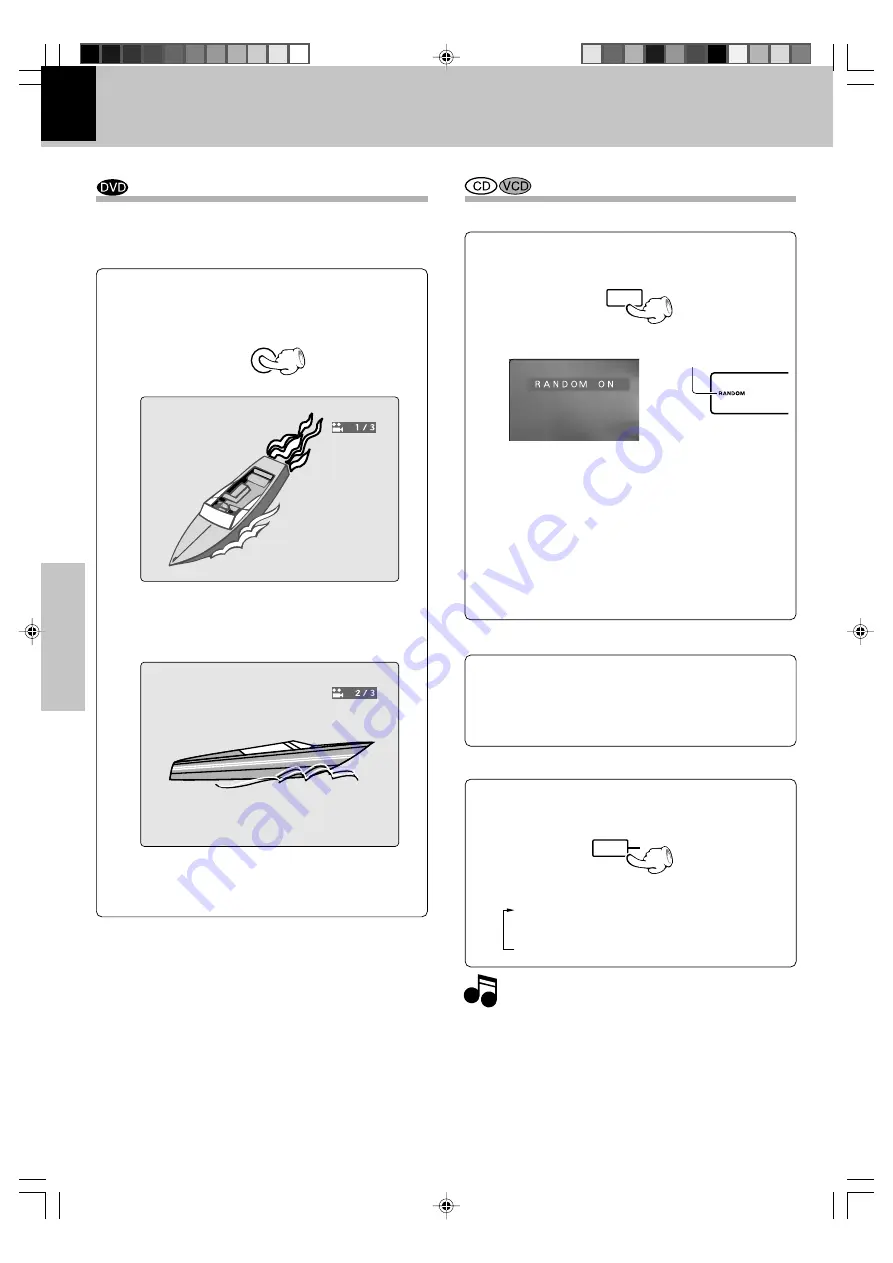
30
DVF-3070 (EN/E,X,Y)
Operations
Various playback functions
Select Camera angle
Some disc contains multiple angles particular scene or
sequence. If the disc only has one angle, this feature
won’t work.
1
During playback, press the ANGLE key on the
remote.
ANGLE
2
Select the Camera angle with press the ANGLE
key.
Random play
The tracks of the disc are played in random order.
Each time you press RANDOM key on the remote,
random play would be on and off.
The Random Play display appears
Display
Lit
÷
The menu is switched off when no operation is per-
formed for about 2 seconds.
Notes
Notes
Notes
÷
After all tracks of a disc have been played in random order,
playback will stop.
÷
When playing a DVD, the Random mode does not work.
÷
When switching to
RANDOM
mode with a VCD in
P.B.C. ON
mode, the
P.B.C
. mode will become
OFF.
1
During stop mode, press the RANDOM key on
the remote.
"
MP3/JPEG Random play
"
q
RANDOM
To repeat random play
During random playback, press the REPEAT
key on the remote.
REPEAT
Each press the key switches the mode.
1
REPEAT ONE
2
REPEAT ALL
3
REPEAT OFF
2
Press the play pause (
6
) key to start random
playback.
To cancel random play
1
Press the stop (
7
) key to stop playback.
2
Press the RANDOM key to cancel random play-
back.
÷
The display is switched off when no operation is performed
for about 2 seconds.
*5357/26-32/EN
03.5.20, 10:30 AM
30






























