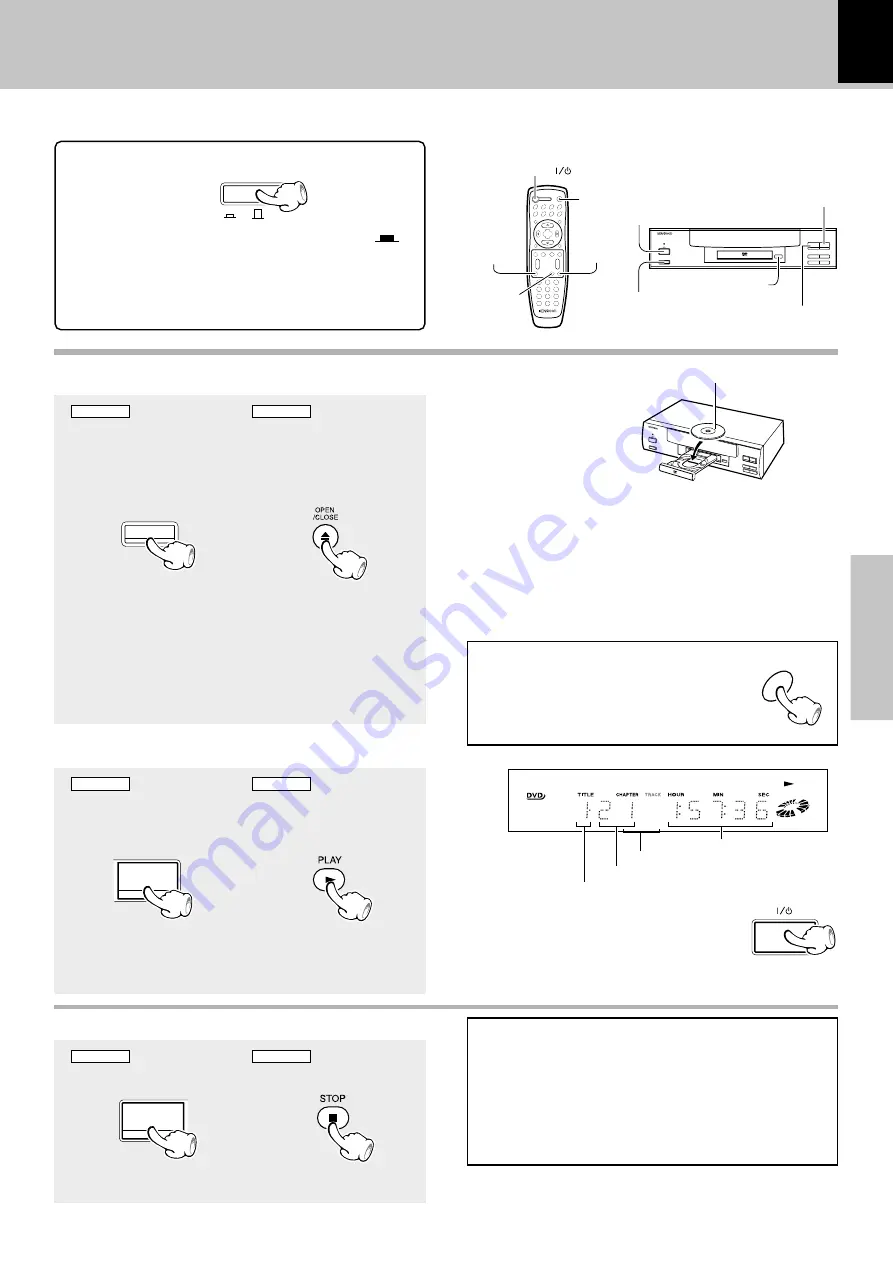
17
Operations
DVF-3530 / DV-402
Playback of disc
Basic play
Preparation
÷
set the
POWER ON/OFF
switch to the ON (
)
position.
÷
When the
POWER ON/OFF
switch of the main unit
is left
ON
at all times, the power can be switched on
and off with the remote control unit.
POWER
0
7
6
ON/STANDBY key
POWER ON/ OFF switch
PLAY (
3
) key
PAUSE (
8
) key
STOP (
7
) key
POWER ( ) key
7
(STOP) key
OPEN/CLOSE (
0
) key
0
(open/close) key
6
(PLAY/PAUSE) key
POWER
ON OFF
Load a disc
1
MAIN UNIT
REMOTE
0
1
Open the tray.
2
Place a disc
3
Close the tray
ON/STAN
DBY
POWER
0
7
4
¢
1
¡
6
Label side
÷
When the key is pressed, turns power automatically ON.
Then the tray opens.
When the key is pressed again, the tray closes. When the
PLAY/PAUSE (PLAY) key is pressed while a tray is open,
the tray closes automatically, and then playback begins.
Start playback
2
MAIN UNIT
REMOTE
6
TITLE No. (DVD)
CHAPTER No. (DVD)
TRACK No. (CD)
Time display
To stop playback
MAIN UNIT
REMOTE
7
When a Disc Menu appears on the screen
In case of interactive DVDs, a Disc Menu appears on the screen.
Then press
ENTER
to select specific menu you want to play by using
Cursor keys.
ON/STANDBY
÷
If a disc has already been loaded in the tray
and the power is OFF, simply pressing the
PLAY/PAUSE (PLAY) key turns power auto-
matically ON and starts playback.
÷
Each press pauses and plays the disc alter-
nately
RESUME playback
When a menu screen is recorded on the
disc, the menu screen will be displayed
when the TOP MENU key is pressed. At
the menu screen, the menu can be se-
lected by pressing the Cursor keys.
When the STOP key has been pressed once during
playback to stop the playback, and then playback is
started again, play will start from the point where
the playback had been stopped. This is called the
RESUME function. When the STOP key is pressed
again during stop, the RESUME function is can-
celled.
TOP MENU
RESUME is cancelled when 5 minutes have passed in
RESUME status.
Содержание DV-402
Страница 39: ...39 Knowledge DVF 3530 DV 402 ...
















































