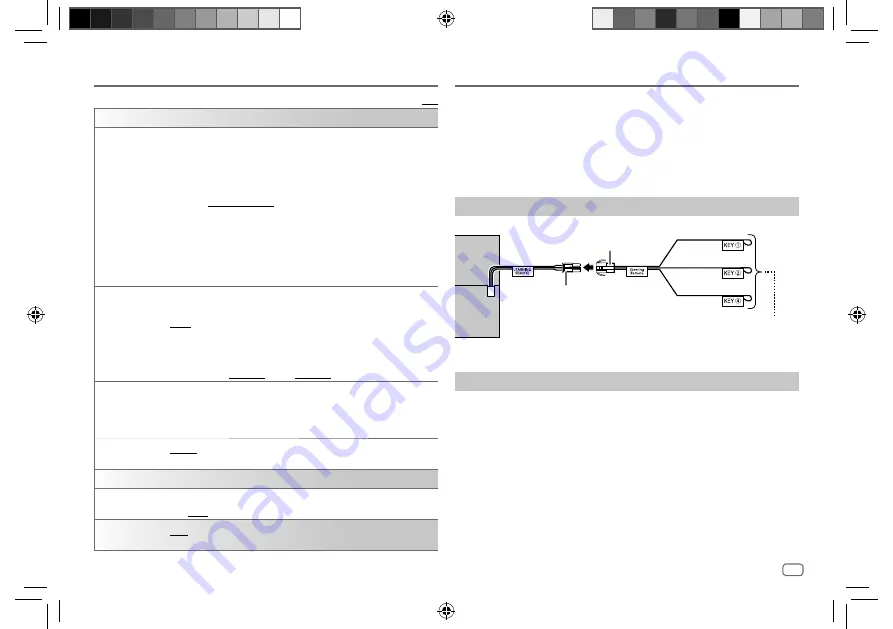
ENGLISH
25
Data Size: B6L (182 mm x 128 mm)
Book Size: B6L (182 mm x 128 mm)
Default:
[XX]
[DISPLAY]
[COLOR SELECT]
Selects illumination colors for
[ALL ZONE]
,
[LCD DISPLAY]
,
[KEY 1]
and
[KEY 2]
separately.
1
Select a zone. (See the illustration on page 24.)
2
Select a preset color for the selected zone. (See “Preset color” on
page 31.)
Default:
[VARIABLE SCAN]
To make your own color, select
[CUSTOM R/G/B]
. The color you have made
will be stored in
[CUSTOM R/G/B].
1
Press the volume knob to enter the detailed color adjustment.
2
Press
S
/
T
to select the color (
[R]
/
[G]
/
[B]
) to adjust.
3
Turn the volume knob to adjust the level (
[0]
to
[9]
), then press the knob.
[DIMMER]
Dims the illumination.
[ON]
: Dimmer is turned on.
[OFF]
: Dimmer is turned off.
[DIMMER TIME]
: Set the time to turn on dimmer and to turn off dimmer.
1
Turn the volume knob to adjust the
[ON]
time, then press the knob.
2
Turn the volume knob to adjust the
[OFF]
time, then press the knob.
Default:
[ON]
:
[PM6:00]
;
[OFF]
:
[AM6:00]
[BRIGHTNESS]
Sets the brightness for day and night separately.
1
[DAY]
/
[NIGHT]
: Select day or night.
2
Select a zone. (See the illustration on page 24.)
3
[LEVEL00]
to
[LEVEL31]
: Set the brightness level.
[TEXT SCROLL]
[ONCE]
: Scrolls the display information once. ;
[AUTO]
: Repeats scrolling at
5-second intervals. ;
[OFF]
: Cancels.
[CLOCK]
[CLOCK DISPLAY] [ON]
: The clock time is shown on the display even when the unit is turned
off. ;
[OFF]
: Cancels.
[DEMO MODE]
[ON]
: Activates the display demonstration automatically if no operation is
done for about 15 seconds. ;
[OFF]
: Deactivates.
Display Settings
Learning Steering Remote Control
You can control the unit with the steering remote control keys on your
vehicle. After connection, you can configure the control keys according to
your preference.
• You can only make this configuration if your vehicle is equipped with the
electrical steering remote control.
• If the steering remote control in your car is not compatible, configuration
may not be completed and an error message may appear. (Page 32)
Make the connection
Steering remote cable (supplied)
Learning steering
remote input terminal
Rear panel
Bright green/red
Purple/red
Gray/red
Connect to your vehicle’s steering remote harness.
Contact your KENWOOD dealer for details.
Configure the control keys
1
Press
B
SRC repeatedly to enter STANDBY.
2
Press the volume knob to enter
[FUNCTION]
.
3
Turn the volume knob to select
[SYSTEM]
, then press the knob.
4
Turn the volume knob to select
[USER S.REMO]
, then press the knob.
5
Turn the volume knob to select
[SET KEY]
, then press the knob.
A key list of 16 assignable keys appears.
•
[K## NONE]
: No function has been assigned.
6
Turn the volume knob to select any key from the key list to assign the
function, then press the knob.
“PRESS KEY TO ASSIGN K##” appears.
JS_KWD_DPX_5300BT_A9N_EN00.indd 25
JS_KWD_DPX_5300BT_A9N_EN00.indd 25
3/16/2021 10:15:34 AM
3/16/2021 10:15:34 AM






























