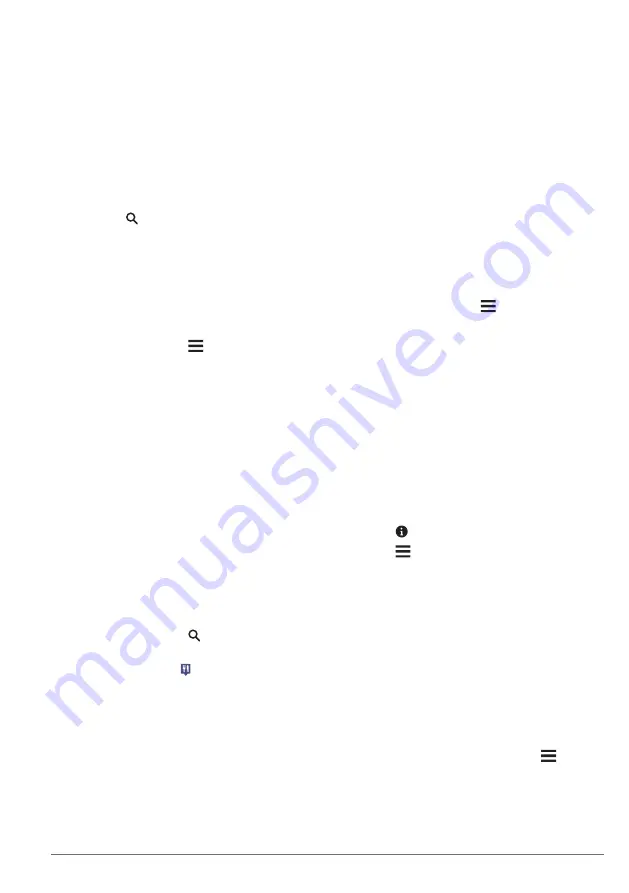
Finding a City
1
Select
Where To?
>
Categories
>
Cities
.
2
Select an option:
• Select a city from the list of nearby
cities.
• To search near another location,
select
Searching near:
).
• To search for a city by name, select
Enter Search
, enter a city name, and
select .
Finding a Location Using
Coordinates
You can find a location using latitude and
longitude coordinates.
1
Select
Where To?
>
Categories
>
Coordinates
.
2
If necessary, select >
Format
, select
the correct coordinate format for the type
of map you are using, and select
Save
.
3
Select the latitude coordinate.
4
Enter the new coordinate, and select
Done
.
5
Select the longitude coordinate.
6
Enter the new coordinate, and select
Done
.
7
Select
View on Map
.
Starting a Route by Using the Map
You can start route by selecting a location
from the map.
1
Select
View Map
.
2
Drag and zoom the map to display the
area to search.
3
If necessary, select to filter the
displayed points of interest by category.
Location markers ( or a blue dot)
appear on the map.
4
Select an option:
• Select a location marker.
• Select a point, such as a street,
intersection, or address location.
5
Select
Go!
.
Finding a Location Using Quick
Search
After you have performed a search for a
point of interest, certain categories may
display a Quick Search list that displays the
last four destinations you selected.
1
Select
Where To?
.
2
Select a category, or select
Categories
.
3
If applicable, select a destination from the
Quick Search list.
4
If necessary, select the appropriate
destination.
Saving a Home Location
You can set your home location for the
location you return to most often.
1
Select
Where To?
> >
Set Home
Location
.
2
Select
Enter My Address
,
Use Current
Location
, or
Recently Found
.
The location is saved as "Home" in the
Saved menu.
Going Home
Select
Where To?
>
Go Home
.
Editing Your Home Location
Information
1
Select
Where To?
>
Saved
>
Home
.
2
Select .
3
Select >
Edit
.
4
Enter your changes.
5
Select
Done
.
Finding Recently Found Places
Your device stores the last 50 locations you
have found.
1
Select
Where To?
>
Recent
.
2
Select a location.
Clearing the List of Recently Found
Places
Select
Where To?
>
Recent
> >
Clear
>
Yes
.
Finding Parking
1
Select
Where To?
>
Categories
>
Parking
.
Finding Locations
3
Содержание DNX874S
Страница 21: ......






















