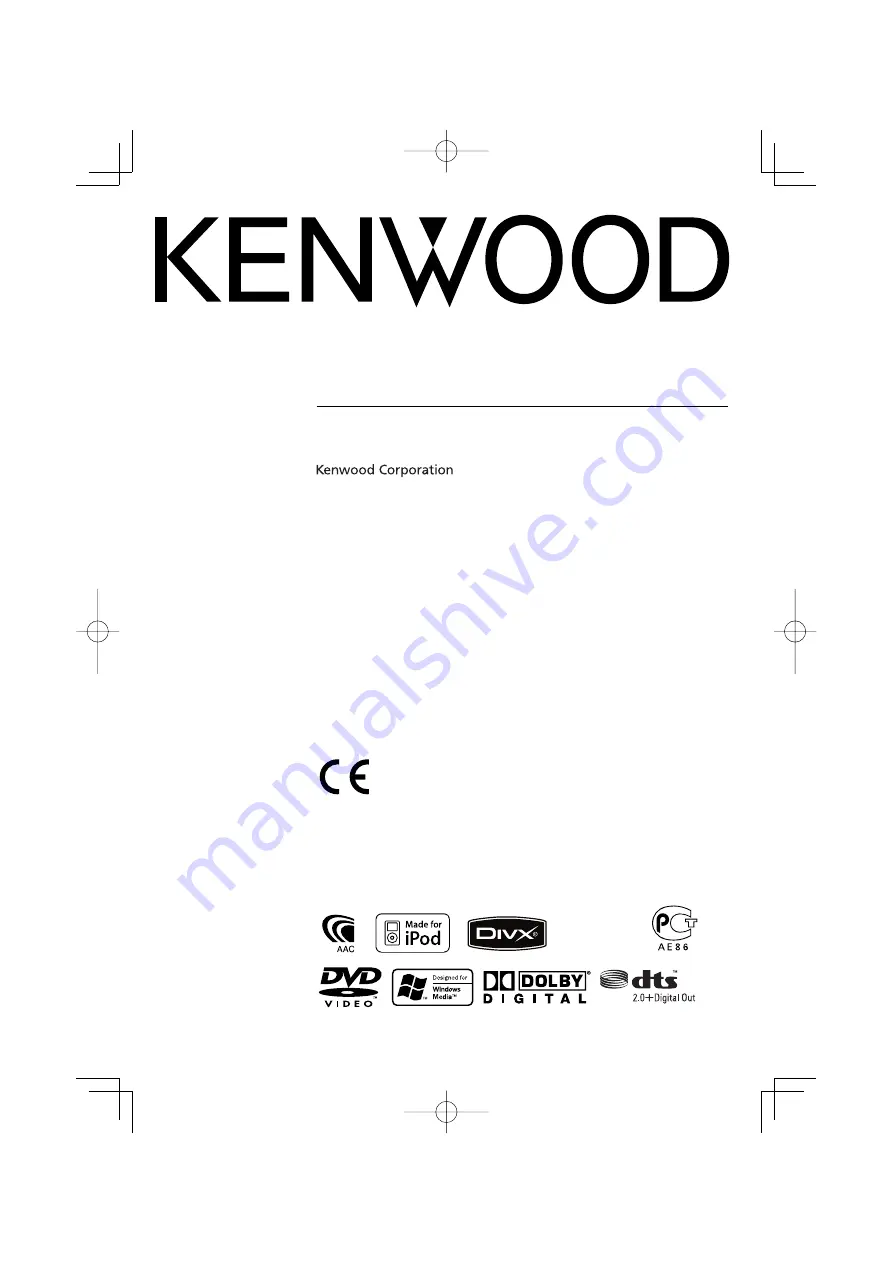
GPS NAVIGATION SYSTEM
DNX7220
INSTRUCTION MANUAL
© B64-4082-00/00 (EW)
Declaration of Conformity with regard to the EMC
Directive 2004/108/EC
Manufacturer:
Kenwood Corporation
2967-3 Ishikawa-machi, Hachioji-shi, Tokyo, 192-8525 Japan
EU Representative's:
Kenwood Electronics Europe BV
Amsterdamseweg 37, 1422 AC UITHOORN, The Netherlands
DNX̲DDX7̲E.indb 1
DNX̲DDX7̲E.indb 1
08.1.31 1:25:30 PM
08.1.31 1:25:30 PM
Содержание DNX7220
Страница 5: ...English 5 DNX DDX7 E indb 5 DNX DDX7 E indb 5 08 1 31 1 25 36 PM 08 1 31 1 25 36 PM ...
Страница 35: ...English 35 DNX DDX7 E indb 35 DNX DDX7 E indb 35 08 1 31 1 26 20 PM 08 1 31 1 26 20 PM ...
Страница 43: ...English 43 DNX DDX7 E indb 43 DNX DDX7 E indb 43 08 1 31 1 26 30 PM 08 1 31 1 26 30 PM ...
Страница 81: ...English 81 DNX DDX7 E indb 81 DNX DDX7 E indb 81 08 1 31 1 27 10 PM 08 1 31 1 27 10 PM ...
Страница 93: ...English 93 DNX DDX7 E indb 93 DNX DDX7 E indb 93 08 1 31 1 27 34 PM 08 1 31 1 27 34 PM ...
Страница 100: ...DNX DDX7 E indb 100 DNX DDX7 E indb 100 08 1 31 1 27 37 PM 08 1 31 1 27 37 PM ...
















