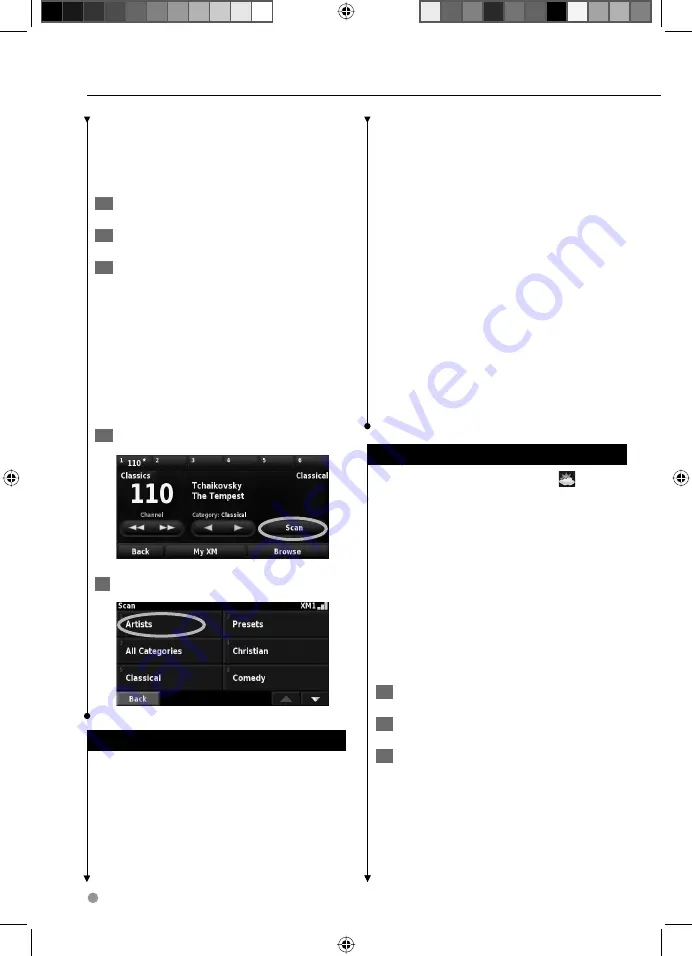
24
DNX7120/DNX8120 GPS Navigation Instruction Manual
XM Radio, Weather, and Stocks
you want to switch to. The set of presets you are
currently using appears in the top right corner of
the screen.
Saving Your Favorite Artists
1
From the XM Radio page, touch My XM.
2
Touch Add Artist.
3
Touch Current Artist to save the artist you
are listening to. You can also touch Browse
By Category to select a different artist.
Scanning for Artists
After you save several artists, you can touch
Scan
to scan XM Radio for those artists. The navigation
system automatically plays a song by an artist in
your list. When that song is over, it searches for
another saved artist.
1
From the XM Radio Page, touch Scan.
2
Touch Artists.
XM Weather Subscriptions
There are two types of XM subscriptions available
for viewing weather data with your DNX7120/
DNX8120. You can receive traffic and weather
data when you subscribe to NavTraffic. More
advanced weather data is available when you
subscribe to NavWeather. You can subscribe
to both. The following chart indicates the data
services provided with each subscription.
Data
NavTraffic
NavWeather
Traffic Data
X
City Forecast
X
Current Conditions
X
X
Weather Bulletins
X
X
Road Conditions
X
Sky Conditions
X
Winds
X
Viewing XM NavTraffic Weather
From the Menu page, touch
Tools
>
Weather
.
⁄
• You must have an XM antenna and a subscription to
NavTraffic to get traffic and weather reports.
• You might have to wait up to 12 minutes to receive the
broadcast of weather information.
Getting Current Conditions
From the Menu page, touch
Tools
>
Weather
>
Current Conditions
. A list of XM Weather sources
appears, listed in order from nearest to farthest.
Select the location from the list.
To select a different city:
1
Touch Near > Near Other City.
2
Type the name of the city and touch Done.
3
Touch the city. A list of the nearest XM
Weather sources appears.
Next page
3
190-00904-00.indd 24
190-00904-00.indd 24
1/28/2008 3:36:48 PM
1/28/2008 3:36:48 PM



























