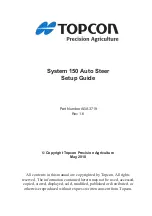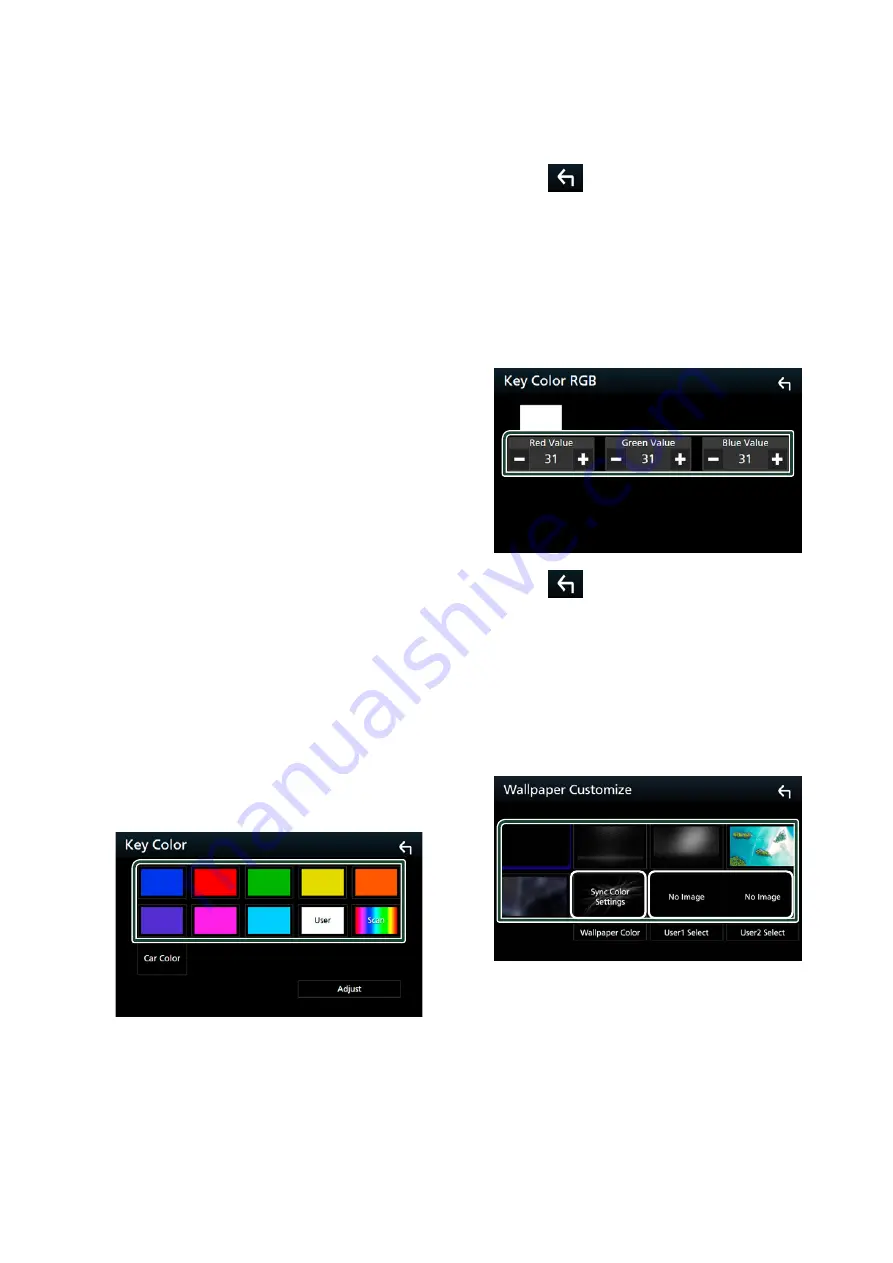
Setting Up
76
4
Set each item as follows.
■
[
Dimmer
]
Select dimmer mode.
[
OFF
]
: The display and buttons do not dim.
[
ON
]
: The display and buttons dim.
[
SYNC
]
(Default): Turns the dimmer function
on or off when the vehicle light control
switch is turned on or off.
[
NAV-SYNC
]
: Turns the dimmer function on
or off according to the Navigation Day/
Night display setting.
■
[
OSD Clock
]
Select if you want to display the clock while
watching DVD video, etc.
"ON" (Default)/ "OFF"
■
[
Key Color
]
You can set the button illumination color.
(P.76)
■
[
Wallpaper Customize
]
Changing wallpaper image or color.
(P.76)
■
[
Viewing Angle
]
If it is hard to see the image on the screen
even, adjust the viewing angle. The smaller
the (negative) value, the more whitish the
image on the screen looks.
"0" (Default)/ "-1"/ "-2"/ "-3"
Ñ
Customizing the key color
You can set the button illumination color.
1
Touch
[
Key Color
]
in the Display screen.
2
Touch the desired color.
■
[
User
]
The color you have set in the process of
[
Adjust
]
is registered.
■
[
Scan
]
You can set the key color to continuously
scan through the color spectrum.
■
[
Car Color
]
This can be selected when a compatible ADS
adapter is connected.
3
Touch
[
]
.
To register original color
You can register your original color.
1
Touch
[
User
]
in the Key Color screen.
2
Touch
[
Adjust
]
.
3
Use
[
−
]
and
[
+
]
to adjust each color value.
4
Touch
[
]
.
Ñ
Change wallpaper image or
color
1
Touch
[
Wallpaper Customize
]
in the
Display screen.
2
Select an image.
*
1
*
2
*
1
Select a wallpaper color in advance.
*
2
Select an original image in advance.