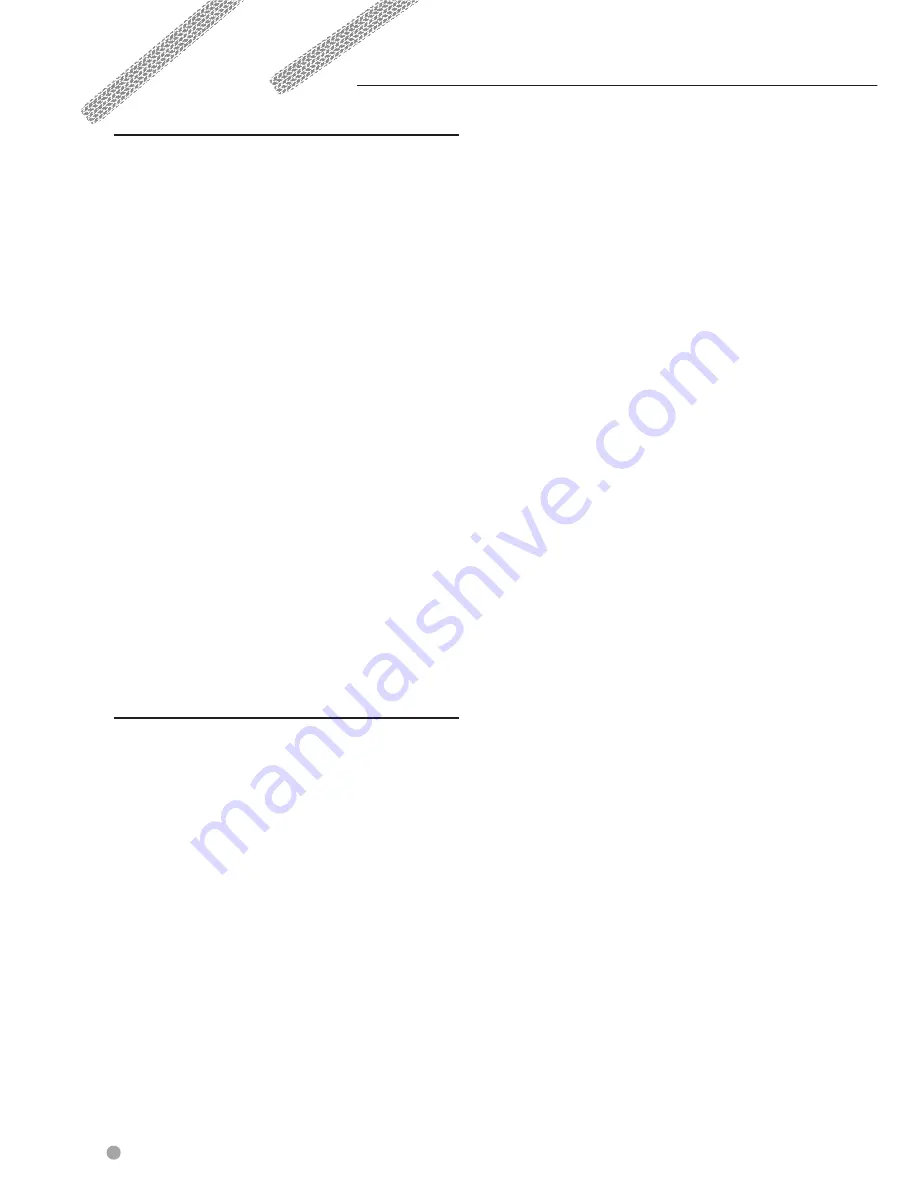
6
GPS Navigation Instruction Manual
End-User License Agreements
Software License Agreement
BY USING THE DNX4230TR / DNX570TR, YOU AGREE
TO BE BOUND BY THE TERMS AND CONDITIONS OF
THE FOLLOWING SOFTWARE LICENSE AGREEMENT.
PLEASE READ THIS AGREEMENT CAREFULLY.
Garmin Ltd. and its subsidiaries (“Garmin”)
grant you a limited license to use the software
embedded in this device (the “Software”) in binary
executable form in the normal operation of the
product. Title, ownership rights, and intellectual
property rights in and to the Software remain in
Garmin and/or its third-party providers.
You acknowledge that the Software is the property
of Garmin and/or its third-party providers and
is protected under the United States of America
copyright laws and international copyright treaties.
You further acknowledge that the structure,
organization, and code of the Software, for which
source code is not provided, are valuable trade
secrets of Garmin and/or its third-party providers
and that the Software in source code form remains
a valuable trade secret of Garmin and/or its third-
party providers. You agree not to decompile,
disassemble, modify, reverse assemble, reverse
engineer, or reduce to human readable form
the Software or any part thereof or create any
derivative works based on the Software. You agree
not to export or re-export the Software to any
country in violation of the export control laws of
the United States of America or the export control
laws of any other applicable country.
NAVTEQ
®
End-user License Agreement
The software embedded in your Garmin product
(the “Software”) is owned by Garmin Ltd. or its
subsidiaries (“Garmin”). The third-party map data
embedded in or accompanying your Garmin
product (the “Map Data”) is owned by NAVTEQ
North America LLC and/or its affiliates (“NAVTEQ”)
and is licensed to Garmin. Garmin also licenses
information, text, images, graphics, photographs,
audio, video, images and other applications
and data from third party data providers (“Third
Party Content Data”). The Map Data and Third
Party Content Data are collectively the “Data”.
Both the Software and Data are protected under
copyright laws and international copyright treaties.
The Software and Data are licensed, not sold.
The Software and Data are provided under the
following license and are subject to the following
terms and conditions which are agreed to by End
User (“you” or “your”), on the one hand, and Garmin
and its licensors (including their licensors and
suppliers) and affiliated companies on the other
hand.
IMPORTANT: CAREFULLY READ THIS LICENSE
BEFORE USING THIS PRODUCT. INSTALLING,
COPYING, OR OTHERWISE USING THIS PRODUCT
INDICATES YOUR ACKNOWLEDGMENT THAT
YOU HAVE READ THIS LICENSE AND AGREE TO
ITS TERMS. IF YOU DO NOT AGREE, RETURN THE
COMPLETE PRODUCT WITHIN 7 DAYS OF THE DATE
YOU ACQUIRED IT (IF PURCHASED NEW) FOR A
FULL REFUND TO THE DEALER FROM WHICH YOU
PURCHASED THIS PRODUCT.
License Terms And Conditions
.
Garmin (“we” or
“us”) provides you with storage media containing
the computer Software (the “Software”) and the
embedded or accompanying Data, including
any “online” or electronic documentation and
printed materials (together called the “Product”
for purposes of this License Agreement), and
grants you a limited, non-exclusive license to
use the Product in accordance with the terms
of this Agreement. You agree to use this Data
together with the Garmin product for solely
personal, or if applicable, for use in your business’
internal operations, and not for service bureau,
time-sharing, resale or other similar purposes.
Accordingly, but subject to the restrictions set
forth in the following paragraphs, you may copy
this Data only as necessary for your use to (i)
view it, and (ii) save it, provided that you do not
remove any copyright notices that appear and do
not modify the Software or Data in any way. You
agree not to otherwise reproduce, copy, modify,
decompile, disassemble, reverse engineer or create
derivative works of any portion of the Product,
and may not transfer or distribute it in any form,
for any purpose, except to the extent permitted
by mandatory laws. Garmin also reserves the right
to discontinue offering any Data supplied by any
third party supplier if such supplier ceases to
supply such content or Garmin’s contract with such
supplier terminates for any reason.
Restrictions
. Except where you have been
specifically licensed to do so by Garmin, and
without limiting the preceding paragraph, you may
not use this Data with any products, systems, or
applications installed or otherwise connected to
or in communication with vehicles, and which are
capable of dispatch, fleet management or similar
applications where the Data is used by a central
control center in dispatching a fleet of vehicles. In
addition, you are prohibited from renting or leasing
the Data or the Garmin products containing the
Содержание DNX570TR
Страница 31: ...KENWOOD ...
Страница 63: ...31 Return to the Top page DVD VCD ...
Страница 113: ...81 Return to the Top page SiriusXM ...
Страница 175: ...GPS NAVIGATION SYSTEM DNX4230TR DNX570TR GPS NAVIGATION INSTRUCTION MANUAL IM366_Nav_TR_K_En_00 ...
Страница 179: ......
Страница 217: ...KENWOOD Ver 2 0 W01 2076 05 ...






























