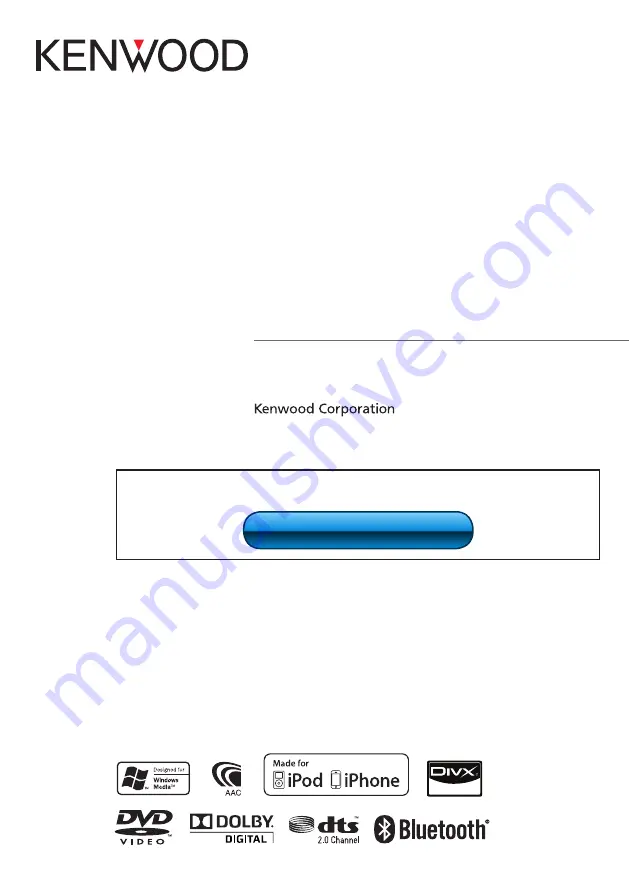
11DNXMid_IM324_Ref_M_En_02 (M)
© 2010 Kenwood Corporation All Rights Reserved.
DNX7380BT
DNX7380BTM
DNX5380BT
DNX5380
DNX5380M
GPS NAVIGATION SYSTEM
INSTRUCTION MANUAL
Before reading this manual, click the button below to check the latest edition and the
modified pages.
Check the latest edition

















