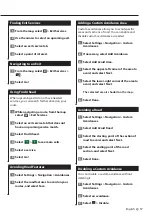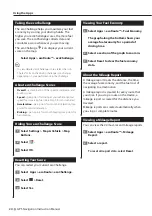18
GPS Navigation Instruction Manual
Navigation
Deleting Custom Avoidances
1
Select Settings > Navigation > Custom
Avoidances.
2
Select an option:
•
To delete all custom avoidances, select
.
•
To delete one custom avoidance, select the
avoidance, and select
>
Delete
.
Enabling Advanced Detours
Select Settings > Navigation > Advanced
Detours.
Taking a Detour Around Specified Areas
You can take a detour for a specified distance
along your route or detour around specific roads.
This is useful if you encounter construction zones,
closed roads, or poor road conditions.
1
Select a destination, and select Go!
(
2
From the map, select
> Detour
3
Select Next .5km on Route, Next 2km on
Route, Next 5km on Route, or Detour by
Road(s) on Route.
4
If necessary, select a road to detour
around.
Navigating Off Road
If you are not following roadways as you navigate,
you can use Off Road mode.
1
Select Settings > Navigation.
2
Select Calculation Mode > Off Road > Save.
The route will be calculated as a straight
line to the location.
Содержание DNX4330DAB
Страница 31: ...English 31 ...