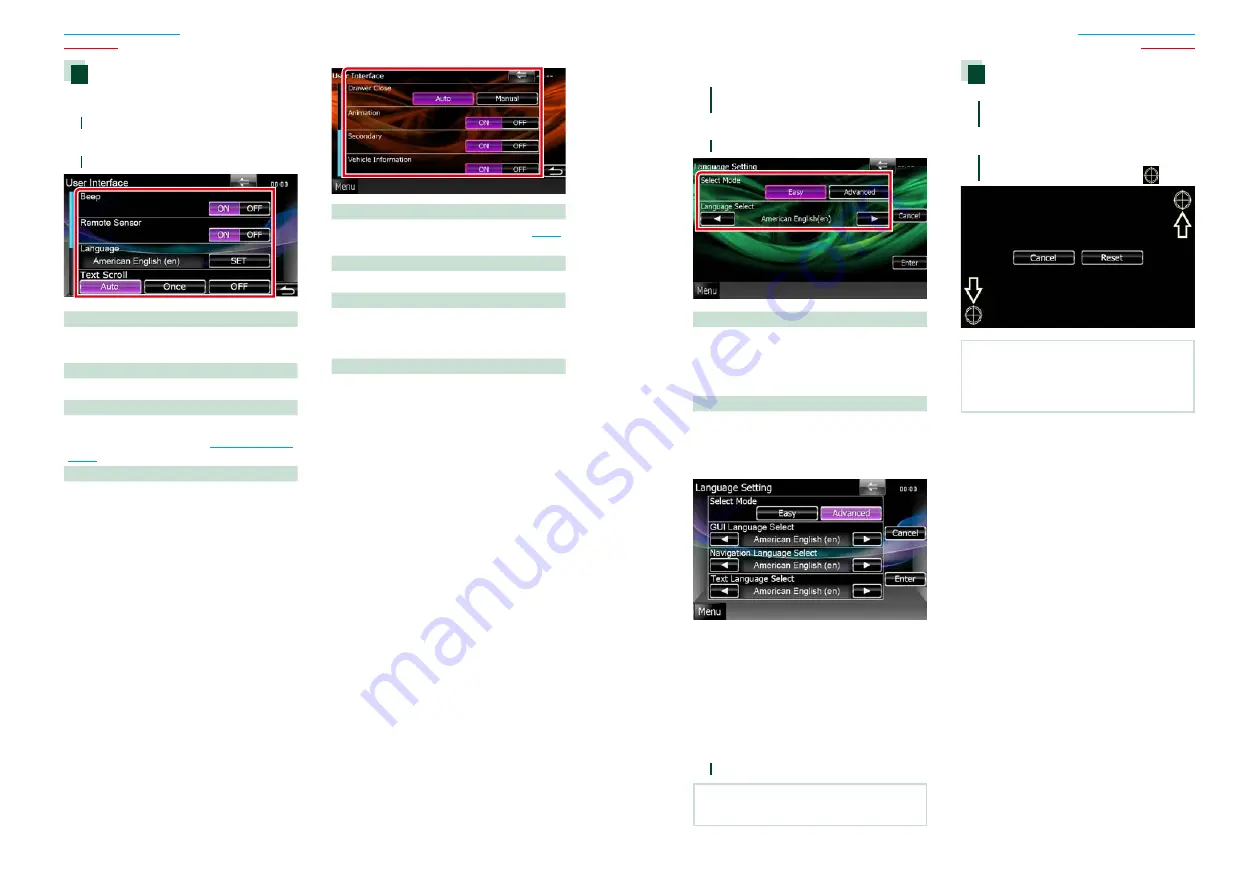
70
70
71
User interface
You can setup user interface parameters.
1
Touch [User Interface] in the list.
User Interface screen appears.
2
Set each item as follows.
Beep
Turns the key touch tone on or off.
Default is “ON”.
Remote Sensor*
Selects a remote control signal. Default is “ON”.
Language
Select the language used for the control
screen and setting items. See
.
Text Scroll
Allows scrolling of text display on the source
control screen. Select from “Auto”/”Once”/”OFF”.
Auto (Default)
: Scrolls the text automatically.
Once
: Allows you to scroll the text only once
automatically when updated.
OFF
: Does not scroll the text automatically.
* When turned off “Remote Sensor”, the
remote control of TV reception is rejected.
Drawer Close
Sets whether to close the common menu
automatically. Default is “Auto”.
Animation
Sets whether to display animation. Default is “ON”.
Secondary
Sets whether to display the navigation
information in the audio screen or vice versa.
Default is “ON”.
Vehicle Information
Displays the vehicle information.
This function requires a commercial adaptor.
Consult your Kenwood dealer for details.
Language setup
1
Touch [SET] of [Language] in the User
Interface screen.
Language Setting screen appears.
2
Set each item as follows.
Select Mode
Selects the mode to select a language.
Easy (Default)
: Selects a language easily.
Advanced
: Allows you to select languages for
respective items.*
Language Select
Selects a language.
* If you select [Advanced] for Select Mode,
the following screen appears.
GUI Language Select
:
Selects the display language used for the
control screen and so forth.
Navigation Language Select
:
Selects the language used for navigation.
Text Language Select
:
Selects the language used for tag text (song
information).
3
Touch [Enter].
NOTE
• To cancel the language setup, touch [Cancel].
Touch panel adjustment
1
Touch [Touch] in the System Menu
screen.
Touch Panel Adjustment screen appears.
2
Follow the instruction on the screen
and touch the center of each
.
NOTE
• To cancel the touch panel adjustment, touch
[Cancel].
• To reset to the initial status, touch [Reset].
Содержание DNX4210BT
Страница 58: ......






























