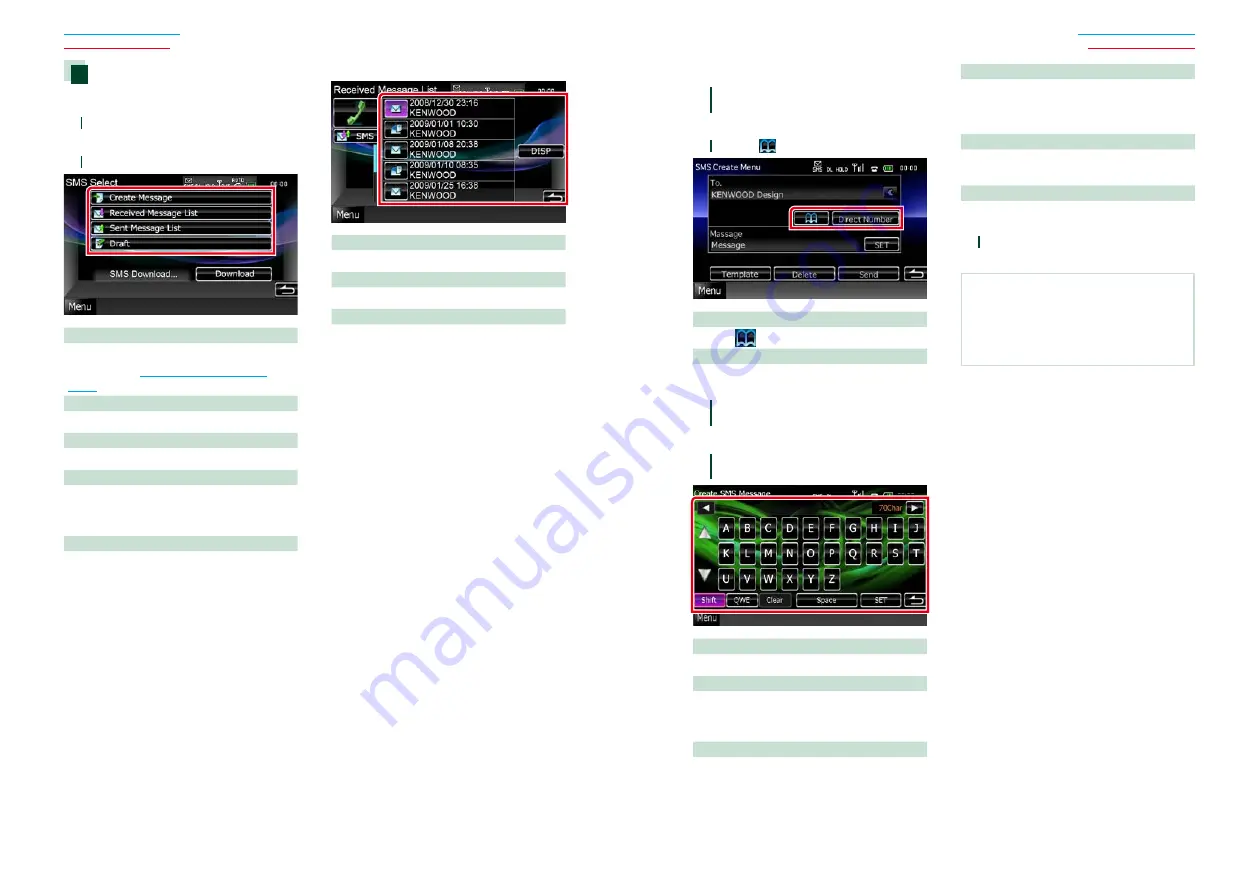
64
64
65
SMS (Short Message Service)
You can use SMS function.
1
Touch [SMS] in the Hands Free screen.
SMS Select screen appears.
2
Select desired function from the list.
[Create Message]
Creates a message.
For details, see
.
[Received Message List]
Displays the received message list.
[Sent Message List]
Displays the sent message list.
[Draft]
Displays the newest draft message. This key
becomes active when any message has been
created after turning power on.
[Download]
Retrieves message.
Operations in the message list screen
Calls the number in the message
Select desired message from the message list.
Displays message
Touch [DISP] to display the selected message.
Create a return message
Touch [SMS].
Creating a new message
1
Touch [Create Message] in the SMS
Select screen.
SMS Create Menu screen appears.
2
Touch [
] or [Direct Number].
Select from the phonebook
Touch [
].
Enter the phone number
Touch [Direct Number].
3
Touch [SET] of [Message] in the SMS
Create Menu screen.
Create SMS Message screen appears.
4
Enter a message using keys and touch
[SET].
Moves the cursor
Use [
2
] [
3
].
Switches the keyboard layout
Use [
5
] [
∞
]. The layout changes in the
following sequence; Alphabet, numbers, local
language.
Toggles between uppercase and lowercase
Touch [Shift].
Changes the layout of the character keys
[ABC]
: Alphabetical layout
[QWE]
: Qwerty layout
[ALT]
: Alternate key
Erases the entered character
Touch [Clear]. To erase all the input characters,
touch for 2 seconds.
Enters a space
Touch [Space] at desired position.
5
Touch [Send].
The message is sent.
NOTE
• [Delete] appears only when a draft message
is being edited. Touching [Delete] deletes the
message. After you touch [Delete], a confirmation
message appears. Follow the message and
complete the operation.
Содержание DNX4210BT
Страница 58: ......






























