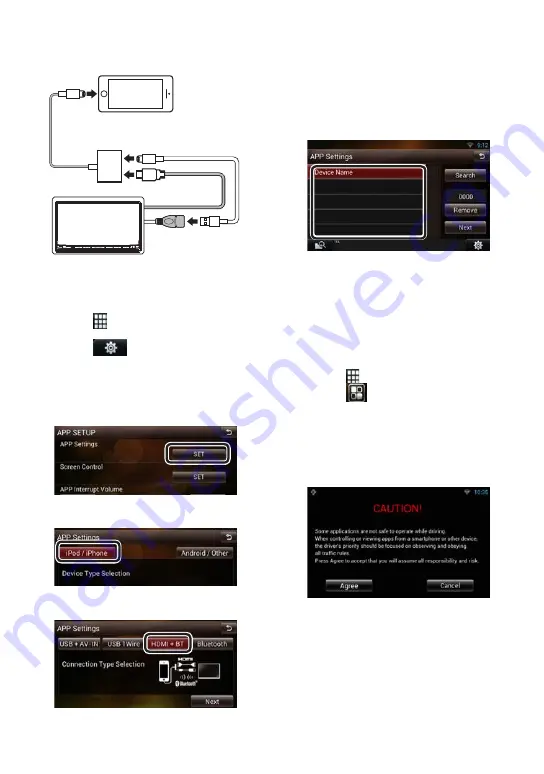
English
ñ
9
Ñ
For iPhone
1
Connect the iPhone
iPod/
iPhone
MHL to HDMI adapter
(sold separately)
USB cable
(sold separately)
USB terminal
HDMI cable
Android (with MHL)
(sold separately)
HOME
6
iPod/
iPhone
Lightning Digital
AV Adapter
(sold separately)
Lightning to
USB Cable.
(sold separately)
USB terminal
HDMI cable
iPhone
(sold separately)
HOME
6
2
Application link setup
1) Press the <HOME> button twice to the Source
launcher panel.
2) Touch [
] in the Source launcher panel.
3) Touch [STANDBY].
4) Touch [
].
5) Touch [SETUP].
6) Touch [Source].
7) Touch [APP SETUP].
8) Touch [SET] on [APP Settings] in the APP SETUP
screen.
9) Touch [CHANGE].
10) Touch [iPod/iPhone].
11) Touch [Next].
12) Touch [HDMI + BT].
13) Touch [Next].
14) Touch [Search].
Searched Device List screen appears.
15) Select your iPhone from the displayed list in
the Searched Device List screen.
16) Confirm the request both on the iPhone and
the unit.
17) Select your iPhone.
18) Touch [Next].
Confirmation screen appears.
19) Touch [Done].
Ñ
APPS source
1) Press the <HOME> button.
2) Flick the screen left or right to select the Source
launcher panel.
3) Touch [
] in the Source launcher panel.
4) Touch [
APPS].
✎
NOTE
• When you turn on the power and select apps as
the source, the caution for the operation, watching
video and listening music appears. With your
acceptance, you can control apps, listen to music
and watch video from apps when you are driving.
Содержание DNR8035BTIJ4
Страница 15: ...English ñ 15 ...




















