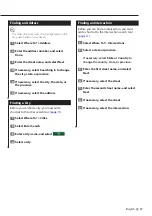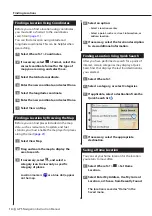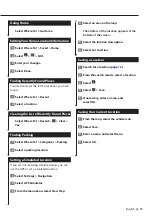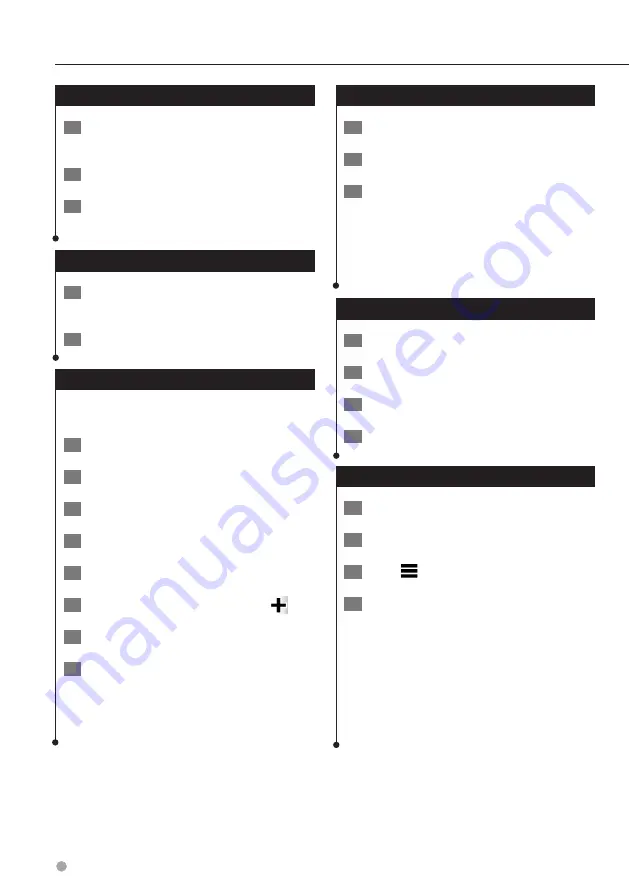
26
GPS Navigation Instruction Manual
Exporting a Mileage Report
1
Connect a USB mass storage device to your
Kenwood unit.
2
Select Apps > ecoRoute > Mileage Report.
3
Select Export to export and save the
reports to the USB mass storage device.
Setting Routes that Use Less Fuel
1
Select Settings > Navigation > Calculation
Mode.
2
Select Less Fuel.
Planning a Trip
You can use the trip planner to create and save a
trip with multiple destinations.
1
Select Apps > Trip Planner.
2
Select New Trip.
3
Select Select Start Location.
4
Search for a location (
5
Select Select.
6
To add additional locations, select
.
7
Select Next.
8
Enter a name, and select Done.
Editing a Trip Itinerary
1
Select Apps > Trip Planner.
2
Select a saved trip.
3
Select an option:
•
To change the arrival or departure time, select a
location in the trip.
•
To record how long you will stay at a location,
select a location in the trip, and select
Duration
.
•
To view the trip on the map, select
Map
.
Navigating to a Saved Trip
1
Select Apps > Trip Planner.
2
Select a saved trip.
3
Select Go!.
4
If prompted, select a route.
Editing a Saved Trip
1
Select Apps > Trip Planner.
2
Select a saved trip.
3
Select
.
4
Select an option:
•
Select
Rename Trip
.
•
Select
Edit Destinations
to add and delete
locations, or to change the order of locations.
•
Select
Delete Trip
.
•
Select
Optimize Order
to arrange the stops on
your trip in the most-efficient order.
Using the Apps