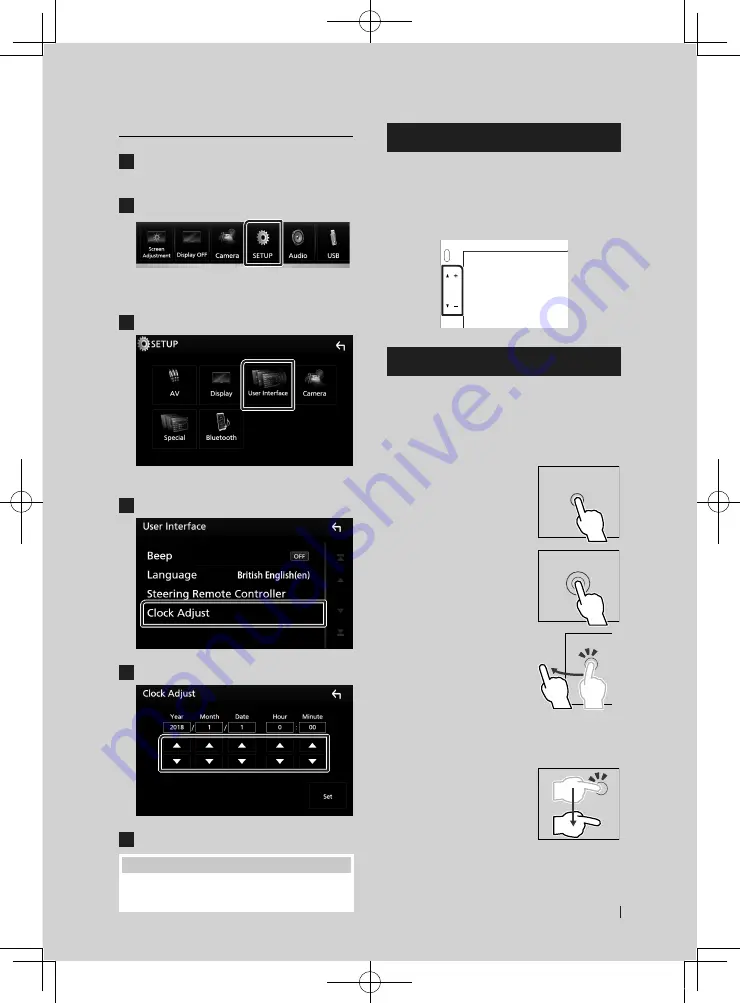
Utilisation de base
63
Français
Réglages du calendrier/horloge
1
Appuyez sur le bouton
[
MENU
]
.
h
h
Le menu contextuel s'affiche.
2
Touchez
[
SETUP
]
.
h
h
L'écran de menu de configuration
s'affiche.
3
Touchez
[
User Interface
]
.
h
h
L'écran d'interface utilisateur s'affiche.
4
Touchez
[
Clock Adjust
]
.
5
Réglez la date puis l'heure.
6
Touchez
[
Set
]
.
REMARQUE
• Désactivez
[
RDS CT
]
avant de régler l'horloge.
Réglage du volume
Pour régler le volume (0 à 40),
Appuyez sur
[
R
]
pour augmenter, et appuyez sur
[
S
]
pour réduire.
Maintenez
[
R
]
enfoncé pour augmenter le
volume de façon continue jusqu'au niveau 15.
Fonctionnement tactile
Pour réaliser des opérations sur l'écran, vous
devez toucher, toucher longuement, feuilleter
ou défiler pour sélectionner un élément, afficher
l'écran de menu de réglage, changer la page,
etc.
●
Toucher
Touchez légèrement l'écran
pour sélectionner un élément
sur l'écran.
●
Toucher longuement
Touchez l'écran et gardez
votre doigt sur l'écran jusqu'à
ce que l'affichage change ou
qu'un message soit affiché.
●
Feuilleter
Faites glisser votre doigt
rapidement vers la gauche ou
vers la droite sur l'écran pour
changer de page.
Vous pouvez faire défiler
l'écran de la liste en le faisant
défiler au doigt vers le haut
ou vers le bas.
●
Défiler
Faites glisser votre doigt vers
le haut ou le bas pour faire
défiler l'écran.
!B5A-2247-10_DMX_E_EnFr.indb 63
2018/06/11 16:16
Содержание DMX7018BTS
Страница 116: ... B5A 2247 10_DMX_E_EnFr indb 116 2018 06 11 16 16 ...






























