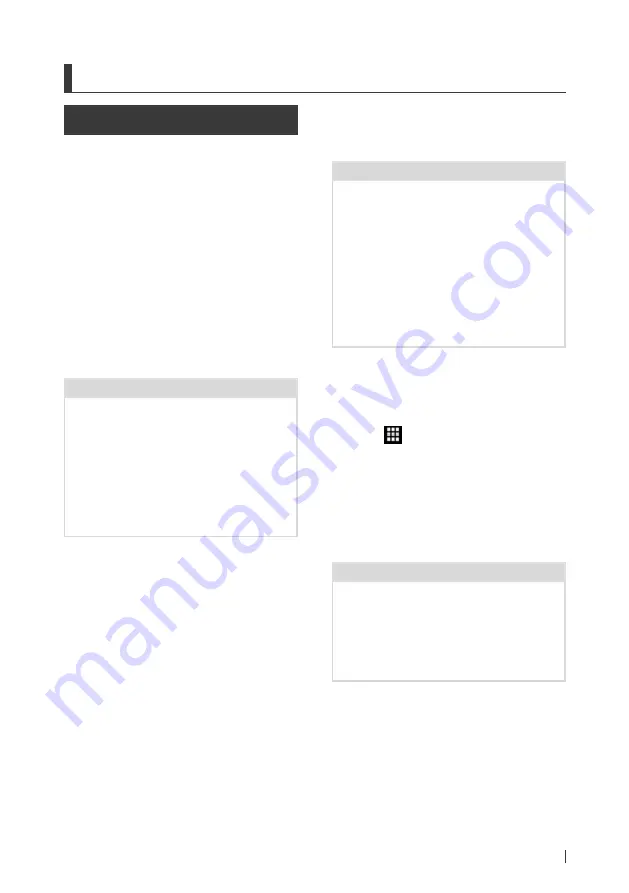
iPod/iPhone
25
English
iPod/iPhone
Preparation
Ñ
Connectable iPod/iPhone
The following models can be connected to
this unit.
Made for
• iPhone 6s Plus
• iPhone 6s
• iPhone 6 Plus
• iPhone 6
• iPhone 5s
• iPhone 5c
• iPhone 5
• iPod touch (6th generation)
• iPod touch (5th generation)
NOTE
• Latest compatible list of iPod/iPhone. For details,
see
• By connecting your iPod/iPhone to this unit with
an optional accessory iPod connection cable
KCA-iP103, you can supply power to your iPod/
iPhone as well as charge it while playing music.
However, the power of this unit must be on.
• If you start playback after connecting the iPod,
the music that has been played by the iPod is
played first.
Ñ
Connect iPod/iPhone
Wired connection
Preparation
• Connect an iPod/iPhone with the KCA-iP103
(optional accessory) while CarPlay is not
connected.
• With a CarPlay-capable iPhone, turn off CarPlay
by operating the iPhone at functional setup
before connecting iPhone. For details of the
setup method, contact the manufacturer of the
terminal.
• DDX9717BTS: Plug the iPod/iPhone into the
gray USB terminal with the KCA-iP103 (optional
accessory).
• Only one iPod/iPhone can be connected.
1
Connect the iPod/iPhone using KCA-
2
Press the
[
HOME
]
button.
3
Touch
[
]
.
4
Touch
[
iPod
]
.
●
To disconnect the iPod/iPhone connected
with the cable:
1
Detach the iPod/iPhone.
Bluetooth connection
Preparation
• To connect an iPhone via Bluetooth, register it as
the Bluetooth device and do the profile setting of
the connection beforehand. See
.
• Connect an iPhone on Bluetooth while CarPlay
and an iPod/iPhone are not connected on USB.
Pair the iPhone through Bluetooth.
●
Select the method of making connections
for outputting sound from the iPod
source. (DDX9717BTS)
1
Press the
[
MENU
]
button.
h
h
Popup menu appears.
2
Touch
[
SETUP
]
.
h
h
SETUP screen appears.
















































