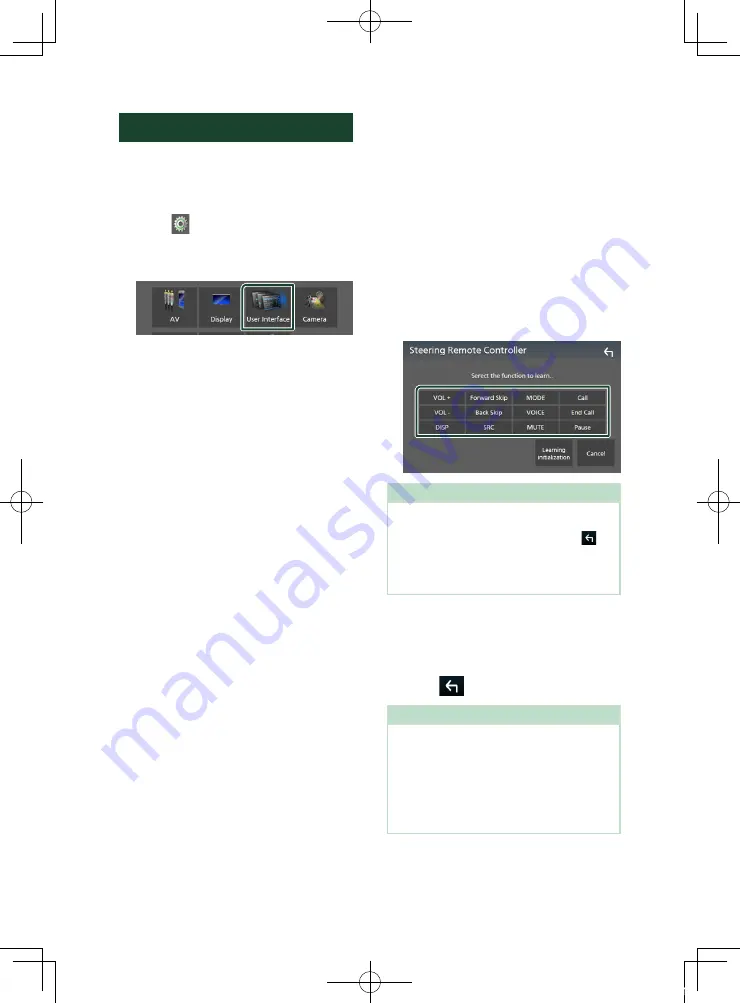
Setting Up
38
User Interface Setup
You can setup user interface parameters.
1
Press the
[
MENU
]
button.
h
h
MENU screen appears.
2
Touch
[
]
.
h
h
SETUP screen appears.
3
Touch
[
User Interface
]
.
h
h
User Interface screen appears.
4
Set each item as follows.
■
[
Beep
]
Turns the key touch tone on or off.
Default is “
[
OFF
]
”.
■
[
Language
]
Selects a language.
■
[
Steering Remote Controller
]
(DMX5020S only)
Sets the desired function in the steering
remote controller. See
.
■
[
Time Format
]
Select the time display format.
"
[
12-Hour
]
" (Default)/ "
[
24-Hour
]
"
■
[
Clock Adjust
]
Adjust the date and time manually.
Ñ
Learning function of steering
remote (DMX5020S only)
This function is available only when your vehicle
is equipped with the electrical steering remote
controller.
If your steering remote controller is not
compliant, learning may not be completed and
error message may appear.
1
Touch
[
Steering Remote Controller
]
in
the User Interface screen.
h
h
Steering Remote Controller screen
appears.
2
Touch the function you want to set.
NOTE
• You can have the unit learned all buttons at a
time. In that case, press the all buttons one at a
time and after pressing all of them, touch
[
]
in Steering Remote Controller screen. However,
new functions cannot be learned after this
operation.
3
Press and hold the steering remote
controller button.
4
Repeat steps 2 and 3 as necessary.
5
Touch
[
]
.
NOTE
• When changing the function already learned,
select the function from the function list in step
2 and then press and hold the button you want
to change.
• Confirm the contents of the settable function on
the function list. You cannot edit the function
list.
!B5H-0358-20_DMX_KR_En.indb 38
2020/04/20 8:11






























