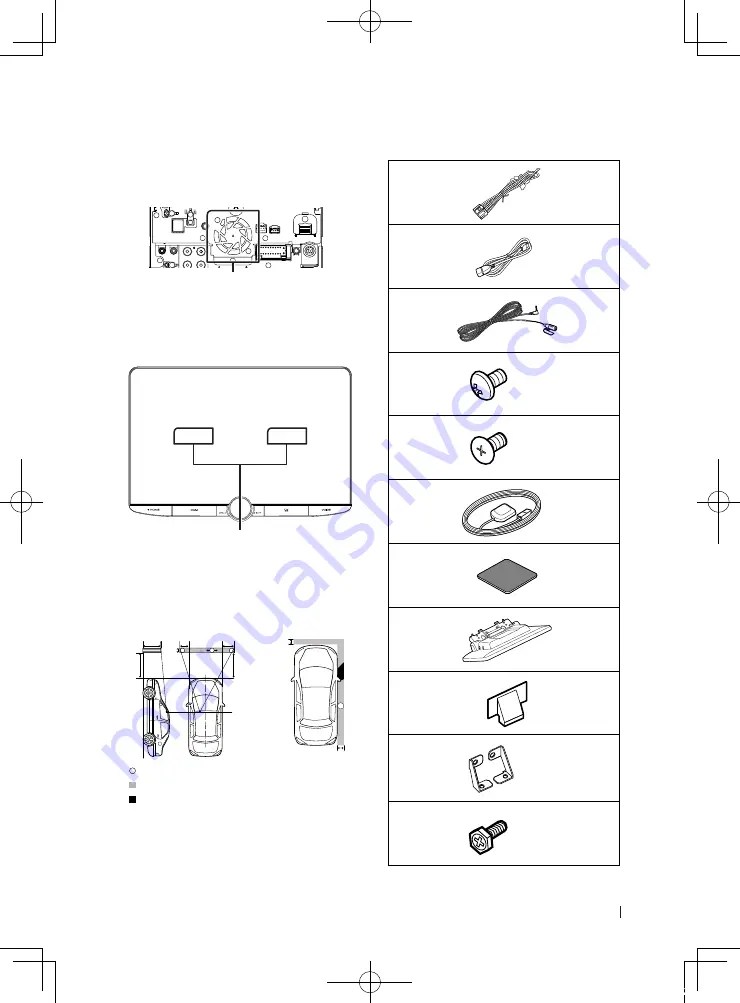
Connection/Installation
23
English
• This unit has the cooling fan to decrease the
internal temperature. Do not mount the unit
in a place where the cooling fan of the unit is
blocked. Blocking these openings will inhibit
the cooling of the internal temperature and
result in malfunction.
Cooling fan
• Do not press hard on the panel surface when
installing the unit to the vehicle. Otherwise
scars, damage, or failure may result.
• Reception may drop if there are metal objects
near the Bluetooth/Wi-Fi antenna
Bluetooth/Wi-Fi antenna unit
●
Forward and Lateral Fields of Vision
• To determine driver’s forward and lateral fields
of vision under normal conditions, place a
pole (directly visible from the front or visible
through the car rear-view mirror) as shown.
*
1
*
2
0.3 m
0.3 m
0.3 m
2 m
2 m
1 m
0.7 m
0.9 m
[
]
: Pole (height: 1m, diameter: 0.3m)
[
]
: Field of vision from steering position
[
]
: Exempted area (pole size is subject to
regulation)
• For right hand drive vehicles, standards are
reversed.
*1 The pole must be visible from the driver's position as
direct forward field of vision.
*2 The pole must be directly visible or indirectly visible
through the mirror, etc. from the driver's position.
Ñ
Supplied accessories for
installation
1
x1
2
(1 m)
x1
3
(3 m)
x1
4
(M5 x 8 mm)
x6
5
(M5 x 8 mm)
x6
6
(3.5 m)
x1
7
x1
8
x1
9
x2
0
Left/Right
x1
-
(M5 x 8 mm)
x6
!B5K-0761-00_20DDX_K_FP_QSG.indb 23
2020/07/02 14:26
















































