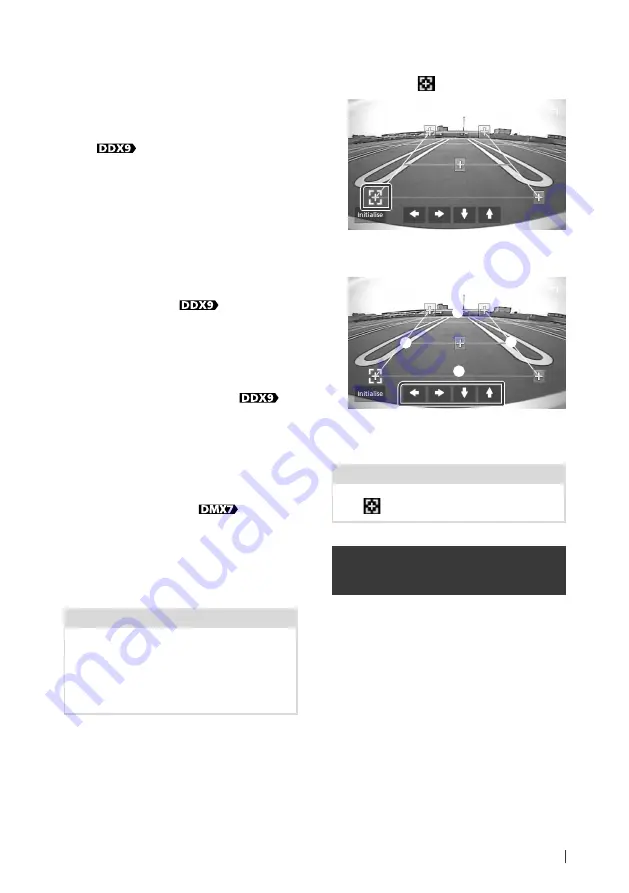
Other External Components
55
English
■
Guidelines SETUP
If you select
[
ON
]
for
[
Parking Guidelines
]
,
adjust the parking guidelines. See
.
■
Dashboard Camera /Front Camera
(
)
Dashboard Camera
: Select this when the
dashboard camera is connected.
CMOS 3-Series Camera
: Select this when
the CMOS-3xx series with ID 2 set is
connected.
Other
: Select this when the other camera is
connected.
OFF
(Default): Select this when no camera is
connected.
■
F-CAM Settings (
)
If you select
[
CMOS 3-Series Camera
]
for
[
Dashboard Camera /Front Camera
]
,
adjusts the CMOS-3xx series with ID 2 set. For
details, see the instruction manual of your
camera.
■
Front Camera Mirror Image (
)
If you select
[
ON
]
for
[
Dashboard Camera /
Front Camera
]
.
ON
: Displays the picture from the front view
camera horizontally reversed.
OFF
(Default): Displays the picture from the
front view camera as it is.
■
Dashboard Camera (
)
ON
: Select this when the dashboard camera
is connected.
OFF
(Default): Select this when no camera is
connected.
To adjust the parking guidelines
NOTE
• Install the rear view camera in the appropriate
position according to the instructions supplied
with the rear view camera.
• When adjusting the parking guidelines, make
sure to use the parking brake to prevent the car
from moving.
1
Touch
[
ON
]
of
[
Parking Guidelines
]
in the
Camera screen.
2
Touch
[
Guidelines SETUP
]
in the Camera
screen.
3
Adjust the parking guidelines by
selecting the
mark.
4
Adjusting the position of the selected
mark.
A
B
C
D
Make sure that
A
and
B
are horizontally
parallel, and that
C
and
D
are the same
length.
NOTE
• Touch
[
Initialize
]
and after touch
[
Yes
]
to set all
the
marks to the initial default position.
External audio/video players—
AV-IN
1
Connect an external component to the
AV-IN input terminal.
2
Select
[
AV-IN
]
as the source.
3
Turn on the connected component and
start playing the source.






























