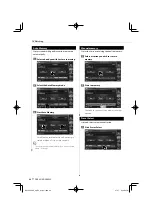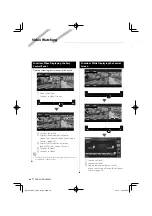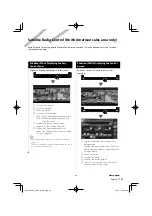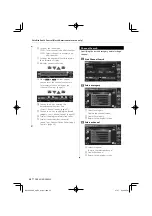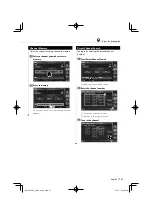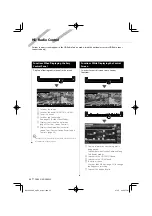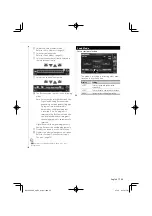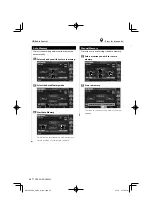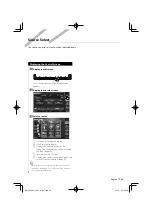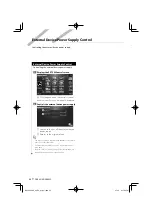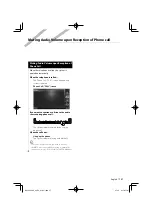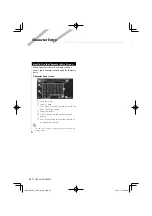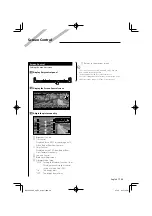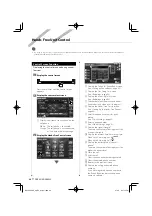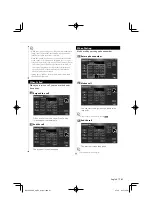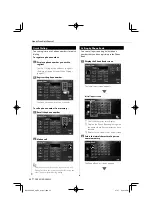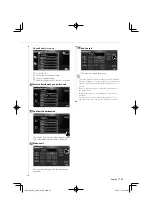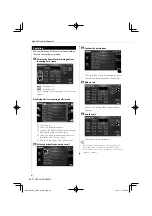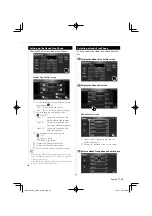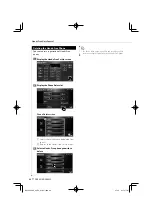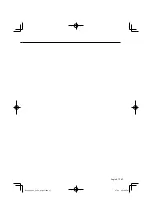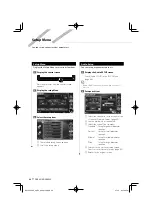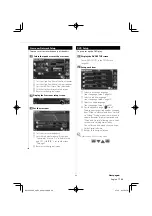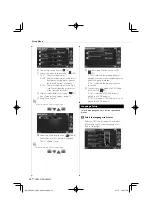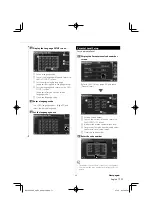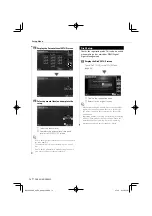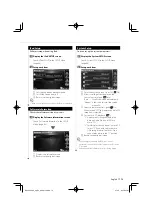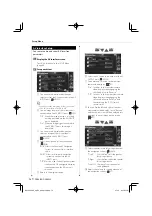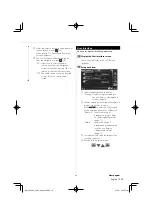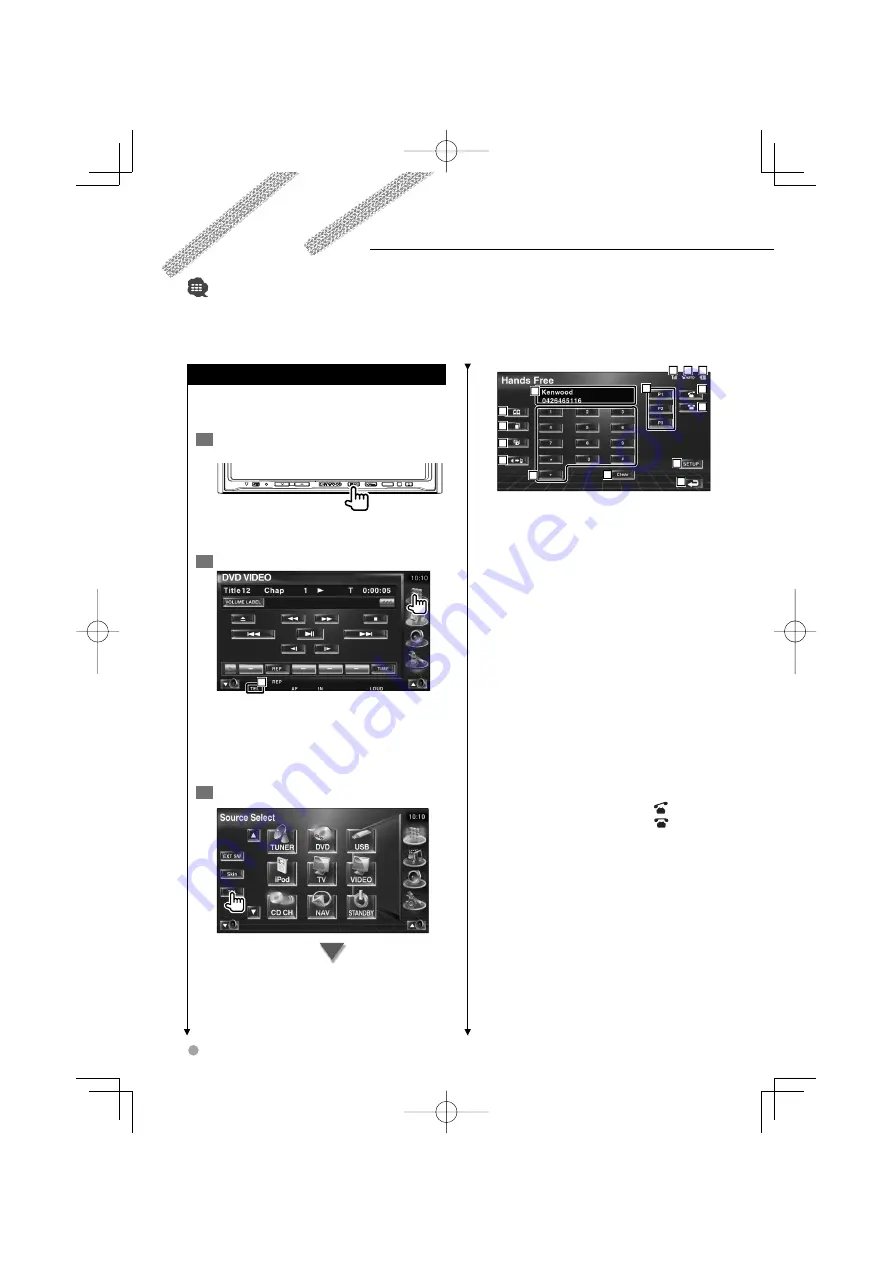
60
DDX8019/DDX8039
Control Screen Function
Displaying the control screen and using various
functions.
1
Display the control screen
SRC
Press several times until the Control Screen
appears.
2
Display the source select screen
1
1
Displays the status of connection with the
cell-phone.
White: The cell-phone is connected.
Orange: The cell-phone is not connected,
or it is outside the service range.
3
Display the Hands-Free Control screen
2
9
3
4
6
10
11
12
13
14
15
5
7
8
16
2
Displays the Search for Phone Book screen.
(See <Calling by Phone Book>, page 62)
3
Displays the Out Going Calls screen.
(See <Redialing>, page 64)
4
Displays the Incoming Calls screen.
(See <Redialing>, page 64)
5
Switches between the private and hands-
free modes (only when a call in progress).
6
Displays the Hands-Free Set Up screen.
(See <Setting up the Hands-Free Phone>,
page 65)
7
Enter three phone numbers for quick
dialing.
(See <Quick Dialing>, page 62)
8
Enters a phone number.
(See <When Dialing>, page 61)
9
Displays the signal strength.*
The more the number of bar segments, the
stronger the signal.
p
Displays the present Auto Answering status
When Auto Answering is on:
AUTO
When Auto Answering is off:
q
Displays the battery drain of the cell-
phone.*
The more the number of bar segments, the
higher the battery level.
w
Starts the call.
e
Ends the call.
Clears the phone number being entered.
r
Clears the entered phone number.
t
Returns to the previous screen.
y
Displays the calling and called phone
numbers.
If you have registered a phone number in
the Phone Book, the destination person
name is displayed.
Hands Free Unit Control
•
You need to register your cell-phone to your Bluetooth Hands Free Box beforehand. Make sure to read the instruction manual
of the Bluetooth Hands Free Box as well.
B64-3654-00̲00̲En̲p1-p67.indd 60
B64-3654-00̲00̲En̲p1-p67.indd 60
07.2.5 4:31:12 PM
07.2.5 4:31:12 PM