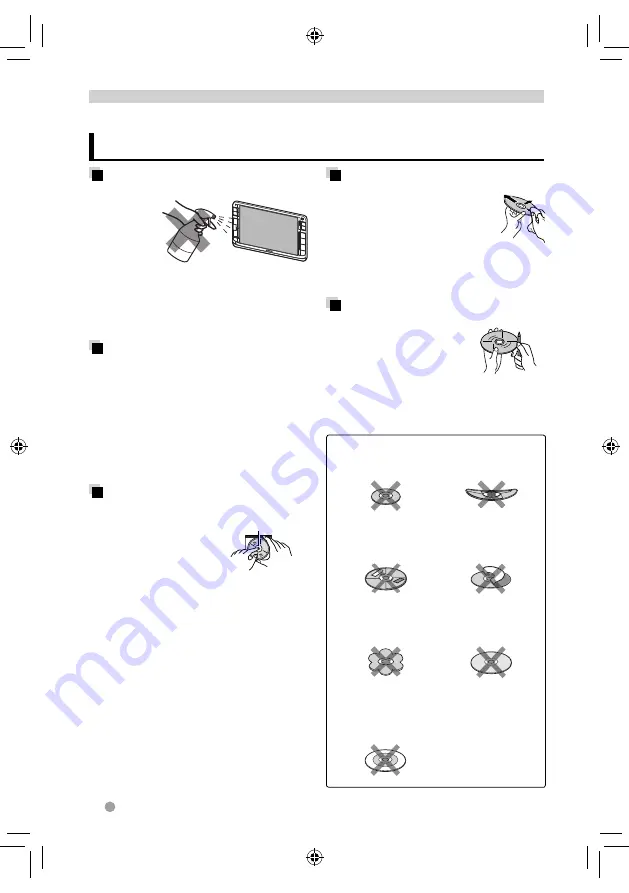
58
DDX749WBT
Caution on cleaning the unit
Do not use
any solvent
(for example,
thinner,
benzine, etc.),
detergent, or
insecticide. This may damage the monitor or
the unit.
Recommended cleaning method:
Gently wipe the panel with a soft, dry cloth.
Moisture condensation
Moisture may condense on the lens inside
the unit in the following cases:
• After starting the heater in the car.
• If it becomes very humid inside the car.
Should this occur, the unit may malfunction.
In this case, eject the disc and leave the unit
turned on for a few hours until the moisture
evaporates.
How to handle discs
When removing a disc
from its case,
press
down the center holder
of the case and lift the
disc out, holding it by the
edges.
• Always hold the disc by the edges. Do not
touch its recording surface.
When storing a disc in its case,
gently
insert the disc around the center holder (with
the printed surface facing up).
• Make sure to store discs in their cases after
use.
Center holder
To keep discs clean
A dirty disc may not play correctly.
If a disc does become dirty, wipe
it with a soft cloth in a straight line
from center to edge.
• Do not use any solvents (for
example, conventional record cleaner,
spray, thinner, benzine, etc.) to clean discs.
To play new discs
New discs may have some
rough spots around the inner
and outer edges. If such a disc
is used, this unit may reject the
disc.
To remove these rough spots,
rub the
edges with a pencil or ball-point pen, etc.
Do not use the following discs:
3 inch disc
Warped disc
Sticker and sticker
residue
Stick-on label
Unusual shape
C-thru Disc (semi-
transparent disc)
Transparent or semi-
transparent parts on
its recording area
REFERENCE
Maintenance
EN_LVT2270-001A_R_200mm.indb 58
EN_LVT2270-001A_R_200mm.indb 58
11/12/12 15:47
11/12/12 15:47






























