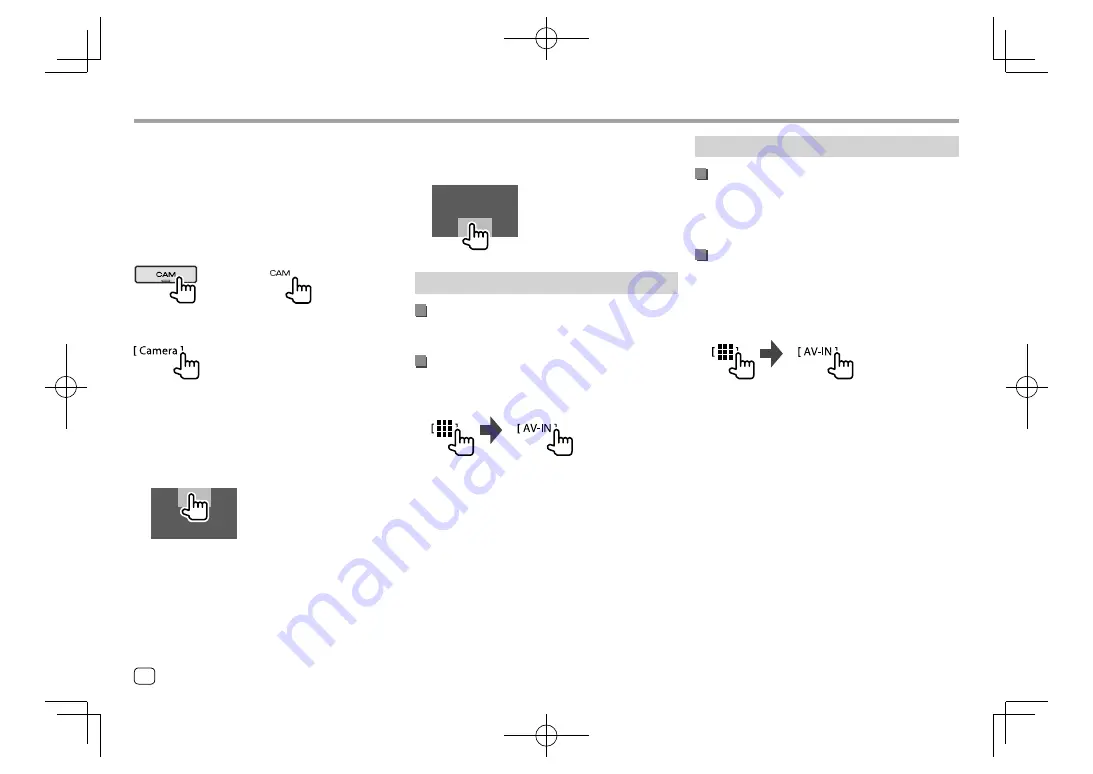
You can also display the picture from the rear view
camera manually without shifting the gear to the
reverse (R) position.
On the monitor panel:
DDX7018BT
DDX7018BTM
DMX7018BT
DMX7018BTM
DDX718WBT
DDX718WBTM
DMX718WBT
DMX718WBTM
On the pop-up short-cut menu: Touch as follows (only
for
DDX7018BT/DDX7018BTM
):
To display the front view camera screen
• Set
[Front Camera]
to
[ON]
on the
<Camera>
screen beforehand. (Page 41)
While the rear camera screen is displayed, touch the
area shown below.
• Each time you touch the area, the screen is switched
between rear view camera and front view camera.
Other External Components
Other External Components
To exit the camera screen
Press
HOME
on the monitor panel or touch the area
shown below.
AV-IN
Connecting an external component
See page 48 for connection terminals.
Starting playback
1
Select “AV-IN” as the source.
On the Home screen, touch as follows:
2
Turn on the connected component and
start playing the source.
• For playback information, see “Source control
screen” on page 9.
Watching TV
Connecting a TV tuner box
Connect TV tuner box to the audio/video input (AV-IN)
terminal and TV tuner remote control output (REMO
OUT) terminal. (Page 48)
Displaying the TV screen
• Set
[TV Tuner Control]
to
[ON]
on the
<AV>
screen
beforehand. (Page 37)
1
Select “AV-IN” as the source.
On the Home screen, touch as follows:
2
Turn on the TV.
24
ENGLISH
EN̲DDX2018TC̲M.indb 24
EN̲DDX2018TC̲M.indb 24
2018/01/16 11:39
2018/01/16 11:39






























