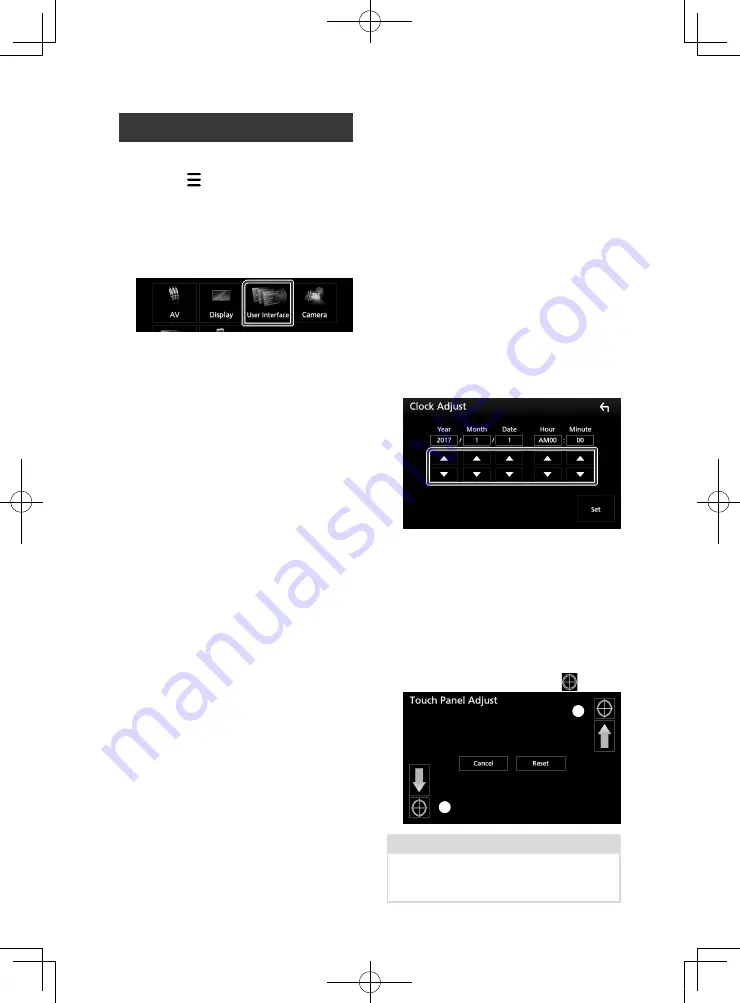
Setting Up
68
User Interface Setup
You can setup user interface parameters.
1
Press the
[
]
button.
h
h
Popup menu appears.
2
Touch
[
SETUP
]
.
h
h
SETUP screen appears.
3
Touch
[
User Interface
]
.
h
h
User Interface screen appears.
4
Set each item as follows.
■
Beep
Turns the key touch tone on or off.
Default is “ON”.
■
Parking Assist Display
When an ADS adapter is connected, you can
display information about obstacles around
the car.
ON
: Always displays information.
Dyn.
(Default): Displays information when
the sensor detects obstacles.
OFF
: Cancels.
This can be set when the iDataLink
(commercially available) is connected.
■
Parking Assist Position
Select where information about obstacles is
displayed on the screen (left or right).
“Left”/ “Right” (Default)
This can be set when the iDataLink
(commercially available) is connected.
■
Language Select
Selects a language.
■
Touch Panel Adjust
Adjust the sensing position of touch panel.
■
Clock
GPS-SYNC
(Default): Synchronizes the clock
time with the GPS.
Manual
: Sets the clock manually
■
Time Zone
If you select
[
Manual
]
for Clock, select the
time zone.
■
Clock Adjust
If you select
[
Manual
]
for Clock, adjust the
date and time manually.
Ñ
Adjust the date and time
manually.
1
Touch
[
Clock
]
in the User Interface screen.
2
Touch
[
Manual
]
.
3
Touch
[
Time Zone
]
in the User Interface
screen.
4
Select the time zone.
5
Touch
[
Clock Adjust
]
in the User Interface
screen.
6
Adjust the date, then adjust the time.
7
Touch
[
Set
]
.
Ñ
Touch panel adjustment
1
Touch
[
Touch Panel Adjust
]
on the User
Interface screen.
h
h
Touch Panel Adjust screen appears.
2
Follow the instruction on the screen and
long touch the center of each
[
]
.
1
2
NOTE
• To cancel the touch panel adjustment, touch
[
Cancel
]
.
• To reset to the initial status, touch
[
Reset
]
.
!B5A-2062-00_17.5DDX_K_En.indb 68
2017/05/23 13:11






























