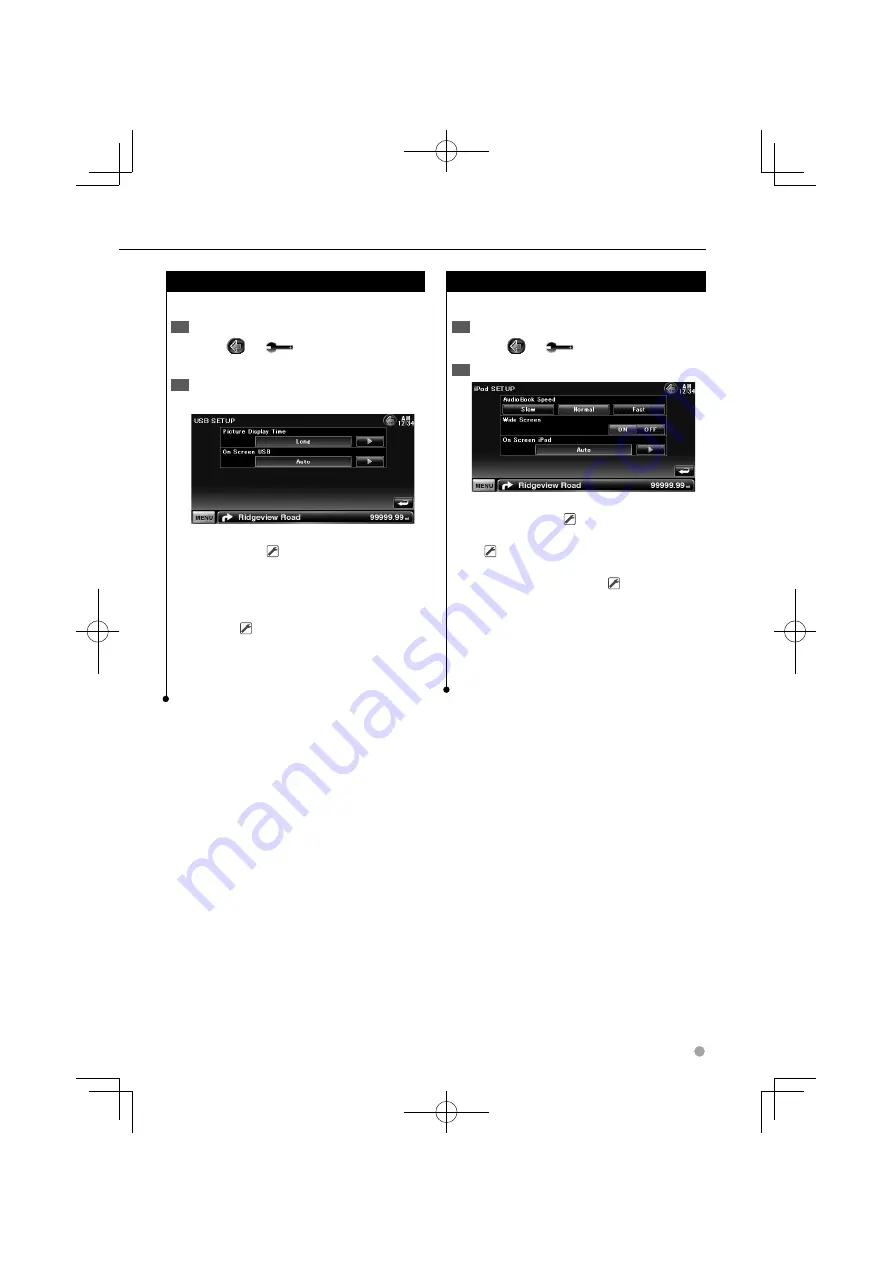
English
77
USB/ SD Setup
Performs setup when using USB or SD.
Display the USB/ SD Setup screen
1
Touch [
]
>
[
]
>
[USB SETUP] or [SD
SETUP]. (page 58)
Set each item
2
Example : USB Setup screen
[Picture Display Time]
Selects a picture
display time. (
"Long")
The Display of a JPEG picture is changed.
("Short", "Middle", "Long")
[On Screen USB]/ [On Screen SD]
Sets an
on-screen display of the USB/ SD Playback
screen. (
"Auto")
"Auto": Information is displayed for 5 seconds
when updated.
"Manual": Information is displayed when you
touch on the screen.
iPod Setup
Performs setup when using iPod.
Display the iPod Setup screen
1
Touch [
]
>
[
]
>
[iPod SETUP]. (page 58)
Set each item
2
[AudioBook Speed]
Sets the Audio book
playback speed. (
"Normal")
[Wide Screen]
Sets Wide Screen on or off.
(
"OFF")
[On Screen iPod]
Sets an on-screen display of
the iPod Playback screen. (
"Auto")
"Auto": Information is displayed for 5 seconds
when updated.
"Manual": Information is displayed when you
touch on the screen.
⁄
• "Wide Screen" cannot be set while the iPod is connected.
B64-4512-00̲01-M̲English.indd 77
B64-4512-00̲01-M̲English.indd 77
09.4.20 9:18:40 AM
09.4.20 9:18:40 AM






























