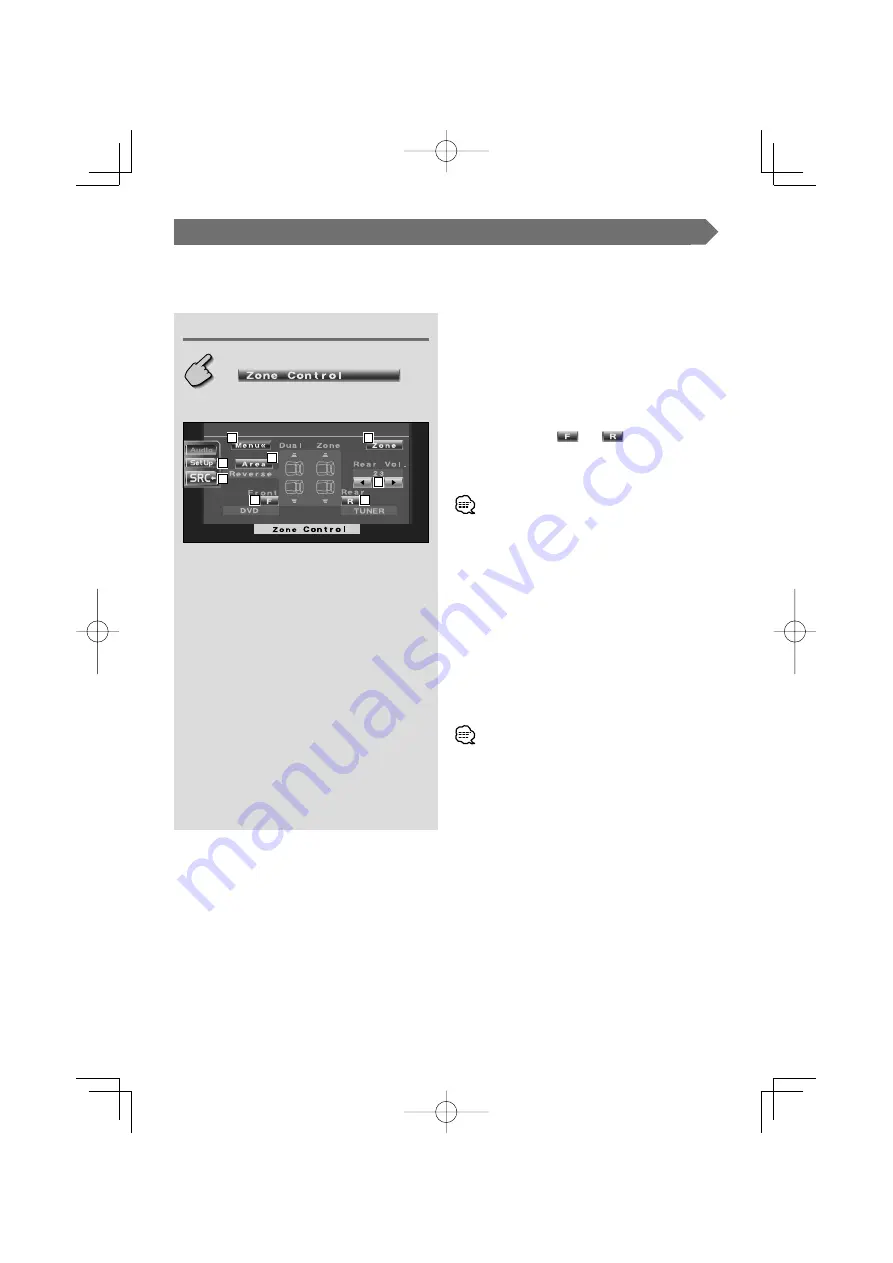
74
|
English
Zone Control
You can set the front and rear audio source.
Displaying the Zone Control screen
Zone Control screen
1
Returns to the Control screen of the previous
source.
2
Calls the Setup Menu. (page 49)
3
Calls the Sound Effects Menu.
4
Turns the Zone Function (that sets different source
sounds for front and rear speakers) On or Off.
When turned On,
and
are shown.
5
Sets the front and rear audio source separately.
(This button appears when the Zone function is
On.)
• When the rear speaker sound is switched, the audio source
that is output at the AV OUTPUT terminal is also switched to
the same source.
However, if you have set the "Area" to "Reverse", the audio
source that is output at the AV OUTPUT terminal is switched
depending on the front sound source.
6
Switches the front and rear audio sources.
(This button appears when the Zone function is
On.)
Use "Reverse" to change over the front and rear
audio sources.
7
Adjusts the volume of the rear channel.
(This button appears when the Zone function is
On.)
• There are following limitations when zone function is set to
"
On
"
.
- There is no output from the subwoofer or center.
- <Audio Set Up> (page 50) and <Equalizer> (page 72) are
not available.
1
2
3
4
5
5
6
7
Sound Effects Menu
B64-3119-00̲00.indd 74
B64-3119-00̲00.indd 74
05.5.20 4:58:03 PM
05.5.20 4:58:03 PM
Содержание DDX6027
Страница 57: ...English 57 Setup Menu B64 3119 00 00 indd 57 B64 3119 00 00 indd 57 05 5 20 4 57 26 PM 05 5 20 4 57 26 PM ...
Страница 82: ...B64 3119 00 00 indd 82 B64 3119 00 00 indd 82 05 5 20 4 58 10 PM 05 5 20 4 58 10 PM ...
Страница 83: ...B64 3119 00 00 indd 83 B64 3119 00 00 indd 83 05 5 20 4 58 10 PM 05 5 20 4 58 10 PM ...
Страница 84: ...B64 3119 00 00 indd 84 B64 3119 00 00 indd 84 05 5 20 4 58 10 PM 05 5 20 4 58 10 PM ...

























