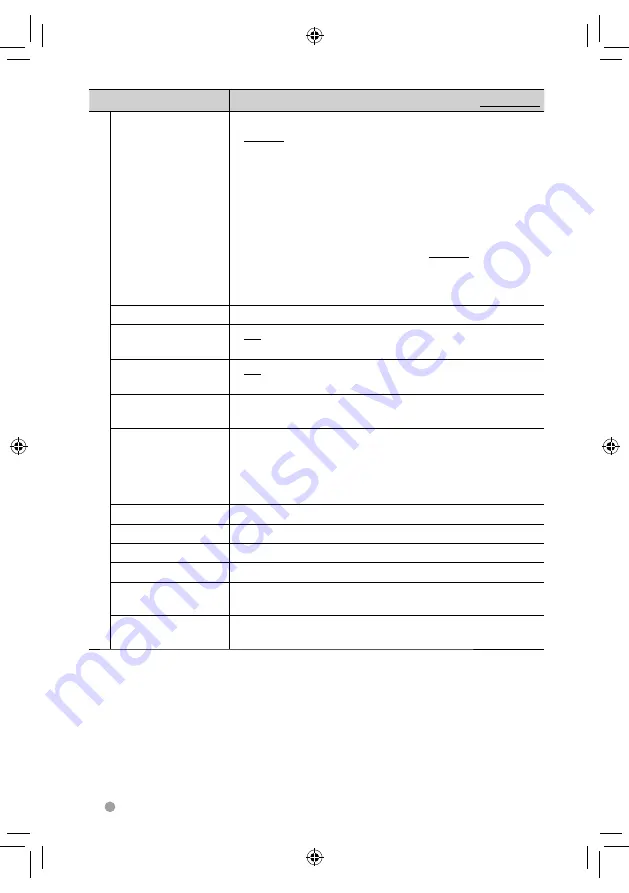
44
DDX6031BT/DDX6031BTM/DDX6031/DDX6031M/DDX4031BT/DDX4031BTM/DDX4031/DDX4031M
Menu item
Selectable setting/item
Initial:
Underlined
S
y
stem
Language*
Select the text language used for on-screen information.
♦
English/Spanish/French/German/Italian/Dutch/
Russian/Portuguese/Chinese-Simplified/Chinese-
Traditional/Thai/Turkish/Arabic/Persian/Hebrew/
Greece/Indonesia
• For external monitors, only English/Spanish/French/German/
Italian/Dutch/Russian/Portuguese are available. If another
language has been selected, the text language for external
monitors will be set to English.
♦
GUI
Language
: Select a language (<
English
> or <
Local
>:
the language selected above) used for
displaying operation buttons and menu
items.
Clock
Adjust the clock time. (
☞
page 10)
Beep
♦
ON
♦
OFF
: Activates the key-touch tone.
: Cancels.
Remote Sensor
♦
ON
♦
OFF
: Activates the remote sensor.
: Cancels.
SETUP Memory
You can memorize, recall, clear, or lock the settings you have
made. (
☞
page 45)
DivX(R) VOD
This unit has its own Registration Code. Once you have played
back a file with which the Registration Code recorded, this unit’s
Registration Code is overwritten for copyright protection.
• Press [
Enter
] to display the information.
• To return to the previous screen, press [
OK
].
Security Code
Register the security code for the unit. (
☞
page 7)
SI
Activate or deactivate the security function. (
☞
page 7)
Serial Number
Displays the serial number.
Touch Panel Adjust
Adjust the touch position of the buttons on screen. (
☞
page 45)
Steering Remote
Controller
Assign the functions to the keys on the remote controller of the
steering wheel. (
☞
page 40)
System Information
Displays the version information on the software. You can
update the software. (
☞
page 6)
*
“Please power off” appears when the setting is changed. Turn off the power, then turn on to enable the
change.
EN_LVT2271-001A_MX.indb 44
EN_LVT2271-001A_MX.indb 44
11/11/22 16:07
11/11/22 16:07
















































