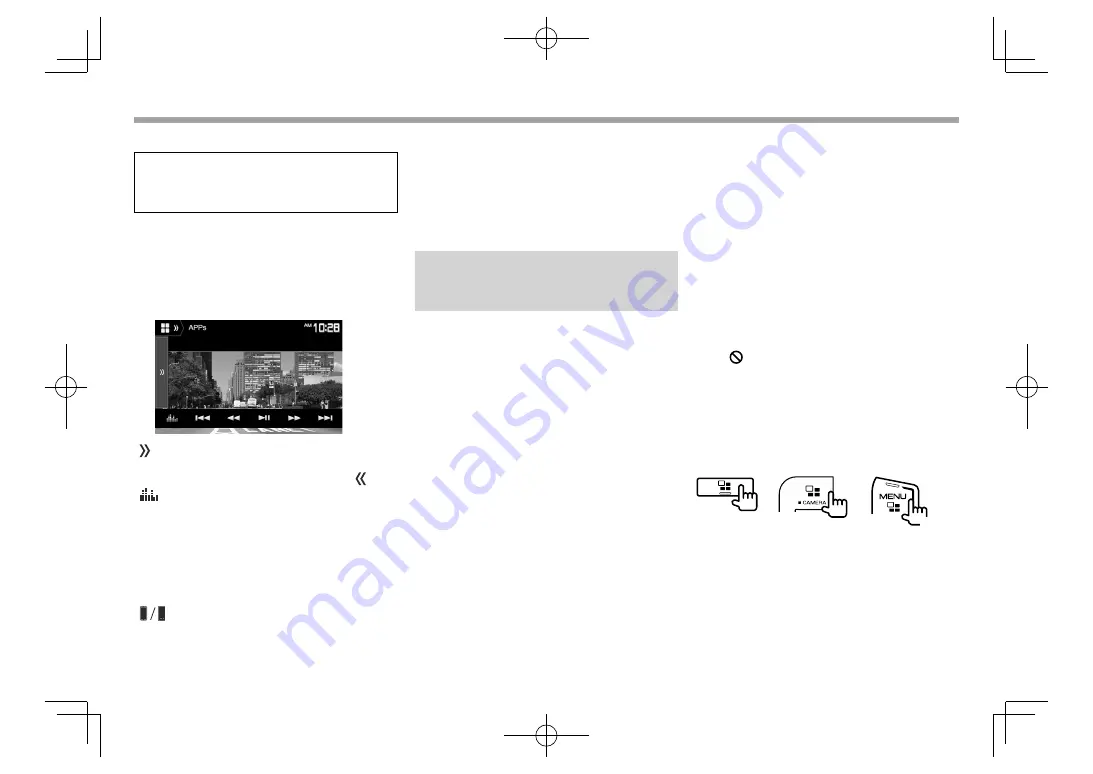
26
APPs
APPs
❏
Playback operations
When the operation buttons are not displayed on
the screen, touch the screen to show them.
• To change settings for video playback, see
page 65.
1
Start the App on your iPod touch/iPhone/
Android.
2
Select
“APPs”
as the source. (Page 12)
❏
Operation buttons on the source
control screen
[ ]
Displays the other operation button
window.
• To hide the window, press
[ ]
.
[
]
Displays the
<Equalizer>
screen.
(Page 62)
[
S
] [
T
]*
Selects an audio/video file.
[
O
] [
N
]*
Reverse/forward search.
[
IW
]*
Starts/pauses playback.
[
I
]*
Starts playback.
[
W
]*
Pauses playback.
[
]
Switches the device on the
<APP
Setup>
screen. (Page 61)
• You can operate some functions of the App on the
touch panel.
• You can control playback of the following:
– Audio playback via iPod touch/iPhone/Android
devices
– Video playback via iPod touch/iPhone
*
Applicable for iPod touch/iPhone only.
Mirroring the smartphone screen
(Only for DDX7051BT/DDX751WBTL/
DDX517BT )
You can use an App of the connected iPod touch*/
iPhone*/Android on this unit.
• For Apps you can use on this unit, visit
<http://www.kenwood.com/cs/ce>.
• For Android devices, you can use more functions
with the KENWOOD Smartphone Control
application. For details, visit
<http://www.kenwood.com/cs/ce>.
*
Some iPod touch/iPhone 30-pin connector models cannot be used
when shipped from the factory. You can use them after updating
the software version of this unit.
❏
Preparation
1
Connect the iPod touch/iPhone/Android.
• For wired connection, see page 82 for iPod
touch/iPhone or page 83 for Android.
– To view video, connect the device to the
HDMI/MHL input terminal using KCA-HD100
(optional accessory).
• For Bluetooth connection, see page 53.
2
Select the iPod touch/iPhone/Android
device to use on the
<APP Setup>
screen.
(Page 61)
❏
Playback operations
1
Start the App on your iPod touch/iPhone/
Android.
2
Select
“APPs”
as the source. (Page 12)
The App screen is displayed.
• When a caution message is displayed, operate
by following the message.
• You can operate some functions of the App on the
touch panel.
• For some applications such as navigation
applications, the operation buttons and
information are not shown. You can perform the
operations on the touch panel, such as scrolling
the map.
– If “
” appears on the screen, the unit cannot
accept the touch operation you have tried to do.
• You can also play back the audio/video using
iPod/iPhone/Android itself instead of the unit.
❏
Switching to the App screen while
listening to another source
DDX7051BT
DDX751WBTL
DDX517BT
(Hold)
To return to the source control screen
: Press the
same button again.
2017DDX-Entry̲K.indb 26
2017DDX-Entry̲K.indb 26
2016/10/31 13:12
2016/10/31 13:12






























