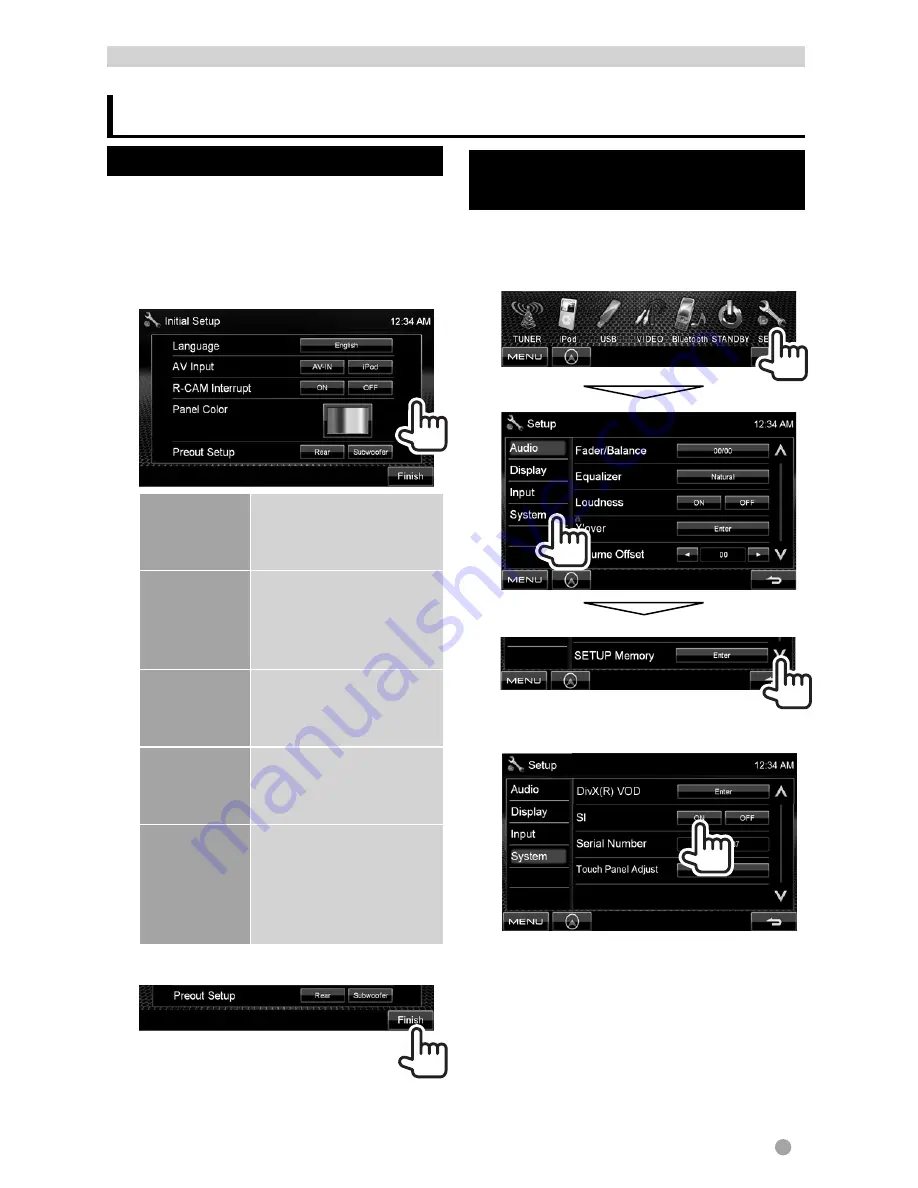
English
5
Initial Settings
Initial setup
When you power on the unit for the first time
or reset the unit, the initial setting screen
appears.
• You can also change the settings on the
<
Setup
> screen. (
page 35)
1
Language
Select the text language
used for on-screen
information. (
page 37)
AV Input
Select the use of the
AV-IN input terminal—
<
AV-IN
> or <
iPod
>.
(
page 37)
R-CAM
Interrupt
Select <
ON
> when
connecting the rear
view camera. (
page 37)
Panel Color
Selects the color of the
buttons on the monitor
panel. (
page 30)
Preout
Setup
Select <
Rear
> or
<
Subwoofer
>
depending on the
connection to REAR/
SW jacks.
2
Finish the procedure.
Activating the security
function
You can activate the security indicator to
protect your receiver system against theft.
1
On <
Top Menu
>:
2
The security indicator on the monitor
panel flashes when the vehicle ignition
is off.
To cancel,
select <
OFF
>.
INTRODUCTIONS
EN_DDX_K.indb 5
10/12/20 18:36




















