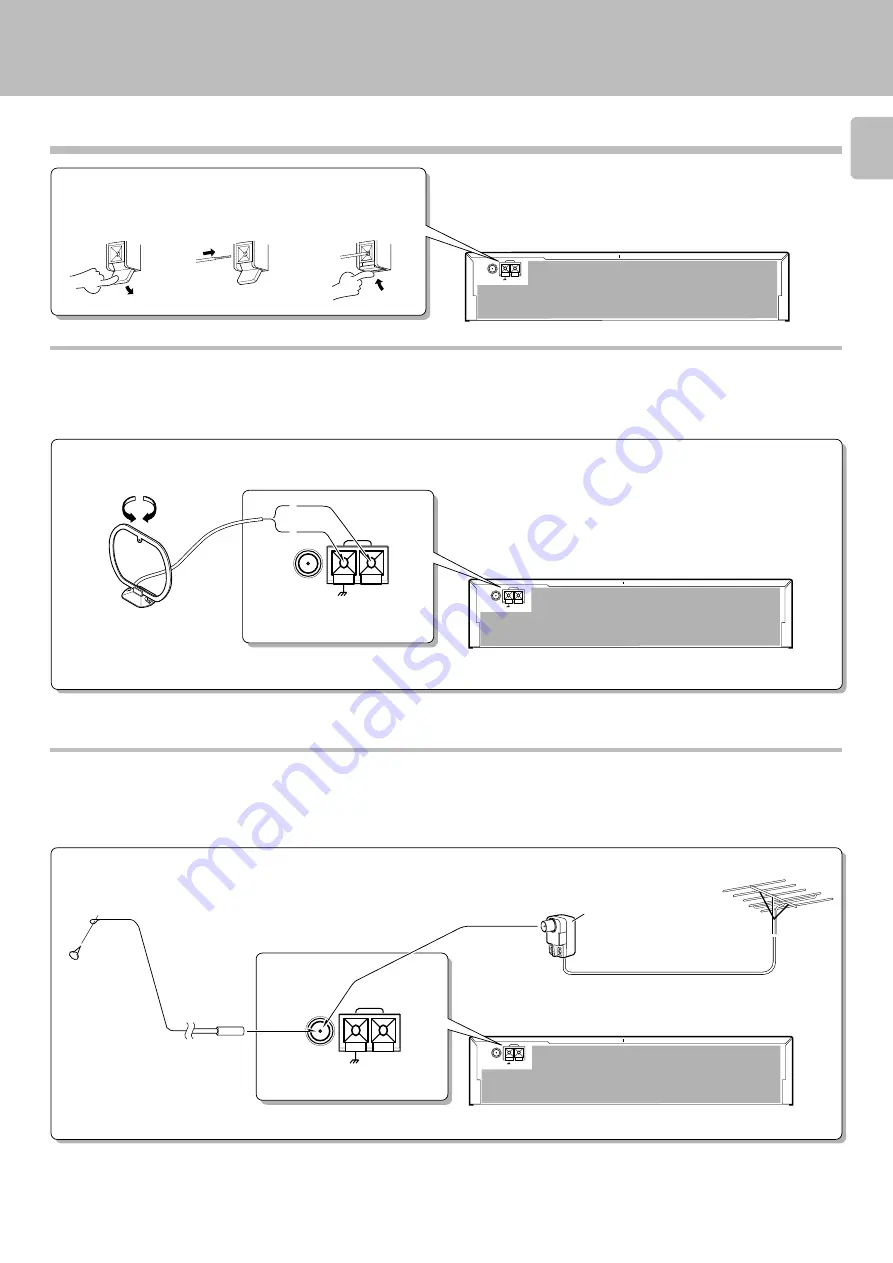
9
C-V750 (En/T)
ANTENA
AM
FM 75
Ω
GND
ANTENNA
AM
FM 75
Ω
GND
ANTENA
AM
FM 75
Ω
GND
ANTENNA
AM
FM 75
Ω
GND
ANTENA
AM
FM 75
Ω
GND
Connection of antenna
Connection method to each antenna terminal
1
Push lever.
2
Insert cord.
3
Return lever.
AM loop antenna connection
The supplied antenna is for indoor use. Place it as far as possible from the
main system, TV set, speaker cords and power cord, and set it to a
direction which provides the best reception.
FM outdoor antenna connection
Lead the 75
Ω
coaxial cable connected to the FM outdoor antenna into
the room and connect it to the FM 75
Ω
terminal.
FM indoor antenna connection
The accessory antenna is for temporary indoor use only. For stable signal
reception we recommend using an outdoor antenna. Remove the indoor
antenna if you connect one outdoors.
Use the commercially
available antenna adaptor.
System connection










































