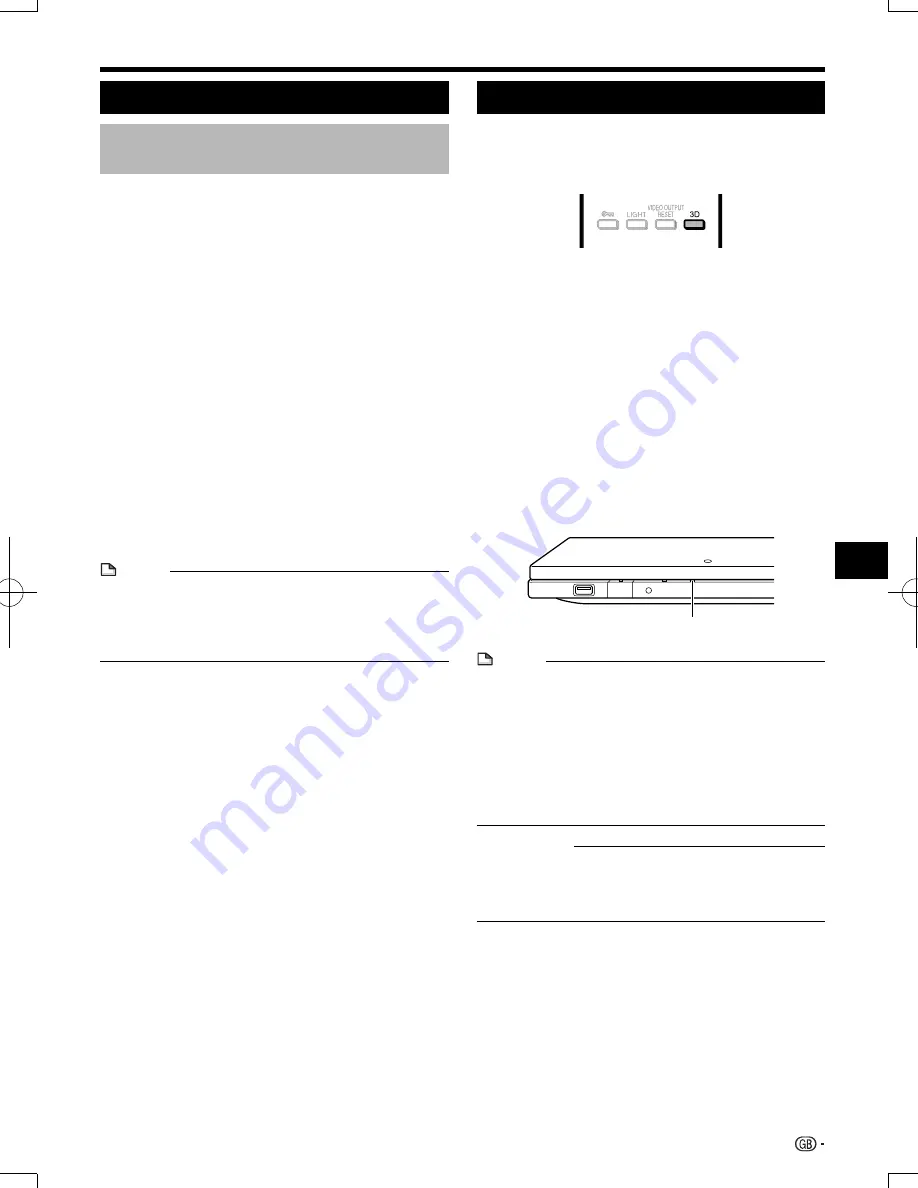
Before Starting Playback
Using HDMI CEC
Controlling the Blu-ray disc player
using HDMI CEC
What you can do with HDMI CEC
When you connect this player to the LCD TV compatible
with HDMI CEC using an HDMI cable, you can perform the
functions listed below. (See page 17 for connecting to the
HDMI terminal).
E
Automatic input select function
When you start playback of this player, the input selector of
the LCD TV will automatically switch to the LCD TV input
terminal connected to the player and the playback image
will appear on the screen, even if you are watching a TV
programme.
E
Automatic power off function
If you turn off the LCD TV when this player is in stop mode,
the power of this player will be turned off automatically.
(However, when playing back a disc or other content using
this player, the power does not turn off.)
E
Automatic power on function
When you switch to the LCD TV input terminal connected
to this player, the power of this player will be turned on
automatically.
NOTE
• In order to make HDMI CEC available, connect an LCD TV
to this player using an HDMI terminal. Set “HDMI CEC” to
“Yes” (See page 38).
Refer to the Operation Manual of the TV for details
regarding setup.
Using 3D
This sets output of 3D images.
To view 3D images, playback of 3D content (3D BD
video) is necessary with a 3D compatible TV and 3D
glasses in addition to this player.
Press
3D
to change to the 3D mode.
• Each time the button is pressed, the mode switches
between “Auto(3D)” and “2D”.
The status of the selected mode will be displayed on the
TV screen.
Auto
: Video signals are output as 3D when 3D content (3D
BD video) is played or as 2D when 2D content is played.
2D
: Even if 3D content (3D BD video) is played, video signals
are output as 2D at all times.
• This setting (Auto(3D)/2D) can also be performed using the
menu screen (See page 39).
Regarding the 3D indicator
The 3D indicator lights green only when playing 3D content
(3D BD video) with the setting “Auto(3D)” selected.
NOTE
• The 3D mode can be switched only when playback is
stopped.
• Depending on the connected TV, the images during
playback may switch to 2D images due to changes in
the resolution, etc. Make sure the 3D image setting is
performed on the TV.
• The 3D images may not be output as set in “HDMI Video
Out”.
• When performing Fast Forward/Reverse, images are
shown in 2D.
¤
CAUTION
• When viewing 3D images, viewing for a long period of time
or lying on your back may cause eye strain and discomfort.
In addition, 3D images may affect the eyesight of young
children/infants, so keep them from viewing the images.
23
Playback
3D indicator
BD-7000̲CD-ROM̲en̲r2.6.indd 23
BD-7000̲CD-ROM̲en̲r2.6.indd 23
10/10/07 9:07
10/10/07 9:07
Содержание BD-7000
Страница 55: ......






























