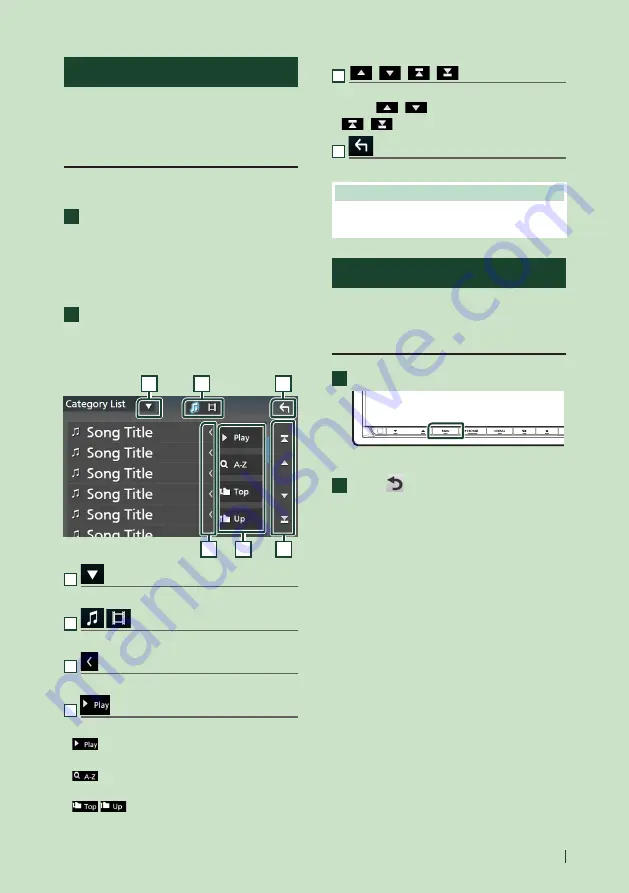
Basic Operations
17
English
List screen
There are some common function keys in the
list screens of most sources.
See (p.28, 39, 42, 56).
Display the list screen
For Disc media/USB/iPod:
1
Touch
[
1
]
or the item listed on the
information area in the source control
screen.
h
h
The list screen appears.
For Bluetooth audio:
1
Touch
[
1
]
.
h
h
The list screen appears.
You can use following operation keys from this
screen.
6
1
2
3
4
5
1
Displays the list type selection window.
2
Displays a music/movie file list.
3
Text scroll
Scrolls the displayed text.
4
etc.
Keys with various functions are displayed here.
•
: Plays all tracks in the folder containing
the current track.
•
: Jumps to the letter you entered
(alphabetical search).
•
: Moves to the upper hierarchy
level.
5
[
]
/
[
]
/
[
]
/
[
]
Page scroll
You can change pages to display more items by
pressing
[
]
/
[
]
.
•
[
]
/
[
]
: Displays the top or bottom page.
6
Return
Returns to the previous screen.
NOTE
• Depending on the current source or mode, some
function key may not appear.
Navigation Operation
For details on the navigation function, please
refer to the Navigation Instruction Manual.
Display the navigation screen
1
Press the
[
NAV
]
button.
h
h
The navigation screen appears.
2
Touch
[
]
.
h
h
Main Menu screen appears.
















































